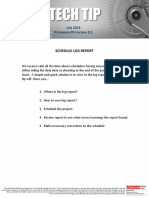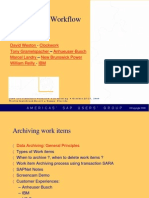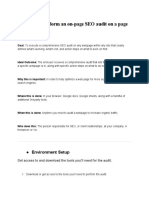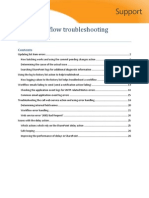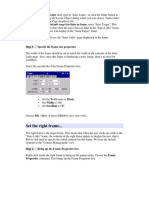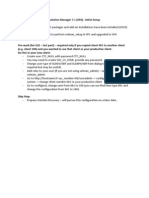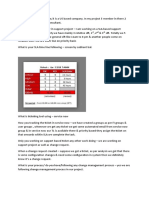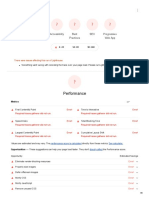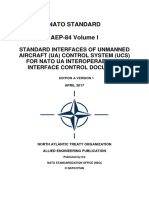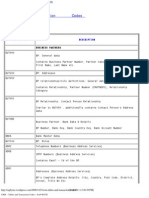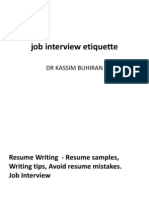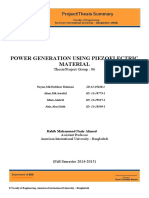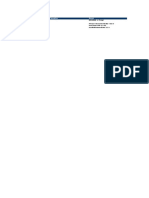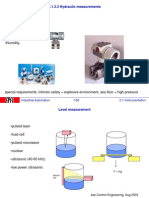0% found this document useful (0 votes)
19 views17 pagesSOP - CSS Post-Release Data Cleanup - U230710 8
The document outlines the Standard Operating Procedure (SOP) for the CSS Team to clean data on divisional jobs before processing by the QA Team, to be completed by 12:30 PM the day after release. It includes detailed steps for checking Marketing Message Names, clearing unplaced components, confirming Event IDs, checking for errors in version code strings, and ensuring the accuracy of elements and offers. The SOP emphasizes the importance of thorough data verification to maintain data integrity and accuracy in the job processing workflow.
Uploaded by
abdulsk.jarvisCopyright
© © All Rights Reserved
We take content rights seriously. If you suspect this is your content, claim it here.
Available Formats
Download as PDF, TXT or read online on Scribd
0% found this document useful (0 votes)
19 views17 pagesSOP - CSS Post-Release Data Cleanup - U230710 8
The document outlines the Standard Operating Procedure (SOP) for the CSS Team to clean data on divisional jobs before processing by the QA Team, to be completed by 12:30 PM the day after release. It includes detailed steps for checking Marketing Message Names, clearing unplaced components, confirming Event IDs, checking for errors in version code strings, and ensuring the accuracy of elements and offers. The SOP emphasizes the importance of thorough data verification to maintain data integrity and accuracy in the job processing workflow.
Uploaded by
abdulsk.jarvisCopyright
© © All Rights Reserved
We take content rights seriously. If you suspect this is your content, claim it here.
Available Formats
Download as PDF, TXT or read online on Scribd
/ 17