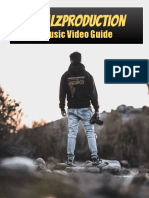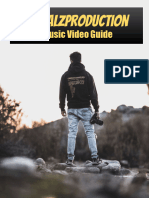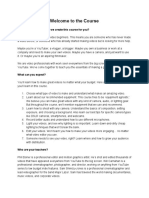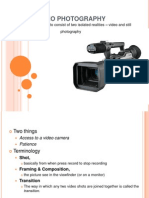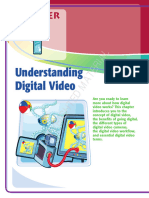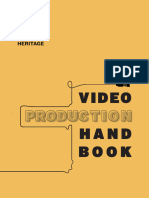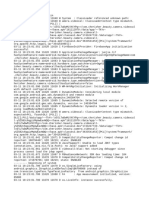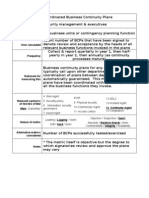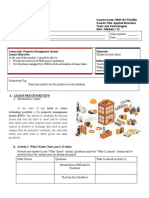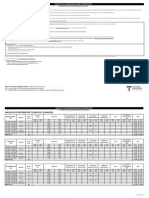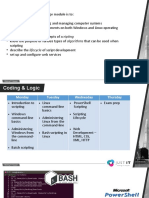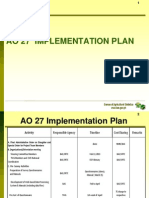0% found this document useful (0 votes)
27 views22 pagesCamera Tips
The document is a comprehensive guide on video recording, covering everything from basic equipment selection to advanced techniques and editing. It emphasizes the importance of video content in today's digital age and provides detailed insights into camera settings, lighting, audio essentials, and composition. The guide also includes tips for creating engaging video content and resources for further learning.
Uploaded by
mianzeshan601Copyright
© © All Rights Reserved
We take content rights seriously. If you suspect this is your content, claim it here.
Available Formats
Download as PDF, TXT or read online on Scribd
0% found this document useful (0 votes)
27 views22 pagesCamera Tips
The document is a comprehensive guide on video recording, covering everything from basic equipment selection to advanced techniques and editing. It emphasizes the importance of video content in today's digital age and provides detailed insights into camera settings, lighting, audio essentials, and composition. The guide also includes tips for creating engaging video content and resources for further learning.
Uploaded by
mianzeshan601Copyright
© © All Rights Reserved
We take content rights seriously. If you suspect this is your content, claim it here.
Available Formats
Download as PDF, TXT or read online on Scribd
/ 22