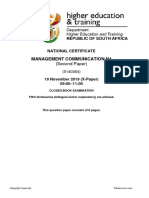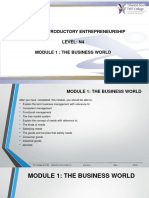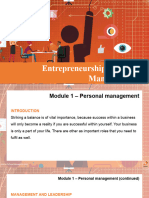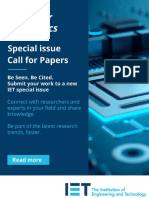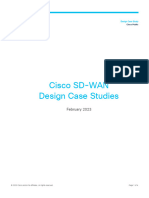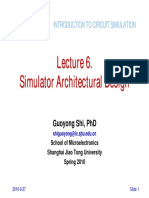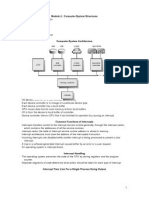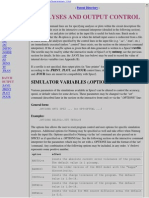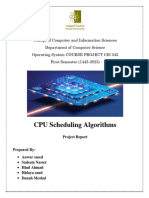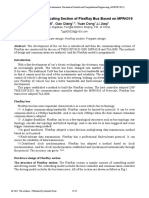Introductory Computer Practice n4 Study Guide
Uploaded by
Caroline Siphiwe MashabaIntroductory Computer Practice n4 Study Guide
Uploaded by
Caroline Siphiwe MashabalOMoARcPSD|51476757
Introductory Computer Practice N4 Study Guide
Computer Systems Maintenance (Damelin)
Scan to open on Studocu
Studocu is not sponsored or endorsed by any college or university
Downloaded by Caroline Siphiwe Mashaba (carolinemashaba1999@gmail.com)
lOMoARcPSD|51476757
STUDY GUIDE
NATIONAL N DIPLOMA IN
PUBLIC MANAGEMENT, BUSINESS
MANAGEMENT, MARKETING
MANAGEMENT, HUMAN RESOURCES
MANAGEMENT & MANAGEMENT
ASSISTANT
INTRODUCTORY
COMPUTER PRACTICE N4
SUBJECT CODE: 6030134
DAMELIN
2020
Downloaded by Caroline Siphiwe Mashaba (carolinemashaba1999@gmail.com)
lOMoARcPSD|51476757
TABLE OF CONTENTS
Welcome Note 3
Mission and Vision Statement of Damelin 4
Student Support 5
Words you need to know 6
Assessments 7
Course Objectives 8
Prescribed and recommended Books and Websites 9
Part One: Theory - Introduction to Computers 10
Part Two: Word Processing – Microsoft Word 29
Part Three: Spreadsheet – Microsoft Excel 41
Copyright: In terms of the Copyright Act, no 98 of 1978, no part of this manual may be reproduced or transmitted in any form or by any means,
electronic or mechanical, including photocopying, recording or by any other information storage and retrieval system without permission in writing from
Damelin.
Page 2 of 56
DAMELIN STUDY GUIDE INTRODUCTORY COMPUTER PRACTICE N4 VERSION 6 2020
Downloaded by Caroline Siphiwe Mashaba (carolinemashaba1999@gmail.com)
lOMoARcPSD|51476757
WELCOME NOTE
Dear Student,
Damelin Management and Staff take pride in welcoming you as a student of this institution We hope that
you find both your time of studies to be an informative and exciting experience.
This course is developed to prepare you for a future career, equipping you with the necessary competencies
required in your chosen career field. We would like to encourage you to interact with other students and
staff as you can build lasting friendships and future contacts.
This study guide aims at assisting you in and giving you a better understanding all the content and
information in order to grasp the subject. This study guide is not to be used in isolation of a recommended
textbook and recommended reading and research. The study guide was developed with view to assisting
you and giving you a better understanding all the content of your course.
Wishing you all the best for your studies
DAMELIN MANAGEMENT AND STAFF
Page 3 of 56
DAMELIN STUDY GUIDE INTRODUCTORY COMPUTER PRACTICE N4 VERSION 6 2020
Downloaded by Caroline Siphiwe Mashaba (carolinemashaba1999@gmail.com)
lOMoARcPSD|51476757
DAMELIN
VISION
To lead and inspire quality private education and training throughout Southern Africa and the African
continent
MISSION
We pride ourselves on being the provider of quality learner focused education. It is our mission to deliver
innovative, yet relevant programmes on multiple NQF levels while contributing with integrity and
commitment to the community ideals of skills development and employability. Our mission is to meet
regulatory requirements as they apply to private institutions and exceed the expectations of quality
Our core values are:
• Academic commitment
• Reputable and quality brand
• Innovative relevant programmes
• Skills development and employability
• Integrity
• Entrepreneurial spirit
Page 4 of 56
DAMELIN STUDY GUIDE INTRODUCTORY COMPUTER PRACTICE N4 VERSION 6 2020
Downloaded by Caroline Siphiwe Mashaba (carolinemashaba1999@gmail.com)
lOMoARcPSD|51476757
STUDENT SUPPORT
The support systems which we at Damelin have put in place to support to our students, aims to have a
significant influence on how well our students will achieve. Students Support will assist students to
achieve academically, to make the correct programme choices, and be oriented into Further Education
and Training opportunities at Damelin.
Damelin envisages to provide holistic services to students that embraces the full range of any single
student’s interaction with the College.
• Selection and Placement into
Pre-entry appropriate programmes
Admission
• Contract of enrolment
• Orientation and Code of Conduct
• Academic Support
Performance monitoring and
STUDENT On course feedback, Workshops, Study
SUPPORT Academic Guides, Academic Advising
programme Centre
• Personal Support
Life skills, counselling, Health
and Wellness
Exit • Higher Education
• Self-employment
Work
• Employment
readiness • In-service Training
Students are encouraged to make use of the Student Support Services available on each of our campuses.
Each campus has Lecturer consultation times where you will be able to have a consultation with your
subject lecturer should you require additional support.
Page 5 of 56
DAMELIN STUDY GUIDE INTRODUCTORY COMPUTER PRACTICE N4 VERSION 6 2020
Downloaded by Caroline Siphiwe Mashaba (carolinemashaba1999@gmail.com)
lOMoARcPSD|51476757
WORDS YOU NEED TO KNOW________________________________________
Below is a list of question instruction words that are commonly used in activities and exams. The
explanations below suggest the type of answer you are generally expected to provide for each instruction.
Before answering a question, check the mark allocation to ensure you are providing the right amount of
information.
Instruction word What you need to know
Account for Explain why, give reasons for.
Annotate Add notes to the text or a diagram.
Calculate Work out an answer mathematically using the information provided. Show all
your workings.
Compare Identify similarities (and differences) between two or more things.
Complete Finish.
Construct Draw something accurately using your ruler, pencil, compass and protractor.
Convert Write the quantity in different units.
Define Give the exact meaning of something in a short statement, mathematical
equation or scientific formula.
Describe Give a detailed explanation of how or why something happens.
Determine Find out something by research or calculation.
Discuss Explain, giving several different views on the issue; explore similarities and
differences and draw conclusions on the possible implications as well as
giving your own position on the issue
Distinguish Set something apart as different from the rest.
Draw Make a diagram or picture of something.
Estimate Give an approximate.
Expand Multiply out the bracketed terms of an equation.
Express Show something in words or figures.
Examine Investigate closely.
Explain Give reasons for.
Factorise Divide a number into factors.
Identity Point out and describe.
Indicate Show or point out.
Interpret Explain the meaning of something and show that you understand it.
List Provide an itemised series of parts, reasons or qualities, possibly in a table.
Mathematise Show or point out.
Manipulate Rearrange an expression or equation.
Prove Show that something is true.
Provide Give.
Read off Determine values from a graph and write them down.
Simplify Reduce an expression to a simpler form using the rules of arithmetic.
Sketch Draw something roughly without using instruments.
Solve Work out the solution to a mathematical problem.
State Express something in clear terms using one or two short sentences.
Substitute Replace a variable with its actual value.
Page 6 of 56
DAMELIN STUDY GUIDE INTRODUCTORY COMPUTER PRACTICE N4 VERSION 6 2020
Downloaded by Caroline Siphiwe Mashaba (carolinemashaba1999@gmail.com)
lOMoARcPSD|51476757
ASSESSMENTS
FORMATIVE ASSESSMENTS:
These are compulsory internal assessments which are compulsory and
contribute towards your Term Mark.
1. NATIONAL ASSIGNMENT
• DUE DATE: As per National Calendar
• TOTAL MARKS: 100
• WEIGHTING TOWARDS TERM MARK: 20%
2. NATIONAL TEST
• DURATION OF TEST: 1½ HOURS
• TOTAL MARKS: 100
• WEIGHTING TOWARDS TERM MARK: 30%
3. NATIONAL DP EXAMINATION
• DURATION OF DP EXAM: 3 HOURS
• TOTAL MARKS: 200
• WEIGHTING TOWARDS TERM MARK: 50%
SUMMATIVE ASSESSMENTS:
These are external assessments from the DHET. Students must be registered with the DHET in order to write these
assessments.
ENTRANCE TO SUMMATIVE EXAMINTION REQUIREMENTS:
80% ATTENDANCE RATE AND MINIMUM TERM MARK OF 40%
• DURATION OF NATIONAL EXAMINATION: 3 HOURS
• TOTAL MARKS: 200
• WEIGHTING OF FINAL MARKS:
➢ TERM MARK: 40%
➢ EXAMINATION MARK: 60%
Page 7 of 56
DAMELIN STUDY GUIDE INTRODUCTORY COMPUTER PRACTICE N4 VERSION 6 2020
Downloaded by Caroline Siphiwe Mashaba (carolinemashaba1999@gmail.com)
lOMoARcPSD|51476757
INTRODUCTORY COMPUTER PRACTICE N4
COURSE OBJECTIVES
The objective of this course is to equip learners with basic computer knowledge on how a
computer system works. The principal focus is equipping learners with end-user computing skills
necessary in a modern work environment characterised by computer based data processing
systems. Learners are expected to apply skills gained from this course in processing data with
the aid of Microsoft Word and Microsoft Excel. The basic understanding of computer components,
computer terminology, operating systems, and data processing process are equally considered
to give learners background knowledge of the computer system. However, this is not an advanced
computer training course as it aims at inserting learners into contemporary business world
characterised by use of modern technology.
LEARNING OUTCOMES
On completion of this course the students should be able to:
• Define a computer and understand how a computer system works
• Understand the importance, uses, advantages and disadvantages of computers
• Know the components and devices of a computer system
• Differentiate between hardware and software,
• Understand what a computer memory is as well as basic computer terminology and have
working knowledge of basic computer commands
• Understand what a word processing program does and adequately use Microsoft Word
package as a word processing package to process information for office and personal
use.
• Understand the use of a spreadsheet in data processing and adequately use Microsoft
Excel as a tool to perform required task for an office or a business environment and for
personal use.
• Know the various types of printers and be able to use printer to produce hard copies of
information processed.
Page 8 of 56
DAMELIN STUDY GUIDE INTRODUCTORY COMPUTER PRACTICE N4 VERSION 6 2020
Downloaded by Caroline Siphiwe Mashaba (carolinemashaba1999@gmail.com)
lOMoARcPSD|51476757
PRESCRIBED BOOK
TITLE AUTHOR/S EDITION ISBN NO PUBLISHER
INTRODUCTORY COMPUTER P. IMMELMAN 2012 978-1-430800-53-3 TROUPANT PUBLISHERS
PRACTICE N4
RECOMMENDED READING
TITLE AUTHOR/S EDITION ISBN NO PUBLISHER
CHRIISTINE DU TOIT &
INTRO COMPUTER 2012 978-1-77581-047-6 FUTURE MANAGERS
SUZIE VAN DE MERWE
PRACTICE
WEBSITES
1 https://support.office.com
2 http://www.homeandlearn.co.uk
3 https://alison.com/learn/computer-basics
4 http://www.newhorizons.com/OnSiteTraining.aspx
5 www.lynda.com
MANDATORY COURSE REQUIREMENTS
Students must submit assignment and meet internal and external assessment requirements in order to
pass this subject. A term mark of 40% and mandatory class attendance of 80% of all lectures per
programme is required to gain entrance into the Summative Assessment.
Page 9 of 56
DAMELIN STUDY GUIDE INTRODUCTORY COMPUTER PRACTICE N4 VERSION 6 2020
Downloaded by Caroline Siphiwe Mashaba (carolinemashaba1999@gmail.com)
lOMoARcPSD|51476757
PART ONE: THEORY - INTRODUCTION TO COMPUTERS
LEARNING OUTCOMES
On completion of this section the students should be able to:
- Define a computer
- Understand the advantages/disadvantages of using a computer
- Identify the components of a computer and of Name the different kinds of computers
- Describe the hardware and software components of a PC
- Describe the use and purpose of an operating system Windows 7
- Understand, explain and explore hierarchical structure of folders/directory using windows
explorer
- Locate file storage using search function
- Understand error message, troubleshooting and solve problem
- Know how to use basic windows command.
- Know how to use the keyboard
TOPICS
• Introduction and definition
• Importance, uses and application of computers
• Classification of computers
• Components of a computer system
• Computer memory
• Software
• Printers
• Computer Terminology
• Using the keyboard
• Interpret and use manuscript signs
1.1. INTRODUCTION AND DEFINITIONS:
a. Introduction: Information communication technology (ICT) refers to the all aspects of
processing, managing and sharing of information with the help of the computer.
b. Definition of a computer:
A computer is an electronic device which is capable of processing information to produce
a required result.
It can also be defined as an electro-mechanical device which does computations including
arithmetic and logical operations.
A computer
• receives data from an input device(e.g. keyboard, scanner etc) or retrieves it from
a storage device(e.g. hard drive)
• Manipulates and processes the data to produce meaningful and useful
information.
• Stores the information in a storage device
• Sends or displays the information through an output device (printer, screen, etc.)
Page 10 of 56
DAMELIN STUDY GUIDE INTRODUCTORY COMPUTER PRACTICE N4 VERSION 6 2020
Downloaded by Caroline Siphiwe Mashaba (carolinemashaba1999@gmail.com)
lOMoARcPSD|51476757
Hence, a computer can be defined as an electronic device that receives data through an
input device, stores and processes the data in order to produce useful information through
an output device.
A computer is made up of hardware (physical devices) and software devices (program)
1.2. IMPORTANCE, USES, APPLICATION AND ADVANTAGES/
DISADVANTAGES OF COMPUTERS.
a. Importance/uses of computers
Computers are very importance tools that facilitate human tasks and assist people in the
following ways:
√Computer based training, √Automatic Cash Machine, √Recreation, √sports,
√Engineering, √medical analysis, √computer Aided Design(CAD) , √arts, √defence
force etc.
b. Broad Application of Computers
• Word processing i.e. text manipulation e.g. MS Word, and WordPerfect
• Spreadsheets i.e. manipulation of numbers and reporting e.g. MS Excel, lotus
123, Quattro etc.
• Accounting i.e. programs used for bookkeeping e.g. pastel
• Database for keeping records of information such as students’ records, and library
books e.g. MS Access, dbase etc.
c. Advantages/Disadvantages of computers
i. Advantages of computers includes
√speed √accuracy (GIGO-Garbage In, Garbage Out rule applies) √easy to use
√formalised procedure with professional presentation √improved communication √variety
of applications √computers are cost effective
ii. Disadvantages of computers
• Unemployment
• Lack of privacy
• Computer fraud and scam
• Need constant electricity supply to operate
• Health problems e.g. eye strain, Repetitive strain injury (RSI), back pain etc.
• Loss of information as a result of viral attacks or power failure if not saved
1.3. CLASSIFICATION OF COMPUTERS
a. Classification according to purpose
• Multipurpose computers can perform a variety of functions by changing
programs loaded in the computer
• Special computers designed for only one application e.g. missile guidance
systems or navigations
Page 11 of 56
DAMELIN STUDY GUIDE INTRODUCTORY COMPUTER PRACTICE N4 VERSION 6 2020
Downloaded by Caroline Siphiwe Mashaba (carolinemashaba1999@gmail.com)
lOMoARcPSD|51476757
b. Classification according to operational mode
• Analogue computers used for continuous processing such engineering
applications not for discrete or numeric data.
• Digital computers used for mathematical calculations that requires accuracy and
speed in repetitive form(numeric input)
c. Classification according to processor speed and other specifications
• Mainframes: These are large commercial computers capable of processing large
amount of data in a short time and can process more than 100 million instructions
per second (MIPS) and can save milliard of characters (gigabytes) in their memory.
They are kept in a special temperature room.
• Supercomputers: These are more powerful, faster, and more expensive than
mainframe computers and are used in chemical, electronic, aerospace and
petroleum industries. Processor speed is 50 trillion calculations per second.
• Minicomputers: these computers are used in medium sized businesses and
educational establishment and are cheaper slower than mainframe but faster and
more expensive than microcomputers.
• Microcomputers (Personal computers-PC): These are general purpose
computers used by small businesses and for home usage. They include laptops,
desktop model, notebook and tablets. The speed is measured in Megahertz (MHz)
million cycles per second or Gigahertz- billion cycles per second.
• Network computers: This represents a group of computers linked together. The
linked computers are able to share information, resources and devices such as
printers. The computers may be linked together by network cables or infrared and
blue tooth wireless technology. Wireless network card (Wi-Fi) is becoming
common. The workstations are connected to a main computer(server)
d. Other computers
PDA (Personal Digital assistant): An electronic diary, telephone directory, camera,
calculator and MP3 player all in one.
Smart card: Credit card sized device used to store passwords and other personal
information. Access card required to retrieve info and smart card reader is attached
to a computer to read the smart card.
Smart Phones: Mobile phones that combine the functions of PDA and mobile phones
and serve as portable media players, cameras with high resolution touch screens,
web browsers and GPS navigations.
Page 12 of 56
DAMELIN STUDY GUIDE INTRODUCTORY COMPUTER PRACTICE N4 VERSION 6 2020
Downloaded by Caroline Siphiwe Mashaba (carolinemashaba1999@gmail.com)
lOMoARcPSD|51476757
NB: A bit is a binary digit which can either be 0 or 1 and is the smallest unit in the
binary system. Eight bits makes one byte and a byte represent a character. 1000bytes
is a kilobyte, one million bytes is a megabyte and billion bytes is a megabyte.
TEST YOUR KNOLWEDGE
a. Define a computer and name THREE (3) types of computers
b. Discuss the advantages and disadvantages of computers
c. what is a bit and how many bits make one byte
d. Give the meaning of the following abbreviations:
i. CAD, ii. PC iii. MS-DOS, iv. CD, v. GIGO, vi. ICT, vii. PDA, viii. USB ix. X. MHz,
xi. GUI
1.4. COMPONENTS OF A COMPUTER SYSTEM:
Basically, the computer system is made up of two main components namely:
➢ Hardware and
➢ Software
The hardware refers to those physical components of a computer that one can actually see and
touch while the software refers the non-physical components which cannot be physically seen
and touched and represent programs that are used by the computer system.
Hardware: The term hardware is used to describe all the physical components of a computer and
can be divided into two groups:
- Hardware found inside the computer e.g. motherboard, graphics cards, hard drive etc.
- Hardware attached or connected to the computer known as peripherals e.g. printer,
mouse, keyboard etc.
1.5. COMPUTER DEVICES:
The computer is made up of four main devices namely:
➢ Input devices
➢ Output devices
➢ Central processing Unit (CPU)
➢ Storage devices
➢ Peripheral devices
The computer receives data through an input device into the processing device called
central processing unit (CPU) or the processor, processes the data and displays the
results through an output device or stores the data for further processing. Data received
is stored in a temporary memory called Random Access Memory (RAM) which is very
volatile. To avoid loss of data and information, it is of outmost importance to back up the
Page 13 of 56
DAMELIN STUDY GUIDE INTRODUCTORY COMPUTER PRACTICE N4 VERSION 6 2020
Downloaded by Caroline Siphiwe Mashaba (carolinemashaba1999@gmail.com)
lOMoARcPSD|51476757
work in an external or secondary memory. The main memory is made up of the RAM and
the ROM. Figure 1.1 below depicts the process of data processing.
INPUT DEVICES
Page 14 of 56
DAMELIN STUDY GUIDE INTRODUCTORY COMPUTER PRACTICE N4 VERSION 6 2020
Downloaded by Caroline Siphiwe Mashaba (carolinemashaba1999@gmail.com)
lOMoARcPSD|51476757
a. Input devices:
These are devices used to send data into computer system (CPU) for processing.
Examples of input devices include the keyboard, mouse, modem, joystick, light pen,
microphone,
Webcam, scanner, digitizer, fingerprint reader and disk drives
- A modem is used to connect a computer to a telephone line in order to make electronic
communication possible. E.g. email, internet and teleconferencing.
- A light pen is used by architects and engineers to create diagrams or graphic drawings
- A joystick is a lever that moves in different directions and controls the cursor movement
on the screen
- A fingerprint reader is used for security purpose. A person’s finger is swipe over the reader
and he/she gains access to the computer.
- Memory card reader stores photos and videos directly from a digital camera memory card
to the hard drive of your computer
b. Output devices:
These are devices used to display the results of processed data. i.e. they enable the user
to view information (processed data) from the computer system. Examples of output
devices include the visual display unit (VDU), printer, plotter, and loudspeakers
c. Storage devices:
These are devices that enable the user to store data or information in the computer system
e.g. hard drive, CD-ROM, diskette drive, USB flash disk, CDs and DVD drive.
Switches (bits) that are ‘on’ or ‘off’ represent all data in a computer system
Page 15 of 56
DAMELIN STUDY GUIDE INTRODUCTORY COMPUTER PRACTICE N4 VERSION 6 2020
Downloaded by Caroline Siphiwe Mashaba (carolinemashaba1999@gmail.com)
lOMoARcPSD|51476757
What is a bit?
A bit is binary digit that represents either ‘0’ or ‘1’. It is the smallest unit in the binary
system.
A collection of eight bits make one byte and one byte represents one character in the
memory. Approximately:
- One thousand bytes make one kilobyte
- One million bytes make one megabyte
- One milliard bytes make one gigabytes
The memory capacity of a microcomputer is usually measured in Gigabytes.
i. The hard drive: This is the primary storage device of the computer system. It is usually
built into the computer cabinet and is referred to as hard disk or drive C:
Hard disk refers to rigid platters inside the disk drive where the storage area is found.
The steel made disks are covered with thick layer of metal oxide and mounted on a
spindle.
ii. CD-ROM(Compact Disk Read Only Memory):
This is a storage usually labelled D: and normal CDs can be used in this drive.
CDs are most often used for permanent storage of multimedia text, images, photos
and sound. They normally have a higher storage capacity than diskettes.
iii. DVDs drive (E :) This can save more information than CDs
iv. Flash Disk Drive (F :): This is a very popular storage medium. It is normally inserted
into a USB port of a computer and has a large storage capacity compared to the
diskette. It is usually referred to as memory stick.
d. Central Processing Unit (CPU):
The CPU can be considered as the brain (heart) of the computer and represents where
all the data is processed and kept.
The CPU has two main parts, namely:
➢ The Control Unit and
➢ Arithmetic & Logical Unit (ALU).
The Control Unit determines the order of execution of instructions. It controls the flow of
data and information between the RAM and ALU.
The ALU performs arithmetic functions such as additions, subtractions, divisions and
multiplications as well as logical operations such as comparing numbers to determine
which number is greater, etc.
e. Peripheral devices
Peripheral devices represent those devices attached to the computer and can either be
an input device, an output device or both, e.g. a printer, a keyboard, headset and modem.
1.6. THE COMPUTER MEMORY
a. Primary or Main Memory:
Page 16 of 56
DAMELIN STUDY GUIDE INTRODUCTORY COMPUTER PRACTICE N4 VERSION 6 2020
Downloaded by Caroline Siphiwe Mashaba (carolinemashaba1999@gmail.com)
lOMoARcPSD|51476757
The main memory of a computer provides a temporary storage facility for instructions
and data while program is being used. A computer memory consists of two parts
namely:
i. Random Access Memory (RAM) is a computer temporary memory. This implies that
all data in the computer will disappear when power to the computer is switched-off, if
the data was not saved. The RAM defines the size of the computer. It is a volatile
memory used as a temporary working facility during a working session. Programs
loaded onto the computer stay in the RAM until the computer is closed. To avoid loss
of information, it is imperative that the worked be saved from time to time.
ii. Read Only Memory (ROM) This is the permanent memory of the computer. It is
pre-installed by the manufacturer and cannot be altered. Information stored in the
ROM can only be read and cannot be modified or deleted by the computer user.
Information necessary to run the computer are stored in the ROM.
1.7. COMPUTER SOFTWARE
A software is a program, and a program represents a set of instructions written in
programming language and interpreted by the central processing unit (CPU)
Software are classified into two categories namely:
i. Systems software: These are program that enable the computer to function, they
provide instructions to activate and run the computer. Without system software the
computer cannot run. Examples of system software include:
- Operating system e.g. windows XP, windows 7,windows 8 and Windows 10
- Computer languages e.g. Formulae translators(FOTRAN, Visual basic, C#
and JAVA
- Utility programs e.g. CD creator, Nero back it up and anti-virus software
ii. Application Software: These are programs written to enable the user to execute
specific tasks e.g. MS Word, MS Excel and Pastel accounting.
1.8. PRINTERS
Basically, there are two main types of printers namely:
a. Impact printers:
An impact printer is a printer that strikes a print head (hammer) against an ink ribbon to
mark the paper. Common examples include dot matrix and daisy-wheel printers
i. Dot matrix printer is a general office printer that works on the principle of 8
straight pins in a line and prints text and graphics in a variety of letter types. It is
cheap and fast compared to daisy wheel printer, but the quality is not
outstanding. However, the near letter quality (NLQ) function can be used.
ii. Daisy wheel printer works on the same principle as a ball-head typewriter.
Daisy printer cannot print graphics and are generally slow in printer. Just like the
typewriter, the printer rotates the disk until the desired letter is facing the paper.
Then a hammer strikes the disk, forcing the character to hit an ink ribbon, leaving
an impression of the character on the paper. With daisy wheel printer, the print
fonts are changeable.
Page 17 of 56
DAMELIN STUDY GUIDE INTRODUCTORY COMPUTER PRACTICE N4 VERSION 6 2020
Downloaded by Caroline Siphiwe Mashaba (carolinemashaba1999@gmail.com)
lOMoARcPSD|51476757
b. Non-impact printers
A non-impact printer is a printer that prints without banging a ribbon onto paper. Laser,
LED, inkjet, solid ink, thermal wax transfer and dye sublimation printers are examples of
non-impact printers.
i. Laser printer is a printer that produces good-quality printed material by
using a laser to form a pattern of electrostatically charged dots on a light-
sensitive drum, which attract toner (or dry ink powder). The toner is
transferred to a piece of paper and fixed by a heating process.
A laser printer has fewer moving parts, it is noiseless, faster than impact printers,
the ribbon or wheel do not require replacement.
It is an expensive printer, but it is so efficient.
ii. Ink jet printer works by spraying very fine drops of ink on a sheet of paper
which are "ionized" and allows them to be directed by magnetic plates in the ink's
path. A paper is fed through the printer, the print head moves back and forth,
spraying thousands of these small droplets on the page. They use cartridges
Ink jet printers are the most common printers nowadays, they are user friendly,
affordable, and produces good quality printing.
1.9. COMPUTER TERMINOLOGY
The following are the basic computer terminology
i. Icon is a small picture that represents either a file, a folder, a program, an object or a
function on the desktop. To open a program or a file, double click on the icon.
ii. Desktop represents the computer’s primary display screen of a graphical user
interface, on which various icons can be moved, accessed, added to, put away, or
thrown. Example shown below.
Page 18 of 56
DAMELIN STUDY GUIDE INTRODUCTORY COMPUTER PRACTICE N4 VERSION 6 2020
Downloaded by Caroline Siphiwe Mashaba (carolinemashaba1999@gmail.com)
lOMoARcPSD|51476757
iii. Taskbar represents the bottom area of the desktop that contains the start buttons
and buttons for all open programs
iv. File is a collection of relation information or records
We can distinguish the following types of files
i. Program files are executable files and contain instructions for a particular
program
ii. Data files are files compiled by the user e.g. letter typed in MS Word
iii. Backup files are a reproduced copy of original files to avoid loss of data.
File naming convention and extension: each filename consist of a unique name
followed by period (full stop), followed by an extension. A file extension (or simply
"extension") is the suffix at the end of a filename that indicates what type of file it
is. It indicates the program used in creating that particular file. The table below
shows examples of extensions and the respective programs.
Windows operating system uses Long File Name (LFN), as opposed to MS DOS with just a
maximum of eight characters followed by a period followed by three character extension.
A Long File Name (LFN) may contain up 256 characters including spaces
Note file names must not contain special characters such as ? : > < and *
v. Record represents a collection of related fields
vi. Field is a collection of related data
vii. Binary system is a system in which information can be expressed by combinations
of the digits 0 and 1. Computer translate data it receives into a string of 0’s and 1’s in
order to process it.
viii. Copyright the exclusive legal right to reproduce, sell, or publish original materials.
ix. Folder enables a computer user to store different types of files in different locations
Page 19 of 56
DAMELIN STUDY GUIDE INTRODUCTORY COMPUTER PRACTICE N4 VERSION 6 2020
Downloaded by Caroline Siphiwe Mashaba (carolinemashaba1999@gmail.com)
lOMoARcPSD|51476757
x. Booting is a process or set of operations that loads and hence starts the operating
system, starting from the point when user switches on the power button. We
distinguish two forms of booting namely:
i. Cool booting which is restarting the computer from scratch when it is off.
ii. Warm (hot) booting is the process of rebooting the computer when it is “ON”
by pressing simultaneously the CTRL, ALT and DEL keys.
xi. Information system (IS) is the collection of technical and human resources that
provide the storage, computing, distribution, and communication for the information
required by all or some part of an organisation.
xii. User friendly system refers to a system that is easy to learn, use understand and
operate.
xiii. Computer virus represents an unwanted program that can replicate itself and
spread from computer to another and renders the computer system ineffective.
1.10. BASIC COMPUTER COMMANDS ON WINDOWS
i. The Format command enables an individual to initialise a disk and create tracks and
sectors on the magnetic area of the disk in order to make it ready accept data and
programs. Formatting a disk will scan it for any defects or bad sector
NB The disk format command will erase all existing information on the disk. It is
strongly advised that data or information on the disk be back-up before formatting the
disk.
Procedure to format a disk
- Right-click on my computer on the desktop
- Click “open”
- Select the disk to be formatted
- Right-click on disk
- Click on format
- Select quick format and
- Click “start”
However, you can equally click on the start button on the menu bar then click on
my computer and follow the process indicated above.
With the process duly followed, you should be at following point below:
Page 20 of 56
DAMELIN STUDY GUIDE INTRODUCTORY COMPUTER PRACTICE N4 VERSION 6 2020
Downloaded by Caroline Siphiwe Mashaba (carolinemashaba1999@gmail.com)
lOMoARcPSD|51476757
ii. Disk copy command is used to make an identical copy of the disk including all files
in the disk. Disk copy does not apply to C: drive. Here you will require a source disk
and a destination disk. The command will automatically format the destination disk
before it starts copying files from the destination disk to the source disk. To copy a
disk, follow the procedure below:
- Insert your source disk into drive A: or E: as the case may be.
- Double click on my computer on the desktop
- Click on drive A: or E: icon
- Click on copy
- Click on burn to disc
- Click on start
The computer gives a message indicating that the source disk is now reading the
source disk. Follow the instructions. Insert the destination disk when required and
click “OK”
- Click on “Close” when disk copy is finished
iii. Check disk command enables the checking of errors. It examines all the
directories/folders and files on the flash disk or hard disk for errors and repairs them.
To check and fix errors on your disk, follow the following procedures
- Double click on my computer
- Right click on the appropriate disk
- Click on properties
- Select tools tab
- Click on “Check Now”
- Select automatically fix file system errors and click start.
If correctly done, the view will look like this:
Page 21 of 56
DAMELIN STUDY GUIDE INTRODUCTORY COMPUTER PRACTICE N4 VERSION 6 2020
Downloaded by Caroline Siphiwe Mashaba (carolinemashaba1999@gmail.com)
lOMoARcPSD|51476757
iv. Print Screen command enables the user to take a snapshot of the active screen.
To get the picture (snapshot) of an active screen do the following:
- Press the CTRL key + PRTSC key
- Open a word document (blanc document)
- Click anywhere on the word document
- Right-click the mouse
- Select “Paste”
The captured screen is now pasted on the word document.
NB: Learners must take particular note of this command as it often tested in
DHET exams for the Computer Practice Module. Please master the command.
v. Viewing the properties of a disk. To view the properties of a computer disk, do the
following:
- Double-click on my computer
- Select the required disk
- Click on “Properties”
The properties of your drive/disk will display as indicated below:
Page 22 of 56
DAMELIN STUDY GUIDE INTRODUCTORY COMPUTER PRACTICE N4 VERSION 6 2020
Downloaded by Caroline Siphiwe Mashaba (carolinemashaba1999@gmail.com)
lOMoARcPSD|51476757
vi. Checking/changing system date and time.
Usually the date and time appears on the computer task bar. However, you change
the date and time on the computer by doing the following:
- Double-click on the date and time on the task bar to enable the date and time
dialog box
- Click on “change date and time setting”
- Click on change date and time settings again
- Click on the indicated month to display the year
- Click on the arrows to move to the desired year
- Click on the desired month
- Click on the required day(date) of the month
- Key in the desired time
- Click on ok when finished.
Page 23 of 56
DAMELIN STUDY GUIDE INTRODUCTORY COMPUTER PRACTICE N4 VERSION 6 2020
Downloaded by Caroline Siphiwe Mashaba (carolinemashaba1999@gmail.com)
lOMoARcPSD|51476757
TEST YOUR KNOWLEDGE
Create a folder on the C: drive and name it “Changed date”
Change the date and time of your computer to 29 June 2016, 12:35 PM
Make a printscreen of your work and save in the folder changed date.
Tips: Check your desktop to see if your date and time has changed to 12:35 PM 6/29/2016.
vii. Copy command enables the user to copy a file, folder, program, text, document
from one location to another. To copy a folder from one location to another, do the
following:
- Right-click on the folder to be copied,
- Select copy
- Open the destination to copy to and
- Right-click on the destination and take paste.
Other commands worthy of note include:
- Delete command which erases data/information from the computer
- Move command which moves folders, files, programs etc. from one destination
to another.
- Print command enables the user to print documents (learners are expected to
print their own work as no assistance with given during assessments).
NB: Lecturer(s) to make sure that learners understand alternative ways of manipulating the
computer to set up parameters like screen saver, desktop background, languages, time zones,
screen resolutions etc.
It is important that the learners master how to create documents and folders including
subfolders.
Page 24 of 56
DAMELIN STUDY GUIDE INTRODUCTORY COMPUTER PRACTICE N4 VERSION 6 2020
Downloaded by Caroline Siphiwe Mashaba (carolinemashaba1999@gmail.com)
lOMoARcPSD|51476757
1.11. USING THE KEYBOARD.
i. The keyboard: this is an input device which acts as a communication link between
the operator and the computer. The keyboard is divided into sections as seen below:
- The function keys are usually –F1 to F12 are multipurpose keys. Their functions
change with respect to specific programs. They can as well be used as short cuts
to perform certain functions such as saving and printing documents and files.
- The directional, arrow or cursor movement keys are used to move the cursor
around the screen- left to right and up and down.
- Just above the directional keys are page up, page down, end, home, insert,
delete, and back space keys. Page up takes the cursor to the top page while
page down takes the cursor to the next page. Pressing End key takes the cursor
to the end of the current line while Home key take the cursor to the beginning.
Delete key will delete and back space will delete backward.
- Numeric keys consist of a separate set of keys that contains the numbers 0
through 9 and a decimal point plus/minus sign etc. Numeric keypads make it
easier to enter large amounts of numeric data.
- The typing keys are similar to the normal typewriter key and consist of
alphabetical letters. They are used for typing.
- Control/modifier keys these are keys used in conjunction with other keys to
perform specific operations and include the CTRL key, Shift key, and Alt key.
E.g. press (hold down) shift key to type the special characters !, @, #, $, “, ? etc.
Holding down the shift key allows for typing in uppercase (capital letters).
Pressing CTRL + S will save a current document.
- ESC (Escape) key allows the user to cancel or abort an operation.
- The spacebar is the longest key on the keyboard and used for creating empty
spaces.
- Tab key is used to align or indent texts
- Enter key is used to move to the next line.
Page 25 of 56
DAMELIN STUDY GUIDE INTRODUCTORY COMPUTER PRACTICE N4 VERSION 6 2020
Downloaded by Caroline Siphiwe Mashaba (carolinemashaba1999@gmail.com)
lOMoARcPSD|51476757
1.12. TYPING SKILLS
Lecturers to take leaners through basic typing skills and techniques
✓ Introduce home keys
✓ Speed and accuracy test
✓ Emphasise sitting postures
✓ Typing of long sentences with words made of combination of all alphabetical letters
✓ Repetitive typing of phrases like “The quick brown fox jumps over the lazy dog” for
learners to master the keyboard
✓ Manuscript signs to prepare learners for word processing part of assessment.
Computer Test exercise
1. Define what a computer is?
2. State 4 uses of a computer?
State four advantages of using a computer.
3. State 2 disadvantages of a computer?
4. State four components of a computer?
5. What do the following abbreviations stand for: RAM; ROM; CD; CPU.
6. State 4 peripherals of a computer?
7. What is an input device?
8. What is an output device?
9. Define the following terms and give examples
• Operating software?
• What is application software?
Page 26 of 56
DAMELIN STUDY GUIDE INTRODUCTORY COMPUTER PRACTICE N4 VERSION 6 2020
Downloaded by Caroline Siphiwe Mashaba (carolinemashaba1999@gmail.com)
lOMoARcPSD|51476757
i. Study of Manuscript signs
Page 27 of 56
DAMELIN STUDY GUIDE INTRODUCTORY COMPUTER PRACTICE N4 VERSION 6 2020
Downloaded by Caroline Siphiwe Mashaba (carolinemashaba1999@gmail.com)
lOMoARcPSD|51476757
TEST YOUR KNOWLEDGE
1. What is the function of the following keys?
- PrtScr (Print Screen) key?
- Windows logo key?
- Caps Lock key?
2. What is a root directory?
3. What is a sub directory?
4. Using drive C: as the principal and only drive of your computer. Diagrammatically represent
the directory structure of your computer. Brief and simplified attempt only.
Page 28 of 56
DAMELIN STUDY GUIDE INTRODUCTORY COMPUTER PRACTICE N4 VERSION 6 2020
Downloaded by Caroline Siphiwe Mashaba (carolinemashaba1999@gmail.com)
lOMoARcPSD|51476757
PART TWO: WORD PROCESSING – MICROSOFT WORD
LEARNING OUTCOMES
On completion of this section the students should be able to:
- Open and create a new document on Microsoft Word.
- Retrieve, edit, and save an existing document using Microsoft Word application.
- Appropriately apply the concept of manuscript signs to edit a Microsoft Word document.
- Print a Microsoft Word document using different print options.
Topics
• Introduction to Microsoft Word
• Opening a Microsoft Word Application
• Using Microsoft Word
• Formatting functions
2.1. INTRODUCTION TO MICROSOFT WORD
Word processing is used to create text intensive documents with professional presentation that
serve as means of communication. Word processing requires professionalised or special
programs called word processors that run on computers.
A word processing program or software enables a computer user to:
- Create a professional document
- Electronically store a document
- Retrieve, display and edit the document on the screen
- Share the document with other users
- Print the document.
Typical application of word processing includes the following:
Simple documents like memos, letters and faxes
Complex documents like newsletters, brochures, reports, and manuscript.
In our word processing study, we will consider Microsoft word application.
2.2. OPENING A MICROSOFT WORD APPLICATION
To open Microsoft Word 2010
- Click on the start button
- Click on all programs
- Click on Microsoft office
- Click on Microsoft word 2010
OR
Simple double-click on Microsoft word icon on the desktop or select from the list of
programs in the program menu.
2.3. USING MICROSOFT WORD
For the purpose of this course we will only look at aspects related to the study program.
i. Opening a Microsoft Word document (new document)
On the menu bar:
Page 29 of 56
DAMELIN STUDY GUIDE INTRODUCTORY COMPUTER PRACTICE N4 VERSION 6 2020
Downloaded by Caroline Siphiwe Mashaba (carolinemashaba1999@gmail.com)
lOMoARcPSD|51476757
✓ Click on file
✓ Click on new
✓ Click on blank document
A blank page is now open and ready for data to be keyed-in.
ii. Saving a text
a. Using the save option. The save option is usually used when saving a
document for the first time.
On the menu bar:
✓ Click on file
✓ Click on save; the computer should ask you the file name
✓ On the drop down arrow select the location where you intend to save the
document
✓ Key-in your file name and
✓ Click on save
If you do not key-in the file name the computer will give a default name. It is
imperative that you give your file a name.
b. Using the Save As option.
This option is normally used when renaming an existing file or document while
leaving the original document unchanged. To save an existing document with a
different name after any modification follow same procedure as in ‘a’ above but
use the Save As option.
c. Saving an existing document:
To save an existing document that is active on the screen press CTRL + S
simultaneously or simply click on the save button above the file tab.
Practical exercise: Key-in the following text exactly as it is.
Create a folder on the hard drive (C :) and name its “Actions”
Save the text as Affirmative Actions followed by your student number on the folder Actions
Page 30 of 56
DAMELIN STUDY GUIDE INTRODUCTORY COMPUTER PRACTICE N4 VERSION 6 2020
Downloaded by Caroline Siphiwe Mashaba (carolinemashaba1999@gmail.com)
lOMoARcPSD|51476757
Meaning and implication of affirmative action
Affirmative action refers to a government policy geared towards the recruitment of people who
were previously discriminated against in order to promote those specific groups to core senior
positions. This requires an extra effort by employers to hire and or promote these people usually
of the minority group in an attempt to cancel out or overcome the effects of past discriminatory
policies and to bridge the gap of inequality that was created as a result of the discriminatory
policies. It is also aimed at ensuring that there is no discrimination in terms of race, sex, religion
or social background on recruitment issues.
To some extent, it is often considered an over-correction of the past mistakes and therefore
requires the employer to evaluate and correct his recruitment practices if it has affected specific
groups negatively.
Once the organization has evaluated its employment practices and made necessary changes, it
must assist management and employees to overcome any prejudice they may still have.
Affirmative actions should be carefully managed because of its effects on the organizations
culture and employee morale.
iii. Opening a Word document
On the menu bar:
✓ Click on file
✓ Click on open
✓ Click on my computer
✓ Click on the drop down arrow to select the file/folder location
In our practical exercise in the C: drive
✓ Click on the folder Actions
✓ Select the document Affirmative Actions
✓ Click on open
Your document is now open for editing…
iv. Printing a word document
On the menu bar:
✓ Click on file
✓ Click on print
On the print preview window appears below:
Page 31 of 56
DAMELIN STUDY GUIDE INTRODUCTORY COMPUTER PRACTICE N4 VERSION 6 2020
Downloaded by Caroline Siphiwe Mashaba (carolinemashaba1999@gmail.com)
lOMoARcPSD|51476757
✓ You can enter to number of copies to be printed, the range of
pages to be printed, etc.
✓ Click on the printer image labelled “Print” to print your document.
NB You can select a particular printer from a set of available printers from the printer
drop down arrow .
To print an active document press CTRL + P simultaneously.
2.4. FORMATTING FUNCTIONS
After typing our document as we did in our practical exercise - Affirmative Actions, we can now
format the document. To format or edit a text you must select the portion of the work to be
edited then proceed with the necessary formatting or editing command. To select a text,
- move the cursor the beginning of the point to be edited,
- click and hold the mouse while moving it to the end of text to be edited
a. The Home tab the home tab provides a lot of text formatting tools as seen below
i. Text font enables the user to change format of the fonts on the document. To
change the text font from “Arial” to “Times New Roman” do the following:
On the home tab,
- Select the text
- Click on the drop down arrow next to Arial; a list of text fonts appears
- Scroll down and select/click “New Times Roman”
Your text font has been changed to Times News Roman
Page 32 of 56
DAMELIN STUDY GUIDE INTRODUCTORY COMPUTER PRACTICE N4 VERSION 6 2020
Downloaded by Caroline Siphiwe Mashaba (carolinemashaba1999@gmail.com)
lOMoARcPSD|51476757
ii. Font size: Usually the characters of a text can be presented in different sizes; from
very tiny to extra-large characters. To change the font size of a text, do the following:
On the home tab,
- Select the text
- click on the drop down arrow next to the number say 11 as above, a list of numbers
appears representing the various sizes
- Scroll to select the required font size and click on it.
You have changed your text font size.
The font size can also be increased or decreased using the two upper case A’s
adjacent to the font size rubric . Simply click on the appropriate arrow to
increase or reduce font size.
iii. Changing cases: A text can be type in lowercase, uppercase, sentence case,
toggle case. To change the case of text, select the text and click on the drop down
arrow of and select the appropriate case.
iv. Bold/Italics /Underline: Microsoft Word allows the user to bold, italise and underline
text when required. To do this, simply select the text and click on the appropriate
letter below the text font rubric - B for bold, I for italic and U for
underline.
v. Text highlighting: To highlight a text with a colour, select the text and click on the
drop down arrow of the button and click on the required colour to effect the
colour changes.
vi. Font colour: The colour of any font can be changed at any given time. To do this,
select the text, click on the drop down arrow of the button and the desired text
colour.
vii. Text justification: A text can be justified to the left, centre, right, or
fully aligned (full justification). To justify a text, simply select the text and click on the
appropriate button:
For left justification
For centre justification
For right justification
For full justification
viii. Bullets/Numbering list/Multi-level numbering
To insert bullets, numbering list, or multi-level numbering do the following:
On the home tab, click on the drop down arrow of the following buttons:
Page 33 of 56
DAMELIN STUDY GUIDE INTRODUCTORY COMPUTER PRACTICE N4 VERSION 6 2020
Downloaded by Caroline Siphiwe Mashaba (carolinemashaba1999@gmail.com)
lOMoARcPSD|51476757
For bullet and select the relevant bulleting format.
For numbering and select the relevant numbering format.
For multi-level numbering and select the relevant format.
Class assignment:
Try the following:
i. Borders
ii. Indent
iii. Text effects and typography
iv. Text shading
v. Find
vi. Replace
b. The Insert tabs
i. Inserting page numbers
On the menu bar do the following:
- Click on the insert tab
- Click on the drop down arrow of page numbers
- Scroll and select the desired position of the page and click on the paging format.
To remove the page numbers, do the following:
On the menu bar,
- Click on insert
- Click on the drop down arrow of page number
- Click on remove page numbers
Your page numbering has been removed.
ii. Inserting footer and header
To insert a header/footer, do the following:
On the menu bar,
- Click on insert tab
- Click on the appropriate drop down arrow header or footer
- Select /click the appropriate format of the header/footer
The header or footer field appears (top of page for header and bottom of page for footer)
- Key in your header/footer in the appropriate section.
Page 34 of 56
DAMELIN STUDY GUIDE INTRODUCTORY COMPUTER PRACTICE N4 VERSION 6 2020
Downloaded by Caroline Siphiwe Mashaba (carolinemashaba1999@gmail.com)
lOMoARcPSD|51476757
- Save and click on “Close header and footer” on the menu bar.
You have now inserted your header/footer
TEST YOUR KNOWLEDGE:
What is a footer/header?
Do the following on the practical exercise:
Insert your student number right aligned
Insert page number in the middle of the page
Insert the header “Application of Affirmative Actions”
iii. Inserting page breaks
To insert a page break, do the following:
On the menu bar,
- Click on insert
- Click on page break
You are now on a new page. The page break option enables the user to move to a new
page from a particular point.
To create a cover page or a blank page follow the same procedure as above and click on either
cover page, or blank page as the case may be.
iv. Inserting textbox
To insert a textbox on you document, do the following:
On the menu bar,
- Click on the insert tab
- Click on text on Text Box
- Select/click on simple text box
- Key in your text inside the text box
You can scrub the text box to adjust the size.
v. Inserting tables
To insert a table in a document, place your cursor on the point where you intend to
insert the table and do the following:
On the menu bar,
- Click on the insert tab
- Click on the drop down arrow “Tables” directly under the insert tab
- Place your mouse on small window that appears below.
- Hold and slide the mouse to select the desired rows and columns of your table
- On attaining your desired rows and columns of the table, click (press) the mouse button.
Page 35 of 56
DAMELIN STUDY GUIDE INTRODUCTORY COMPUTER PRACTICE N4 VERSION 6 2020
Downloaded by Caroline Siphiwe Mashaba (carolinemashaba1999@gmail.com)
lOMoARcPSD|51476757
You have now inserted a table on your document.
vi. Adding rows and columns on tables
To add a column on an existing table, place your cursor on a column next to column the position
of the column to be added and do the following:
- Right-click the mouse
- Select insert
- Select insert column to the left/right as the case may be
- Click on your selection to insert the column
To add a row to and existing table, place your cursor on row next to the position of the row to be
added and do the following:
- Right-click the mouse
- Select insert
- Select insert row above/below as the case may be
- Click on your selection to insert the row
c. The Page Layout Tab
i. Setting page margins
To set the margins of a page do the following:
On the menu bar,
- Click on margins
- Scroll down and click on custom margins
- Use the drop down arrows to select the top, bottom, left or right margin
- Click on “OK”
You can as well click on the page setup drop down arrow to set your margins
ii. Page orientation: A page can either be laid to print on a portrait or landscape. To
set the layout of a page, do the following:
On the menu bar,
- Click on page layout
- Click on orientation
- Choose your desired layout and
- Click on the chosen layout
Page 36 of 56
DAMELIN STUDY GUIDE INTRODUCTORY COMPUTER PRACTICE N4 VERSION 6 2020
Downloaded by Caroline Siphiwe Mashaba (carolinemashaba1999@gmail.com)
lOMoARcPSD|51476757
iii. Setting paper size: Various sizes of papers can be used to print various documents.
Usually the A4 paper size is commonly used. To set up the paper size, do the
following:
On the menu bar,
- Click on page layout
- Click on size
- Scroll and click on your desired paper size
iv. Columns layout: The computer user may want to present all or part of the
document in newspaper columns. To do this, you must select the text to be
presented in columnar form and follow the undermentioned procedure.
On the menu bar,
- Click on page layout
- Click on Columns
- Scroll down and click on more columns
- Click the drop down arrow to choose the required number of columns or simply key in
the number of columns in the rubric.
- Click on “OK”
You can equally apply columns on the whole documents or from a particular point
onward. To apply columns on the whole document, do the following
- Click on page layout,
- Click on columns
- Scroll down and click on more columns
- Click on the drop down arrow of the Apply to rubric
- Select/click “Whole document”
- Click on “OK”
Follow same procedure for inserting columns from a particular point onward but choose:
- From this point forward.
- Click on “OK”
v. Hyphenation function:
To activate hyphenation on a document, do the following:
On the menu bar,
- Click on page layout
- Click on the drop down arrow of “Hyphenation”
- Click on “Automatic”
Your document is now being hyphenated.
vi. Line spacing: A text or a document can be spaced out using various lines spacing,
i.e. single line spacing, double line spacing etc.
To apply a line spacing on a text, follow the following procedure:
Select the text you wish to apply the line spacing
Page 37 of 56
DAMELIN STUDY GUIDE INTRODUCTORY COMPUTER PRACTICE N4 VERSION 6 2020
Downloaded by Caroline Siphiwe Mashaba (carolinemashaba1999@gmail.com)
lOMoARcPSD|51476757
On the menu bar,
- Click on page layout
- Click on the drop down arrow of paragraph
- Click on the “Indent and Spacing tab”
- Click on the drop down arrow under “Line spacing:
- Select the desired line spacing or simply type the number or line spacing under “At:”
- Click on “OK”
You can equally determine the spacing before and after each line of the text. To do this,
simply click on page layout on the menu bar and on the spacing rubrics set you spacing
before and after each line or
- click on paragraph
- click online and spacing
- Enter the required spacing in the before and spacing rubrics under spacing.
TEST YOUR KNOWLEDGE
Class assignment: Indentation
1. How do you indent a text using Microsoft Word?
2. What is the use of a word processing program?
Module Assignment
1. Consider that you hold National in your relevant field of study. Prepare your CV that you
will use to apply for an entry level job or for a learnership program.
2. Write a motivation (Cover letter) applying for a learnership program in any company of
your choice. Use the fully blocked method without hyphenation. Line spacing should be
1.5, font- Times New Roman, paper size- A4, Orientation portrait, Margins 1.5’’ top and
bottom, 2’’ left and right. Your motivation should not be more than one page.
Page 38 of 56
DAMELIN STUDY GUIDE INTRODUCTORY COMPUTER PRACTICE N4 VERSION 6 2020
Downloaded by Caroline Siphiwe Mashaba (carolinemashaba1999@gmail.com)
lOMoARcPSD|51476757
TEST YOUR KNOWLEDGE
- Key in the following document and follow the manuscript signs as instructed
- Use font CN 12,
The famous NRM Shirt Bold, UC, Centre
Person Stet
As a young key figure in the 1950’s, he wore a beautiful bespoke double-end and single-
Justify
breasted suits with unbuttoning cuffs in Savile Row tradition. He was as astute about sartorial
language as he was about politics. He knew what he wanted- so the idea of anyone, however UC/und
august a designer they might be, imposing a style on him is ridiculous, An Italian designer label
that most denoted a glamorous elitism was just out of the question.
A loose-fitting,
Insert
Comfortable bullets
Visually arresting garment
Bold, UC, Centre, italics
The by now generic NRM shirt
Rather than making him merely an icon fashion, this shirt reflects the hugely independent spirit. trs
Page 39 of 56
DAMELIN STUDY GUIDE INTRODUCTORY COMPUTER PRACTICE N4 VERSION 6 2020
Downloaded by Caroline Siphiwe Mashaba (carolinemashaba1999@gmail.com)
lOMoARcPSD|51476757
PART THREE: SPREADSHEET – MICROSOFT EXCEL
LEARNING OUTCOMES
On completion if this section, learners should be able to:
- Understand the use of a spreadsheet.
- Open and work on a spreadsheet application (Microsoft Excel).
- Retrieve, edit and save data or information using a spreadsheet.
- Prepare tabular statements or worksheets such as payroll, income statements and time
sheets using Microsoft Excel.
- Apply formulae on a spreadsheet.
- Graphically represent data from a spreadsheet.
Topics
• Introduction to Microsoft Excel
• Opening a Microsoft Excel application
• Using Microsoft Excel
• Formatting functions
3.1. INTRODUCTION TO SPREADSHEETS (MICROSOFT EXCEL)
A spreadsheet is computer program that is used to perform calculations or to manipulate
numbers. It can be used to perform quick calculations and draw very helpful graphs that act as a
tool for financial decision making.
A spreadsheet consists of rows and columns which can be used to create tables to perform
calculations. An intersection of a row and a column of a spreadsheet will form a cell. An
example of a spreadsheet is depicted in the diagram below:
3.2. OPENING A MICROSOFT EXCEL APPLICATION
To open Microsoft Excel 2010
Page 40 of 56
DAMELIN STUDY GUIDE INTRODUCTORY COMPUTER PRACTICE N4 VERSION 6 2020
Downloaded by Caroline Siphiwe Mashaba (carolinemashaba1999@gmail.com)
lOMoARcPSD|51476757
- Click on the start button
- Click on all programs
- Click on Microsoft office
- Click on Microsoft Excel 2010
OR
Simple double-click on Microsoft Excel icon on the desktop or select from the list of
programs in the program menu.
3.3. USING MICROSOFT EXCEL
For the purpose of this course we will only look at aspects related to the study program.
i. Opening a Microsoft Excel Worksheet (New workbook)
On the menu bar:
✓ Click on file
✓ Click on new
✓ Click on blank workbook
A blank worksheet is now open and ready for data to be keyed-in.
ii. Saving a workbook/worksheet
a. Using the save option. The save option is usually used when saving a worksheet for
the first time.
On the menu bar:
✓ Click on file
✓ Click on save; the computer should ask you the file name
✓ On the drop down arrow select the location where you intend to save the
worksheet
✓ Key-in your file name and
✓ Click on save
If you do not key-in a file name the computer will give a default name. It is
imperative that you give your file a name.
b. Using the “Save As” option.
This option is normally used when renaming an existing file or worksheet while
leaving the original document unchanged. To save an existing worksheet with a
different name after any modification follow same procedure as in ‘a’ above but
use the Save As option.
c. Saving an existing worksheet:
To save an existing worksheet that is active on the screen press CTRL + S
simultaneously.
Page 41 of 56
DAMELIN STUDY GUIDE INTRODUCTORY COMPUTER PRACTICE N4 VERSION 6 2020
Downloaded by Caroline Siphiwe Mashaba (carolinemashaba1999@gmail.com)
lOMoARcPSD|51476757
Practical exercise
Key in the following exactly as it appears below:
Save the worksheet as Payroll in the folder Actions on drive C:
LEUKANA COMPANY
EMPLOYEES GROSS SALARY DEPENDANTS MEDICAL AID DEDUCTION NET SALARY
8%
Mercy 13000
Semo 12000
Abigail 12000
Seroka 11000
Manthodi 11000
Moeketsi 11000
iii. Opening an Excel worksheet
On the menu bar:
✓ Click on file
✓ Click on open
✓ Click on my computer
✓ Click on the drop down arrow to select the file/folder location
In our practical exercise in the C: drive
✓ Click on the folder Actions
✓ Select the worksheet “Payroll”
✓ Click on open
Your worksheet is now open for editing…
iv. Printing an Excel Worksheet
On the menu bar:
✓ Click on file
✓ Click on print
On the print preview window appears as in Microsoft Word
✓ Click on print as in Microsoft Word.
You can also use the CTRL + P option.
v. Renaming an Excel worksheet: To rename a worksheet, do the following
✓ Double-click on the sheet, say sheet1 and key-in the required name on the
rubric (existing name)
OR
✓ Place the cursor on the sheet to be renamed,
✓ Right-click the mouse
✓ Click on Rename
✓ Key-in the required name on the rubric (existing name)
Page 42 of 56
DAMELIN STUDY GUIDE INTRODUCTORY COMPUTER PRACTICE N4 VERSION 6 2020
Downloaded by Caroline Siphiwe Mashaba (carolinemashaba1999@gmail.com)
lOMoARcPSD|51476757
3.4. FORMATTING FUNCTIONS
As in seen in Microsoft Word above, the same procedure for highlighting, italics, bold, underline,
font size, font type, text colouring, alignment etc. apply with Microsoft Excel.
a. The Home tab
i. Merging cells: To merge two or more cells into one cell do the following:
Select the range of cells to be merged, on the menu bar
✓ Click on the Home tab
✓ Click on
✓ Your cells have been merged and centred
Please review the other merge options on the drop down arrow.
ii. Text format: Microsoft Excel can accept text in various formats, such as general,
numbers, to apply a particular format to your text do the following:
✓ Select the text, on the menu bar,
✓ Click on the home tab
✓ Click on the drop down arrow to select the format you would like
your text to take
✓ Click on the format
iii. Affixing currency, signs on figures: To affix currency signs on your worksheet so
that your figures reflect a particular currency, do the following:
✓ Select the values, on the menu bar,
✓ Click on the home tab
✓ Click on the currency drop down arrow to select the currency
✓ Click on the currency
iv. Affixing thousand separators on values: For professional purposes, presenters of
accounting information usually display their work using thousand separators.
To display figures using thousand separators, do the following:
Select the values, and on the menu bar,
Click on the home tab
Click on the comma sign
v. Increasing / decreasing decimals points: To increase or decrease the decimal
point in a given set of figures, do the following:
Select the required set of values and on the menu bar,
Page 43 of 56
DAMELIN STUDY GUIDE INTRODUCTORY COMPUTER PRACTICE N4 VERSION 6 2020
Downloaded by Caroline Siphiwe Mashaba (carolinemashaba1999@gmail.com)
lOMoARcPSD|51476757
Click on the home tab
Click on the required sign to increase or decrease the decimal point.
You can as well click on the drop down arrow of Number to set the decimal points,
thousand separators, and currency.
vi. Auto-sum: To add up a set of values in the spreadsheet, do the following:
Select the required set of values to be added and on the menu bar,
Click on the home tab
Click on the summation sign
b. The Insert tab:
The insert tab enables the user to insert objects, tables, charts, symbols, text, headers, footers,
apps etc. on a worksheet. For the purpose of this study we will look at the following but not
limited to:
i. Insertion of charts
For a practical purpose, let’s use the budget analysis of Greater Minds Pty shown
below. Then represent the figures in pie chart, line graph, and histogram.
OPERATING EXPENSES BUDGET ACTUAL VARIANCE
ADVERTISING 11,000 9,774 1,226
BANK CHARGES 8,500 4,477 4,023
CONSUMABLES 23,000 20,543 2,457
EMPLOYEES COST 95,250 75,250 20,000
RENTAL PAID 45,000 42,000 3,000
POSTAGE 6,500 5,570 930
PRINTING AND STATIONERY 26,000 23,035 2,965
TELEPHONE 12,500 5,285 7,215
MAINTENANCE 5,000 3,250 1,750
TRAVELLING EXPENSES 2,325 2,325 -
TOTAL OPERATING EXPENSES 235,075 191,509 43,566
a. Insert a pie chart
To insert a pie chart using Microsoft Excel do the following:
Select the required data to display in a pie chart form
On the insert tab on the menu bar,
- Click on the pie chart symbol drop down arrow ,
Page 44 of 56
DAMELIN STUDY GUIDE INTRODUCTORY COMPUTER PRACTICE N4 VERSION 6 2020
Downloaded by Caroline Siphiwe Mashaba (carolinemashaba1999@gmail.com)
lOMoARcPSD|51476757
- Select/click the pie chart format
- A chart appears like this:
-
-
You can choose to display the budgeted, the actual or the variances.
To display the budgeted on a pie chart,
- Click on the cup-like shape beside the chart, and select BUDGET
- Click on apply
To remove the chart title, click on the cross-like shape beside the pie and uncheck “Title”
and your pie chart will be presented without a title.
To label the pie chart, click on the cross-like shape and check label.
Class assignment:
Try to affix or indicate the percentage of each cost element on the pie chart.
b. Inserting a bar diagram
Histograms are bar diagrams that can be used represent data. For example, we can
use the Greater Minds Pty budget figures to and simple analysis of the budgeted,
actual and variance.
To draw a histogram from the above data, do the following:
Select the data (including headings such as e.g. budget) on the budget to be
represented on the histogram,
On the in tab on the menu bar,
- Click on the drop down arrow indicating a bar diagram
- Select/click on an appropriate bar diagram
A diagram is now inserted on your page.
- Click on the chart title and key in “BUDGET COMPARISON”
To label the axis,
- Click on the cross-like shape beside the histogram and check “Axis titles”
On the X-axis, click the and delete “Axis Title”, and key in “Expenses” and on
the Y-axis, key in “Amounts”
Note that the legends of your histogram indicate Series1, Series2 and
Series3. This is not an appropriate labelling as your data series are
Page 45 of 56
DAMELIN STUDY GUIDE INTRODUCTORY COMPUTER PRACTICE N4 VERSION 6 2020
Downloaded by Caroline Siphiwe Mashaba (carolinemashaba1999@gmail.com)
lOMoARcPSD|51476757
represented by, BUDGET, ACTUAL and VARIANCE. You need to label the
series as such. To do that, do the following:
- Click anywhere on the histogram,
- Click on the button
- Click on select data
- Click on series1; please do not uncheck. Simply click to highlight the series.
- Click on edit under “Legend Entries (series)”
- Click on BUDGET on your spreadsheet; second column.
- Click “OK”
Series1 is now changed to “BUDGET”
Follow same procedure above to change series2, series3 to ACTUAL and
VARIANCE respectively.
You notice that your X-axis may be showing, 1, 2, and 3, up to 10 as they are
10 expense items. To label the X-axis with the respective expense items do
the following:
- Click anywhere on the histogram
- Click on the button
- Click on select data
- Click on “Edit” under “Horizontal (Category) Axis Label”
- Highlight/select the various expense items under “Operating Expenses”
- Click “OK”
Your bar diagram should look like this:
BUDGET COMPARISON
120 000
100 000
Amounts
80 000
60 000
40 000
20 000
-
Expenses
BUDGET ACTUAL VARIANCE
c. Inserting a line graph: The insertion of line graphs follows a similar procedure;
you are however expected to click on the drop down arrow of line graph and
select the appropriate graph for your data.
Page 46 of 56
DAMELIN STUDY GUIDE INTRODUCTORY COMPUTER PRACTICE N4 VERSION 6 2020
Downloaded by Caroline Siphiwe Mashaba (carolinemashaba1999@gmail.com)
lOMoARcPSD|51476757
TEST YOUR KNOWLEDGE
- Key in the following table exactly as it is
- From the data on the table you are required to draw a histogram, a pie chart
and a line graph.
- Total = sum of all sales (January to December)
Sales for the year ending December 2014
Month Sales
January 25000
February 32000
March 36000
April 33000
May 26000
June 38500
July 42250
August 44000
September 55000
November 47750
December 49300
Total ?
c. The Page layout tab:
For the page layout tab, setting of margins, orientation, paper size, page breaks fonts
follow same procedure as in Microsoft Word seen previously.
i. Setting print area: Setting area enables the user to print specified or selected area
in the worksheet. To set print area, do the following:
✓ Select the area to be printed and on the menu bar,
Page 47 of 56
DAMELIN STUDY GUIDE INTRODUCTORY COMPUTER PRACTICE N4 VERSION 6 2020
Downloaded by Caroline Siphiwe Mashaba (carolinemashaba1999@gmail.com)
lOMoARcPSD|51476757
✓ Click on page layout
✓ Click on the drop down arrow of “Print Area”
✓ Click on set “print area”
You have set your print area, please note that only the selected area will be
printed. To release the print area, click on the drop down arrow and click on
”clear print area”
ii. Printing with / without grill lines, columns and row headers: Microsoft Excel
allows for printing of work with or without rows or columns headers, and grill lines.
- To print with grill lines simply check “print” on the page layout tab under “Grill lines”.
Uncheck “Print” to print without grill lines.
The same procedure applies for printing with row and column headers.
iii. Viewing grill lines, headers and columns option allows the user to see the grill
lines, rows and column headers while working on a spreadsheet. To view grill lines,
row or column header of a worksheet, click on the page layout tab on the menu bar,
and check “view” under “Grill lines” or “Print”. To hide the grill lines or heading
uncheck view under the respective heading.
d. The Data tab:
For this tab we look at how information on a spreadsheet can be sorted and arranged in a
specific order. For example, we may decide to arrange the names on our practical exercise in
alphabetical order. To do this, we make use of the sort option in the DATA tab. To sort the data
from A-Z with the corresponding amounts, do the following:
Option 1
Select the names together with the corresponding amount and on the menu bar,
Click on page on the “DATA” tab
Click on the button
Your data will be sorted from A-Z in that order. To sort otherwise, follow same procedure and
click on the button
Option 1
Page 48 of 56
DAMELIN STUDY GUIDE INTRODUCTORY COMPUTER PRACTICE N4 VERSION 6 2020
Downloaded by Caroline Siphiwe Mashaba (carolinemashaba1999@gmail.com)
lOMoARcPSD|51476757
✓ Select on the only the names to be sorted alphabetically
✓ Click on DATA on the menu bar
✓ Click on the button ; a dialogue box appears
✓ Check the “Expand the selection”. This enables excel to include other sections of the
worksheet on the selection. Checking continue with current selection will arrange the
names alphabetically without matching the corresponding amounts.
✓ Click on “Sort”
Excel may ask what to be sorted and in what order when you make use of the sort button ,
simply specify the column or data to be sorted and in the order and click on sort.
e. The formulas tab:
The formulas tab enables the user to manipulate data to yield a desired result through use of
relevant formulae such as addition, subtraction, multiplication, average, etc. it also enables the
user to view and print the spreadsheet with the formulae
i. Applying a formula on a worksheet: Working with formulae on Excel can be very
complicated if the user does not understand the command syntax. Generally, Excel
understand the following syntax for basic arithmetic operations:
- An asterix (*) stands for multiplication
- A forward slash (/) stands for division
- A minus sign (-) stands for subtraction
- A plus sign (+) stands for addition
- Pressing an equal sign (=) enables Excel to create room for use of formulae.
- Clicking on the insert function under the formulas tab on the menu bar or on
on the formulas bar enables the user to insert a formula on a worksheet. Various
mathematical formula are available for use in Excel. For the purpose of this course we
will look at the following:
a. The sum function on the formulas tab or on the home tab: This
enables a user to sum up given set of values. To sum up (add up) a given set of
values, select the values and simply click on the summation sign. You can as well
click on where you want to total to appear and;
- Press the equal sign(=)
- Click on each cell to be added up while pressing the addition(+) sign after
each click
- Press the ENTER key after the last cell has been selected.
Page 49 of 56
DAMELIN STUDY GUIDE INTRODUCTORY COMPUTER PRACTICE N4 VERSION 6 2020
Downloaded by Caroline Siphiwe Mashaba (carolinemashaba1999@gmail.com)
lOMoARcPSD|51476757
b. Subtraction: To subtract a value from another,
- Click on the cell you intend to display the difference
- Press the equal sign on the keyboard
- Click on the cell with the value to be subtracted from
- Press the minus (-) sign on the keyboard
- Click on the cell with the value being subtracted
- Press the ENTER key on the keyboard
c. Division (QUOTIENT): To divide a value by another value, say A by B where A is
the numerator and B the denominator.
- Click the cell you intend to display the result
- Press the equal sign on the keyboard
- Click on the cell containing the numerator “A”
- Press the forward slash (/) on the keyboard
- Click on the cell containing the denominator and
- Press the ENTER key on the keyboard
d. Multiplication (PRODUCT): To multiply a value by another value on an Excel
worksheet,
- Click on the cell that you intend to display the product
- Press the equal sign on the keyboard
- Click on the a cell to be multiplied with
- Press the asterix (*)
- Click on the cell to be multiplied by
- Press ENTER on the keyboard.
e. Average: To calculate the average of a given set of value, place the cursor on the
cell to display the average value and follow the following steps
- Click on on the formula bar, a dialogue box appears
- Click on the drop down arrow and select the function category; in this case
“Statistical”
- Scroll the select function template; select average and click “OK”. Another
dialogue box appears.
- Enter the range of cells you intend to calculate the average
- Click “OK”
NB:
Entering B6:B12 in the number rubric means calculating the average from
Cell B6 to cell B12.
Entering B6, B4, and B10:B12 in the rubric means calculating the average of
B6, B4, and B10 to B12.
f. Minimum (MIN), and maximum (MAX) values: The minimum and maximum value
function enables a user to calculate the minimum or maximum value of a given set of
values without waste of time. To do this, follow same procedure as in “e” above but
select MIN for minimum value and MAX for maximum value.
g. COUNTA: the COUNTA function enables the user the count the number of cells in a
range that are not empty. It implies that empty cell is not taken into account
Page 50 of 56
DAMELIN STUDY GUIDE INTRODUCTORY COMPUTER PRACTICE N4 VERSION 6 2020
Downloaded by Caroline Siphiwe Mashaba (carolinemashaba1999@gmail.com)
lOMoARcPSD|51476757
h. COUNT: the count function enables the user the count the number of cells in a range
the contains numbers
To use either COUNTA or COUNT, follow same procedure as in “e” above and
select COUNTA or COUNT as the case may be.
ii. Displaying formulae: The formulae entered on a spreadsheet can actually be
displayed and printed out. To display and print the formulae do the following:
On the menu bar,
✓ Click on the formulas tab
✓ Click on the show formulas button
Your worksheet displays your formulas on a printable format
To close the display formulas, simply click on the show formulas button
iii. Copying formulas: To copy a formula in a spreadsheet from one cell to a range of
cells. Do the following:
- Click on the cell containing the formula
- Place the cell point at the bottom edge of the cell; a small cross (fill handle)
appears
- Click /hold the small cross (fill handle) and without releasing the mouse, drag
the formula to the other range of cells.
iv. Using the absolute value function (cell address):
Absolute value is designated in a formula by use of the dollar ($) sing on the
keyboard. It is used when you do not want a cell, row or column reference to change;
say for example you decide to use a percentage in an invoice for varied number of
items. The absolute value sign ($) can precede the column reference, row reference
or both. It enables you to hold a row or a column constant. The following may be
applicable:
Format Meaning
$A$2 The column A and row 2 do not change i.e. held fixed.
A$2 Row 2 does not change, i.e. row 2 is held fixed
$A2 Column A does not change
Generally, your use absolute value format of $A$ when creating cell references.
Practical exercise:
Consider the following invoice from Alpha-Ultimate Mega Clothing with a 14% tax
rate applicable to all products.
Page 51 of 56
DAMELIN STUDY GUIDE INTRODUCTORY COMPUTER PRACTICE N4 VERSION 6 2020
Downloaded by Caroline Siphiwe Mashaba (carolinemashaba1999@gmail.com)
lOMoARcPSD|51476757
Calculating the tax will be made easier using the absolute value cell reference, i.e.
holding cell F3 constant and multiplying cell F3 by column D to get the tax values in
column E
To do this, do the following:
- Click or place your cursor on cell E6
- Click on the equal (=) sign to enable Excel to initiate formulas functions
- On cell E6 key in $F$3 after the equal sign without leaving any space; this
holds column F and Row 3 fixed, hence keeping cell F3 constant
- Multiply “$F$3” by D6; i.e. your formula in cell E6 should now look like this:
=$F$3*D6
- Press the Enter key
- Copy the formula down to the other cells.
Page 52 of 56
DAMELIN STUDY GUIDE INTRODUCTORY COMPUTER PRACTICE N4 VERSION 6 2020
Downloaded by Caroline Siphiwe Mashaba (carolinemashaba1999@gmail.com)
lOMoARcPSD|51476757
TEST YOUR KNOWLEDGE
1. Key in the Tax Invoice above exactly as it is and save it in your folder as “Absolute
Practice”
2. Retrieve the document Absolute Practice and complete the invoice taking the following
into accounts
i. Amount (Tax Excl.) = Unit Price multiplied by Qty)
ii. Tax = Tax rate of 14% multiplied by Amount (Tax Excl.) use absolute value cell
address
iii. Amount (Tax Incl.) = Amount Tax Excl. plus Tax
iv. Use the sum formula to calculate the totals of Amount (Tax Excl.), Tax and Amounts
(Tax Incl.)
v. Insert your name and surname as a header.
vi. Save the spreadsheet as Tax Invoice AV followed by your student number.
3. Retrieve the Spreadsheet Tax Invoice AV... from your folder.
Display the formulas on the spreadsheet Tax Invoice AV.. and save the spreadsheet
as Tax AV formulas.
f. The View tab:
The view tab enables the user to view to zoom the worksheet, see formulae formula bar,
headings, and grill lines of the worksheet; freeze and unfreeze pan, view page breaks etc. for
the purpose of this course we are going to do see only the following:
i. Viewing the formula bar, grill lines, and headings simply check the appropriate box
under the view tab on the menu bar.
ii. To zoom the spreadsheet, simply click on “Zoom to selection” under view tab on the
menu bar.
Page 53 of 56
DAMELIN STUDY GUIDE INTRODUCTORY COMPUTER PRACTICE N4 VERSION 6 2020
Downloaded by Caroline Siphiwe Mashaba (carolinemashaba1999@gmail.com)
lOMoARcPSD|51476757
TEST YOUR KNOWLEDGE
Class assignment:
1. Retrieve the spreadsheet “Payroll” from drive C of your computer
2. Save the spreadsheet as QUESTION 3A
3. Insert a footer 3A on the spreadsheet
4. Change the footer question 3A to QUESTION 3B
5. Change page orientation to landscape
6. Make all changes as indicated on the spreadsheet (Appendix B) according to
instructions below:
6.1. Sort employees with corresponding figure alphabetically
6.2. Inert horizontal and vertical lines with the method you are familiar with
6.3. Insert columns/rows and text as indicated on the spreadsheet
6.4. Merge and centralise the top headings except amount payable per dependant
7. Insert formulae where the letters of the alphabet appear to do the following calculations:
A. MEDICAL AID 8%=(AMOUNT PAYABLE PER DEPENDANT multiply by DEPENDANT)
plus 8% GROSS SALARY(use absolute cell address)
B. PENSION 8%=8% OF THE GROSS SALARY(use absolute cell address)
C. PAYE 25% = 25% of GROSS SALARY minus PENSION 8% (use absolute cell address)
D. DEDUCTIONS=The sum of MEDICAL AID 8%, PENSION 8% and PAYE 25%
E. NET SALARY=GROSS SALARY minus DEDUCTIONS
F. TOTAL=Total of each column
G. AVERAGE=AVERAGE NET SALARY
H. NUMBER OF EMPLOYEES
8. Copy formulae to the other cells as indicated on the spreadsheet.
9. Display the figures as currency with two decimals, except DEPENDANTS, TOTAL and
NUMBER OF EMPLOYEES as an integer with no decimal.
10. Adjust the spreadsheet column width to fit on one page
11. Save the spreadsheet as “Edited Payroll” in your folder.
Page 54 of 56
DAMELIN STUDY GUIDE INTRODUCTORY COMPUTER PRACTICE N4 VERSION 6 2020
Downloaded by Caroline Siphiwe Mashaba (carolinemashaba1999@gmail.com)
lOMoARcPSD|51476757
Page 55 of 56
DAMELIN STUDY GUIDE INTRODUCTORY COMPUTER PRACTICE N4 VERSION 6 2020
Downloaded by Caroline Siphiwe Mashaba (carolinemashaba1999@gmail.com)
lOMoARcPSD|51476757
Your reviewed spreadsheet will probably look like this. Please use applicable formulas.
LEUKANA COMPANY
SALARY SHEET: OCTOBER 2013
AMOUNT PAYABLE PER DEPENDANT 120
GROSS
EMPLOYEES SALARY DEPENDANTS MEDICAL AID PENSION PAYE DEDUCTION NET SALARY
8% 8% 25%
Abigail R 12,000.00 3 R 1,320.00 R 960.00 R 2,040.00 R 4,320.00 R 7,680.00
Manthodi R 11,000.00 2 R 1,120.00 R 880.00 R 1,870.00 R 3,870.00 R 7,130.00
Mercy R 13,000.00 1 R 1,160.00 R 1,040.00 R 2,210.00 R 4,410.00 R 8,590.00
Moeketsi R 11,000.00 1 R 1,000.00 R 880.00 R 1,870.00 R 3,750.00 R 7,250.00
Seroka R 11,000.00 4 R 1,360.00 R 880.00 R 1,870.00 R 4,110.00 R 6,890.00
TOTAL 58000 11 5960 4640 9860 20460 37540
AVERAGE R 7,508.00
NO. OF EMPLOYEES 5
Page 56 of 56
DAMELIN STUDY GUIDE INTRODUCTORY COMPUTER PRACTICE N4 VERSION 6 2020
Downloaded by Caroline Siphiwe Mashaba (carolinemashaba1999@gmail.com)
You might also like
- N5 Computer Practice Lecturer Guide de VilliersNo ratings yetN5 Computer Practice Lecturer Guide de Villiers212 pages
- Introductory Computer Practice n4 Study GuideNo ratings yetIntroductory Computer Practice n4 Study Guide80 pages
- N1030 - Management Communication N4 P2 QP Nov 2019No ratings yetN1030 - Management Communication N4 P2 QP Nov 20196 pages
- N4 Entrepreneurship Business ManagementNo ratings yetN4 Entrepreneurship Business Management34 pages
- Entrepreneurship Business Management n4No ratings yetEntrepreneurship Business Management n419 pages
- N1030 - Management Communication N4 P2 June QP 2019No ratings yetN1030 - Management Communication N4 P2 June QP 20197 pages
- Communication and Management Communication N4No ratings yetCommunication and Management Communication N4290 pages
- N4-N6 Computer Practice Introductory - Final 2021No ratings yetN4-N6 Computer Practice Introductory - Final 202151 pages
- TVET FIRST Entrepreneurship N4 - Module 5No ratings yetTVET FIRST Entrepreneurship N4 - Module 534 pages
- Public Administration Practical Task Question Paper N4 S1 OF 2025No ratings yetPublic Administration Practical Task Question Paper N4 S1 OF 202512 pages
- N5 Entrepreneurship & Business ManagementNo ratings yetN5 Entrepreneurship & Business Management35 pages
- n1360 - Public Administration n4 Nov QP 2019 (Ed)100% (1)n1360 - Public Administration n4 Nov QP 2019 (Ed)7 pages
- N450 Entrepreneurship and Business Management N4 P2 Memo Nov 2024No ratings yetN450 Entrepreneurship and Business Management N4 P2 Memo Nov 20245 pages
- N4 Public Administration November 2019 MemorandumNo ratings yetN4 Public Administration November 2019 Memorandum12 pages
- N1240 OFFICE PRACTICE N4 QP JUNE 2020 de JagerNo ratings yetN1240 OFFICE PRACTICE N4 QP JUNE 2020 de Jager8 pages
- TVET FIRST Entrepreneurship N4 - Module 7No ratings yetTVET FIRST Entrepreneurship N4 - Module 772 pages
- ME-module 3 Notes - Entrepreneurship NotesNo ratings yetME-module 3 Notes - Entrepreneurship Notes24 pages
- 2.1 Module 2 - PERSONNEL MANAGEMENT (N4) (Autosaved)No ratings yet2.1 Module 2 - PERSONNEL MANAGEMENT (N4) (Autosaved)10 pages
- N210 - Computer Practice N4 QP Nov 2019No ratings yetN210 - Computer Practice N4 QP Nov 201921 pages
- N1020 - MANAGEMENT COMMUNICATION N4 P2 QP JUN 2023 Van Zyl, E100% (2)N1020 - MANAGEMENT COMMUNICATION N4 P2 QP JUN 2023 Van Zyl, E9 pages
- n750 - Introductory Accounting n4 Nov QP 2021-1100% (1)n750 - Introductory Accounting n4 Nov QP 2021-110 pages
- N750 - INTRODUCTORY ACCOUNTING N4 MEMO NOV 2019 Edited100% (1)N750 - INTRODUCTORY ACCOUNTING N4 MEMO NOV 2019 Edited12 pages
- n750 - Introductory Accounting n4 Nov Memo 2021No ratings yetn750 - Introductory Accounting n4 Nov Memo 202111 pages
- N1310 - Personnel Management N4 QP Jun 2019100% (2)N1310 - Personnel Management N4 QP Jun 20198 pages
- N450 - Entrepreneurship and Business Management N4 P2 QP Jun 2019No ratings yetN450 - Entrepreneurship and Business Management N4 P2 QP Jun 20197 pages
- The Practical Guide To Computer Practice Intro N4 Office 201050% (2)The Practical Guide To Computer Practice Intro N4 Office 201013 pages
- N4 Entrepreneurship and Business Management Test 1 MemoNo ratings yetN4 Entrepreneurship and Business Management Test 1 Memo3 pages
- N210 - COMPUTER PRACTICE N4 MEMO JUNE 2025 - Tvetpapers - Co.zaNo ratings yetN210 - COMPUTER PRACTICE N4 MEMO JUNE 2025 - Tvetpapers - Co.za18 pages
- N5 Entrepreneurship Business ManagementNo ratings yetN5 Entrepreneurship Business Management35 pages
- TVET FIRST Entrepreneurship N4 - Module 1No ratings yetTVET FIRST Entrepreneurship N4 - Module 146 pages
- N4 Management Communication Paper 2 June 2021 Memorandum100% (1)N4 Management Communication Paper 2 June 2021 Memorandum6 pages
- Computerised Financial Systems N4 Sample Chapter100% (1)Computerised Financial Systems N4 Sample Chapter18 pages
- N5 Entrepreneurship and Business Management Lecturer GuideNo ratings yetN5 Entrepreneurship and Business Management Lecturer Guide100 pages
- Introductory Computer Practice n4 Study GuideNo ratings yetIntroductory Computer Practice n4 Study Guide57 pages
- N440 - ENTREPRENEURSHIP AND BUSINESS MANAGEMENT N4 P1 QP NOV 2019 (Ed)No ratings yetN440 - ENTREPRENEURSHIP AND BUSINESS MANAGEMENT N4 P1 QP NOV 2019 (Ed)7 pages
- Table 2C - Paragraph Formatting CommandsNo ratings yetTable 2C - Paragraph Formatting Commands2 pages
- FPGA-Based NCO Design and ImplementationNo ratings yetFPGA-Based NCO Design and Implementation33 pages
- Step 1.: Network Setup For The Vmax ™ SystemsNo ratings yetStep 1.: Network Setup For The Vmax ™ Systems16 pages
- Installing+the+Applications+on+Yealink+Smart+Media+Phones+V1 1No ratings yetInstalling+the+Applications+on+Yealink+Smart+Media+Phones+V1 13 pages
- Devicenet Communication For Panelview TerminalsNo ratings yetDevicenet Communication For Panelview Terminals39 pages
- HD Vehicle Traveling Data Recorder Instruction Manual: Product Structure100% (3)HD Vehicle Traveling Data Recorder Instruction Manual: Product Structure4 pages
- CPU Scheduling Algorithms (Project Report)No ratings yetCPU Scheduling Algorithms (Project Report)9 pages
- G31D-M7 Setup Manual: Downloaded From Manuals Search EngineNo ratings yetG31D-M7 Setup Manual: Downloaded From Manuals Search Engine47 pages
- Pulse Amplitude Modulation and Demodulation Aim0% (1)Pulse Amplitude Modulation and Demodulation Aim3 pages
- Design of Communicating Section of FlexRay Bus Based On MFR4310No ratings yetDesign of Communicating Section of FlexRay Bus Based On MFR43104 pages