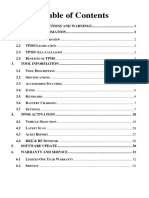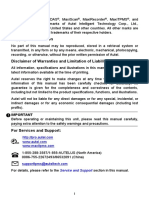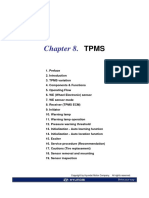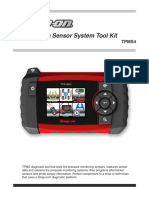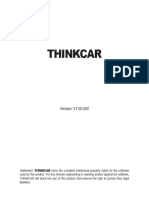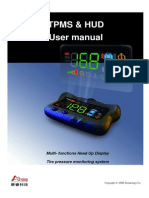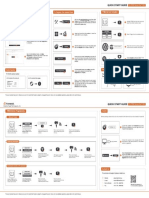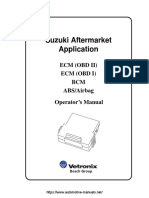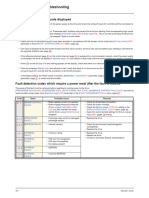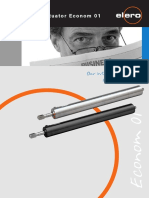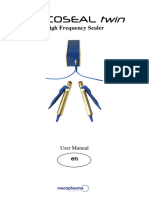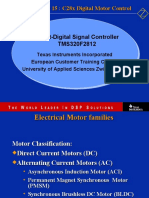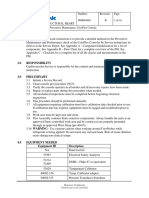0% found this document useful (0 votes)
64 views18 pagesI-TPMS Manual
The document is a user manual for the i-TPMS, a Tire Pressure Monitoring System service tool that requires a specific diagnostic tool or smartphone with the i-TPMS app. It includes safety precautions, operational instructions, and troubleshooting tips for using the device effectively. Users are advised to follow the guidelines to ensure safety and proper functioning of the tool.
Uploaded by
Yaroslav ProtasCopyright
© © All Rights Reserved
We take content rights seriously. If you suspect this is your content, claim it here.
Available Formats
Download as PDF, TXT or read online on Scribd
0% found this document useful (0 votes)
64 views18 pagesI-TPMS Manual
The document is a user manual for the i-TPMS, a Tire Pressure Monitoring System service tool that requires a specific diagnostic tool or smartphone with the i-TPMS app. It includes safety precautions, operational instructions, and troubleshooting tips for using the device effectively. Users are advised to follow the guidelines to ensure safety and proper functioning of the tool.
Uploaded by
Yaroslav ProtasCopyright
© © All Rights Reserved
We take content rights seriously. If you suspect this is your content, claim it here.
Available Formats
Download as PDF, TXT or read online on Scribd
/ 18