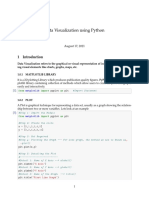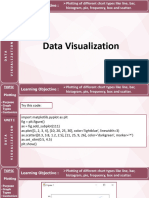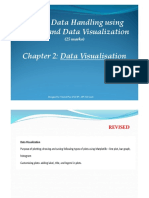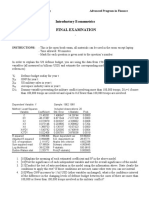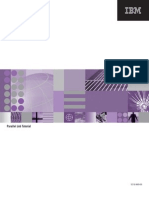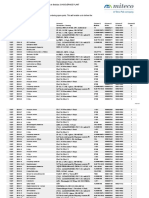0% found this document useful (0 votes)
101 views9 pagesGraphs Using Matplotlib
The document provides a comprehensive guide on creating various types of graphs using Matplotlib, including vertical and horizontal bar charts, pie charts, scatter plots, and box plots. It includes code snippets for each type of graph, explaining the use of different parameters and customization options. Additionally, it covers the plotting of mathematical functions such as sine, cosine, and tangent, along with examples of multiple box plots.
Uploaded by
rananavdeep65Copyright
© © All Rights Reserved
We take content rights seriously. If you suspect this is your content, claim it here.
Available Formats
Download as PDF, TXT or read online on Scribd
0% found this document useful (0 votes)
101 views9 pagesGraphs Using Matplotlib
The document provides a comprehensive guide on creating various types of graphs using Matplotlib, including vertical and horizontal bar charts, pie charts, scatter plots, and box plots. It includes code snippets for each type of graph, explaining the use of different parameters and customization options. Additionally, it covers the plotting of mathematical functions such as sine, cosine, and tangent, along with examples of multiple box plots.
Uploaded by
rananavdeep65Copyright
© © All Rights Reserved
We take content rights seriously. If you suspect this is your content, claim it here.
Available Formats
Download as PDF, TXT or read online on Scribd
/ 9