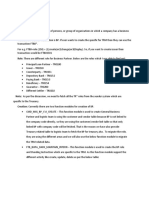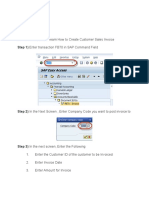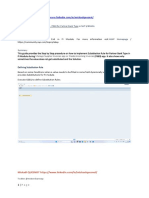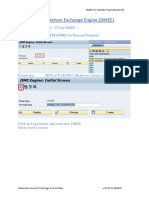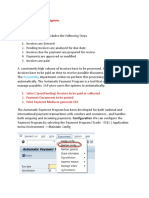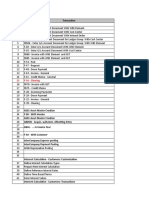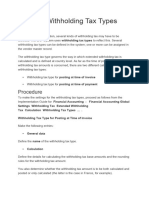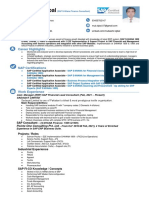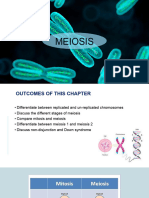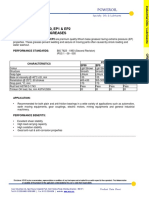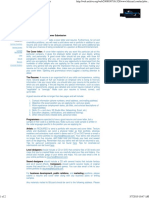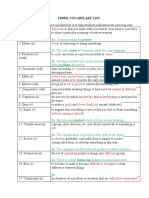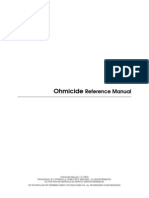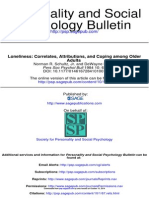0% found this document useful (0 votes)
148 views15 pagesTest Script For FB60
The document outlines multiple test scripts for validating various SAP transactions, including FB60, FB70, FB65, FB11, and FBVO. Each test script details objectives, prerequisites, step-by-step instructions for posting and verifying vendor and customer invoices, and expected results. The tests ensure that invoices can be created, posted, held, or parked accurately without errors.
Uploaded by
vjpatole708Copyright
© © All Rights Reserved
We take content rights seriously. If you suspect this is your content, claim it here.
Available Formats
Download as XLSX, PDF, TXT or read online on Scribd
0% found this document useful (0 votes)
148 views15 pagesTest Script For FB60
The document outlines multiple test scripts for validating various SAP transactions, including FB60, FB70, FB65, FB11, and FBVO. Each test script details objectives, prerequisites, step-by-step instructions for posting and verifying vendor and customer invoices, and expected results. The tests ensure that invoices can be created, posted, held, or parked accurately without errors.
Uploaded by
vjpatole708Copyright
© © All Rights Reserved
We take content rights seriously. If you suspect this is your content, claim it here.
Available Formats
Download as XLSX, PDF, TXT or read online on Scribd
/ 15