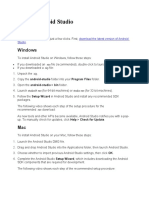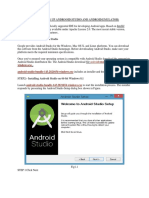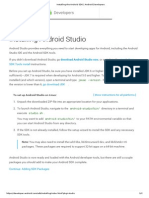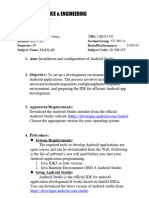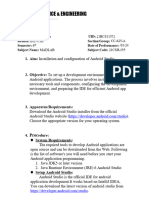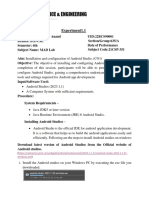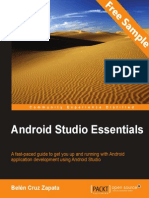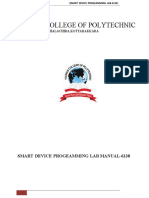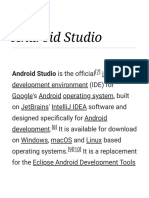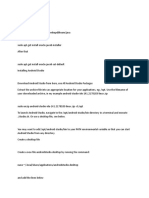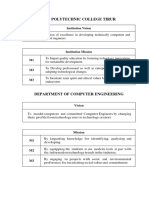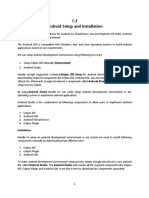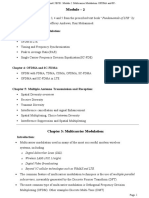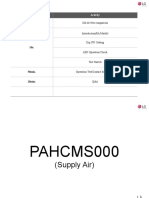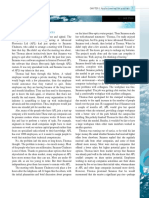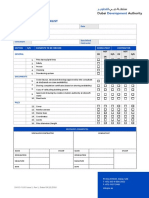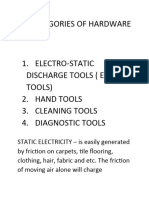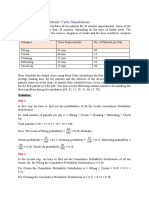0% found this document useful (0 votes)
50 views8 pagesInstall Android Studio - Android Developers
The document provides installation instructions for Android Studio on Windows, Mac, Linux, and ChromeOS, detailing system requirements and step-by-step procedures for each platform. It emphasizes the need for specific hardware and software configurations, such as RAM, CPU, and disk space. Additionally, it includes tips for checking for updates and importing previous settings during installation.
Uploaded by
AMANUALE DCopyright
© © All Rights Reserved
We take content rights seriously. If you suspect this is your content, claim it here.
Available Formats
Download as PDF, TXT or read online on Scribd
0% found this document useful (0 votes)
50 views8 pagesInstall Android Studio - Android Developers
The document provides installation instructions for Android Studio on Windows, Mac, Linux, and ChromeOS, detailing system requirements and step-by-step procedures for each platform. It emphasizes the need for specific hardware and software configurations, such as RAM, CPU, and disk space. Additionally, it includes tips for checking for updates and importing previous settings during installation.
Uploaded by
AMANUALE DCopyright
© © All Rights Reserved
We take content rights seriously. If you suspect this is your content, claim it here.
Available Formats
Download as PDF, TXT or read online on Scribd
/ 8