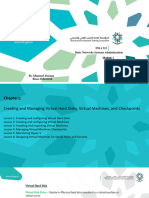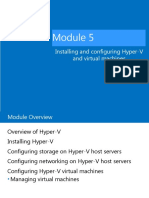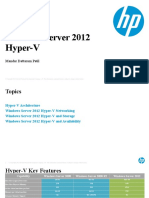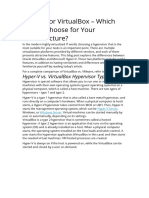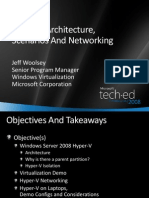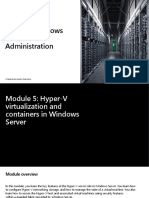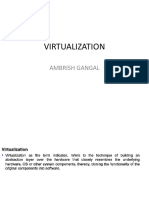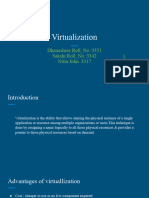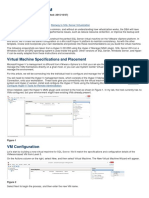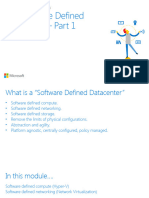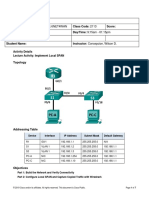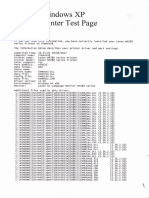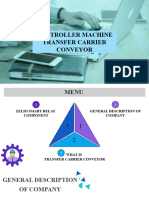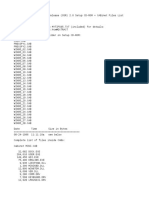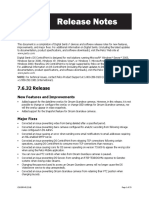0% found this document useful (0 votes)
29 views3 pagesHyper V Notes
The document outlines the differences between Hyper-V VHD and VHDX files, highlighting VHDX's advanced features such as larger storage capacity and better data protection. It also compares Hyper-V Generation 1 and Generation 2 VMs, noting differences in boot processes, firmware, and operating system support. Additionally, it explains Hyper-V Dynamic Memory and the three types of virtual switches: External, Internal, and Private, detailing their functionalities and use cases.
Uploaded by
khenaf.halimgmail.comCopyright
© © All Rights Reserved
We take content rights seriously. If you suspect this is your content, claim it here.
Available Formats
Download as PDF, TXT or read online on Scribd
0% found this document useful (0 votes)
29 views3 pagesHyper V Notes
The document outlines the differences between Hyper-V VHD and VHDX files, highlighting VHDX's advanced features such as larger storage capacity and better data protection. It also compares Hyper-V Generation 1 and Generation 2 VMs, noting differences in boot processes, firmware, and operating system support. Additionally, it explains Hyper-V Dynamic Memory and the three types of virtual switches: External, Internal, and Private, detailing their functionalities and use cases.
Uploaded by
khenaf.halimgmail.comCopyright
© © All Rights Reserved
We take content rights seriously. If you suspect this is your content, claim it here.
Available Formats
Download as PDF, TXT or read online on Scribd
/ 3