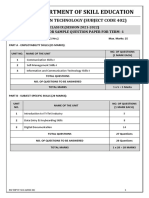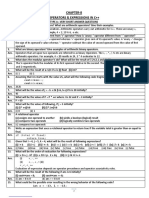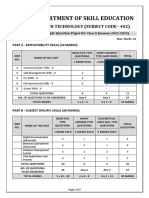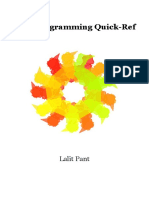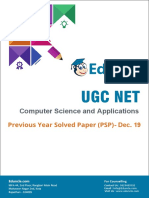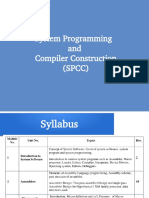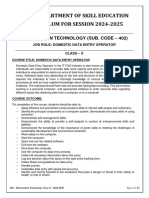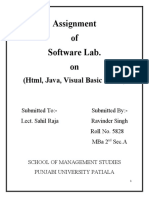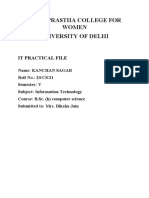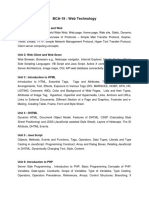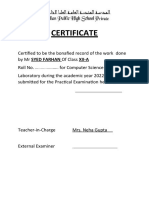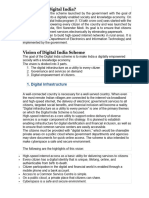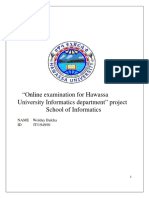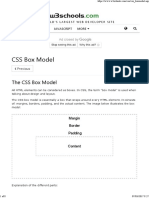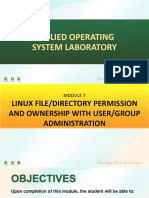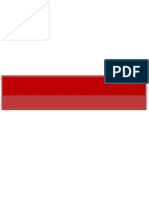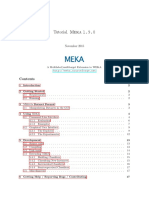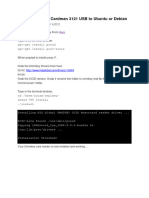100% found this document useful (1 vote)
1K views37 pagesMCSL - 229 Solved Assignment
The document outlines the assignment details for the Cloud and Data Science Lab (MCSL-229) for the MCA 3rd semester, including submission deadlines and marking criteria. It consists of two sections with various tasks involving Google Docs, Sheets, Slides, and R programming. Each section is worth 20 marks, with additional marks for lab records and viva voce, totaling 100 marks for the assignment.
Uploaded by
Ansh NarangCopyright
© © All Rights Reserved
We take content rights seriously. If you suspect this is your content, claim it here.
Available Formats
Download as PDF, TXT or read online on Scribd
100% found this document useful (1 vote)
1K views37 pagesMCSL - 229 Solved Assignment
The document outlines the assignment details for the Cloud and Data Science Lab (MCSL-229) for the MCA 3rd semester, including submission deadlines and marking criteria. It consists of two sections with various tasks involving Google Docs, Sheets, Slides, and R programming. Each section is worth 20 marks, with additional marks for lab records and viva voce, totaling 100 marks for the assignment.
Uploaded by
Ansh NarangCopyright
© © All Rights Reserved
We take content rights seriously. If you suspect this is your content, claim it here.
Available Formats
Download as PDF, TXT or read online on Scribd
/ 37