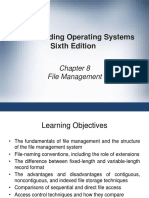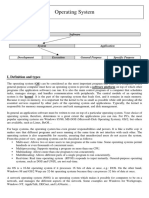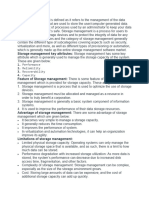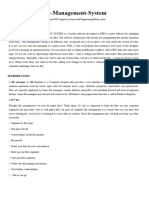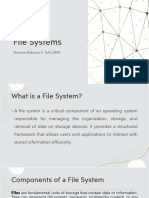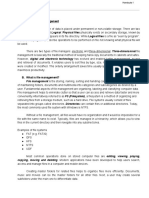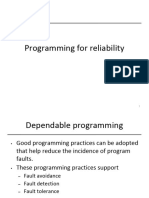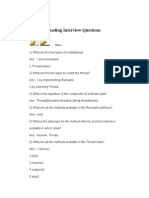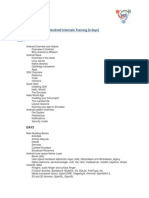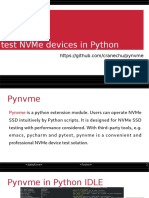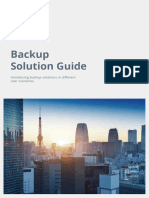List The file management systems – MS Windows Explorer
A file management system (FMS) is one the basic and essential features provided by the
operating system.
A file management system is a software or combination of software tools and procedures
that are used to manage and control electronic files stored on a computer system. It
provides a structured approach to creating, organizing, storing, retrieving and
manipulating files, directories and sub directories and data in a computer system. The
primary focus or goal of a file management system is to efficiently handle and oversee files
and data ensuring they are accessible, secure and well organized.
Every computer system comes with a file management software which has additional software
integrated into it, that allows for managing and differentiating between different types of files
marked by their extension such txt, pdf, xlsx, mp3 etc.
Although somewhat limited in their functionality. A file management system is designed to
manage individual or group of files and folders stored on the computer system.
The file management system also stores information such as:
File creators name
Time and date of last known modification or access
State
Type of file present on the computer system.
Location of the file
A file management system also offers additional functionality such as:
Manages file permissions
o This include who can access, delete, modify files and share directories and sub
directories
Improved visualization of file structure
File protection measures against unwanted access
The goal of a file management system is to efficiently organize, store, secure and facilitate access
to digital data. This makes it an essential component to modern computing and information
systems.
File management systems can vary depending on the type of operating system and the related
software tools. Some common examples of file management systems are:
Windows Explorer (Now known as File Explorer) (Windows System)
Finder (MacOS)
Nautilus (Linus)
� For enterprise systems the file management is would be aided by a NAS ( Network
Attacked Storage) , cloud based file storage services and specialized document
management systems.
There are several types of file management styles that can be employed. The most common ones
include:
1. Hierarchical file systems
One of the most popular method of organizing and managing files.
Files and Directories are organized in a hierarchical or tree like structure ( like a
family tree).
There is a single root directory at the top and subdirectories branching out from it.
This type of structure provides a logical and organized way to store and access
files on a computer or storage device.
Used widely in modern operating systems and provide an intuitive and organizes
way to manage files and directories, making it easier for user store, locate,
organize and access their data.
Not all hierarchical files systems follow the same naming convention. It different
between operating systems
Key characteristics include:
Root – top of the hierarchy and commonly called the root directory. Serves
as the starting point of the entire file system. In the in windows system it is
“C:” and in unix systems its “/”
Directories – refer to notes above from previous Objective
File Paths – refer to notes above from previous Objective
Navigation – users can navigate through the file system by traversing the
directory structure. They can move up to parent directories and down into
subdirectories
File Naming – refer to notes above from previous Objective
� 2. Relational File Systems (RFS)
It is a more recent method of file organization which attempts to combine features
of the hierarchical files system and data-based modelling concepts.
Method of organizing data and files based on the relationships between data
stored in each file.
Provides an easier and faster way manage and find additional information stored
on a particular computer system.
3. Network File System (NFS)
Is a protocol and file system standard that allows for remote access and
sharing of files and directories over a network.
Enables multiple computers and devices to access shared files and directories
as if they were located on a local file system.
Industry standard for network file sharing in Unix like operating systems.
Files are organized based on where they are stored on the computer system being
accessed.
Works on a client server model. The client is the machine that is requesting access
to the file while the server is the machine providing access to a file in its file
system.
This is not an exhaustive list. However, we will focus primarily on these ones for now.
�Microsoft Windows Explorer (File Explorer):
Every operating system may use one or more of the file management systems discussed above.
We will focus more the Hierarchical file systems and its implementation. In particular its use in
the windows environment.
The Microsoft windows system uses a hierarchical structure to store, organize and retrieve files.
Like all Hierarchical file systems, it starts with a root directory and all other directory branches
out from this root.
In the Windows environment the file management system used to browse, store, retrieved and
modify files and folders is referred to as File Explorer previously known as the Windows
Explorer. This system was introduced in Windows 95. Every time a user opens a folder, file or
application they are using the Windows file explorer Utility.
The File explorer provides a graphical user interface which allows the user to navigate and
access the files stored in the computer. This graphical user interface includes a toolbar and a
file operation dialog box that displays more detailed operations. The are often found at the top
left-hand corner of the window.
The main method of access the file explorer is by left clicking the folder icon in the task bar.
Typically, this icon is located to the right of the Microsoft Edge more previously known as
Internet Explorer.
Once your computer has finished booting or starting up the first thing you will see is the desktop.
The desktop is the main computer display or work area. Where most of the user’s files can be
stored or accessed through the use of Short Cuts or the File Explorer.
�After access the desktop and left clicking the folder icon. The File Explorer Window will open.
Typically the file explorer will open at the default location of quick access.
The file explorer is comprised of several areas which you are to become familiar with.
�1. Navigation Pane
2. Forward and Back Buttons
3. Ribbon
4. Address Bar
5. Column Headings
6. Search Box
7. File and Folder Listing
8. Preview / Details Pane
9. Status Bar