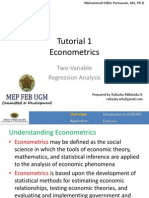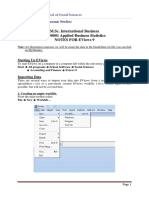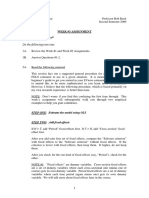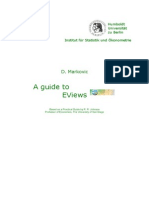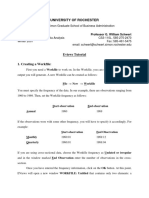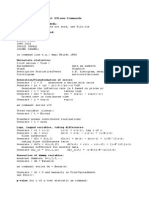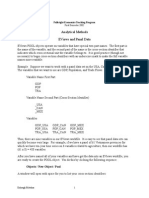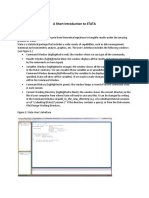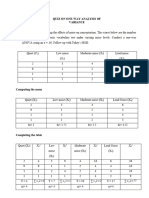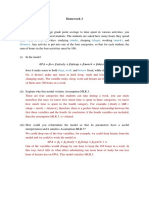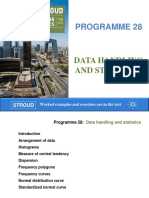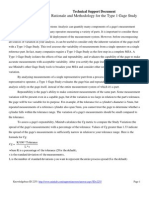0% found this document useful (0 votes)
201 views9 pagesData Analysis Using Eviews
EViews is an econometric software primarily used for data analysis, particularly time series data, but also supports cross-sectional and panel data. The document outlines a step-by-step guide on how to use EViews for data analysis, including creating work files, importing data, generating descriptive statistics, and estimating regression equations. It also addresses potential multicollinearity issues in regression analysis and provides methods to test for it.
Uploaded by
lydiaCopyright
© © All Rights Reserved
We take content rights seriously. If you suspect this is your content, claim it here.
Available Formats
Download as DOCX, PDF, TXT or read online on Scribd
0% found this document useful (0 votes)
201 views9 pagesData Analysis Using Eviews
EViews is an econometric software primarily used for data analysis, particularly time series data, but also supports cross-sectional and panel data. The document outlines a step-by-step guide on how to use EViews for data analysis, including creating work files, importing data, generating descriptive statistics, and estimating regression equations. It also addresses potential multicollinearity issues in regression analysis and provides methods to test for it.
Uploaded by
lydiaCopyright
© © All Rights Reserved
We take content rights seriously. If you suspect this is your content, claim it here.
Available Formats
Download as DOCX, PDF, TXT or read online on Scribd
/ 9