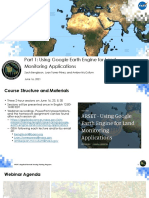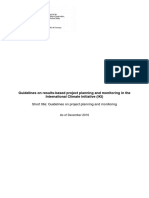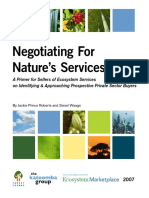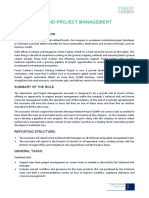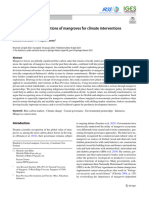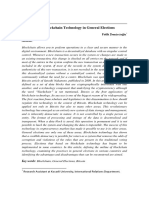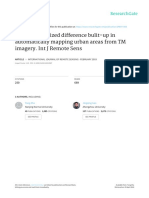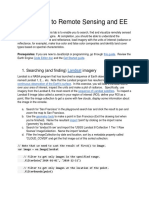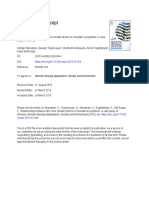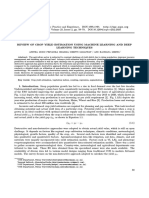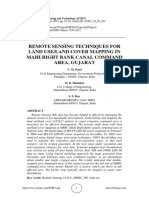0% found this document useful (0 votes)
47 views10 pagesUsing Google Earth Engine With Colab
This document is a tutorial on using Google Earth Engine (GEE) with Google Colab, aimed at accessing and processing satellite imagery and geospatial datasets. It covers the registration process for GEE, authentication in Colab, importing data, retrieving and displaying raster data, performing operations like NDVI calculation, and exporting data to Google Drive. The tutorial emphasizes the integration of Python API and provides step-by-step instructions for various tasks within the GEE environment.
Uploaded by
semendawaisumselCopyright
© © All Rights Reserved
We take content rights seriously. If you suspect this is your content, claim it here.
Available Formats
Download as PDF, TXT or read online on Scribd
0% found this document useful (0 votes)
47 views10 pagesUsing Google Earth Engine With Colab
This document is a tutorial on using Google Earth Engine (GEE) with Google Colab, aimed at accessing and processing satellite imagery and geospatial datasets. It covers the registration process for GEE, authentication in Colab, importing data, retrieving and displaying raster data, performing operations like NDVI calculation, and exporting data to Google Drive. The tutorial emphasizes the integration of Python API and provides step-by-step instructions for various tasks within the GEE environment.
Uploaded by
semendawaisumselCopyright
© © All Rights Reserved
We take content rights seriously. If you suspect this is your content, claim it here.
Available Formats
Download as PDF, TXT or read online on Scribd
/ 10