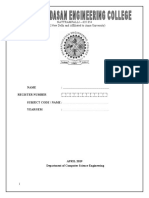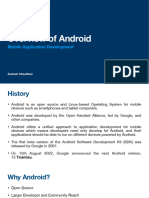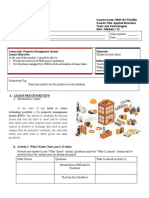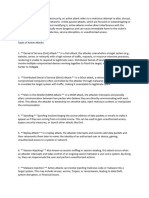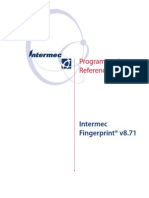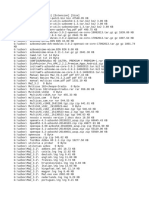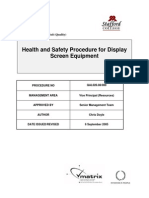0% found this document useful (0 votes)
23 views9 pagesUnit 2-1
Unit 2 covers the installation of Android Studio and the fundamental components of Android applications, including activities, services, broadcast receivers, and content providers. It also discusses creating layouts, deploying apps, using libraries, and implementing navigation features like fragments and navigation drawers. The unit provides practical examples and definitions to help understand the structure and functionality of Android apps.
Uploaded by
murshad.045100Copyright
© © All Rights Reserved
We take content rights seriously. If you suspect this is your content, claim it here.
Available Formats
Download as PDF, TXT or read online on Scribd
0% found this document useful (0 votes)
23 views9 pagesUnit 2-1
Unit 2 covers the installation of Android Studio and the fundamental components of Android applications, including activities, services, broadcast receivers, and content providers. It also discusses creating layouts, deploying apps, using libraries, and implementing navigation features like fragments and navigation drawers. The unit provides practical examples and definitions to help understand the structure and functionality of Android apps.
Uploaded by
murshad.045100Copyright
© © All Rights Reserved
We take content rights seriously. If you suspect this is your content, claim it here.
Available Formats
Download as PDF, TXT or read online on Scribd
/ 9