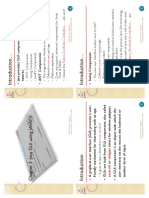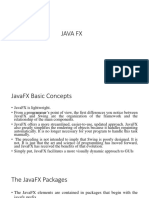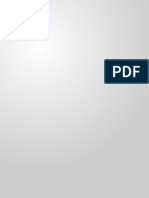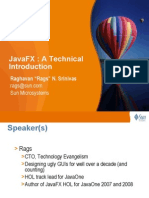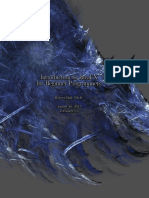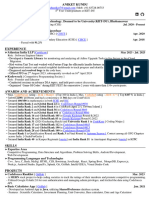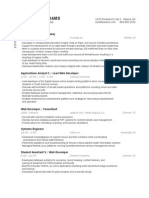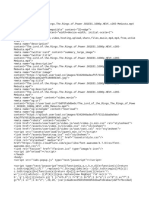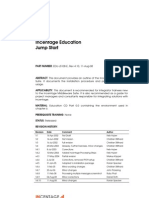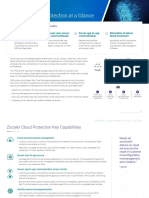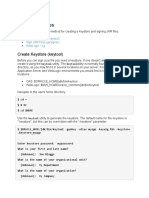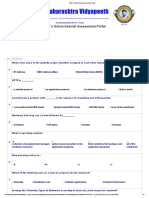0% found this document useful (0 votes)
53 views64 pagesChapter 1 JAVAfx
JavaFX is a Java library that enables developers to create rich graphical user interfaces with advanced features such as animations, visual effects, and 3D graphics. It includes built-in UI controls, supports FXML for UI design, and allows integration with Swing applications. JavaFX applications are structured around stages, scenes, and nodes, and can be launched using the standard Java main method.
Uploaded by
tsionyosef46Copyright
© © All Rights Reserved
We take content rights seriously. If you suspect this is your content, claim it here.
Available Formats
Download as PDF, TXT or read online on Scribd
0% found this document useful (0 votes)
53 views64 pagesChapter 1 JAVAfx
JavaFX is a Java library that enables developers to create rich graphical user interfaces with advanced features such as animations, visual effects, and 3D graphics. It includes built-in UI controls, supports FXML for UI design, and allows integration with Swing applications. JavaFX applications are structured around stages, scenes, and nodes, and can be launched using the standard Java main method.
Uploaded by
tsionyosef46Copyright
© © All Rights Reserved
We take content rights seriously. If you suspect this is your content, claim it here.
Available Formats
Download as PDF, TXT or read online on Scribd
/ 64