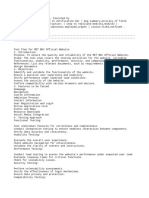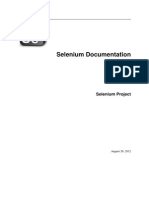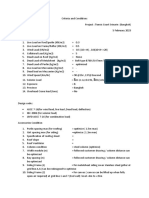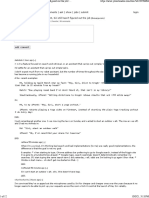0% found this document useful (0 votes)
82 views4 pagesSelenium Project
The document outlines a project for automating end-to-end testing of an e-commerce website using Selenium Java. It provides a detailed list of scenarios to practice various concepts, including user interactions, product management, and advanced testing techniques. Additionally, it offers tips for structuring the project effectively, such as using the Page Object Model and integrating a testing framework.
Uploaded by
oasis.karthikCopyright
© © All Rights Reserved
We take content rights seriously. If you suspect this is your content, claim it here.
Available Formats
Download as DOCX, PDF, TXT or read online on Scribd
0% found this document useful (0 votes)
82 views4 pagesSelenium Project
The document outlines a project for automating end-to-end testing of an e-commerce website using Selenium Java. It provides a detailed list of scenarios to practice various concepts, including user interactions, product management, and advanced testing techniques. Additionally, it offers tips for structuring the project effectively, such as using the Page Object Model and integrating a testing framework.
Uploaded by
oasis.karthikCopyright
© © All Rights Reserved
We take content rights seriously. If you suspect this is your content, claim it here.
Available Formats
Download as DOCX, PDF, TXT or read online on Scribd
/ 4