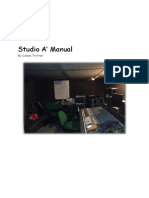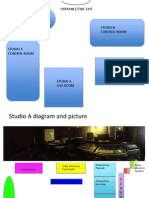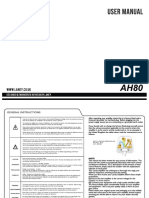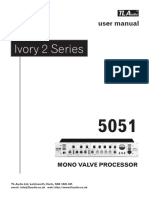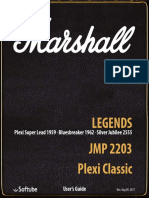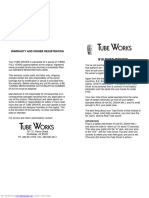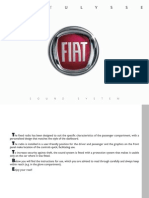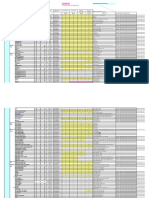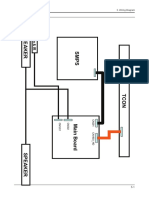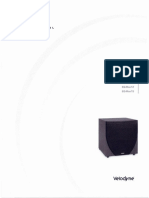SUBSCRIBE
PIANOS KEYBOARDS AUDIO GUITARS AND BASS DRUMS & PERCUSSION WINDS STRINGS PRO AUDIO EDUCATORS ARTIST
HOW TO USE INSERTS
HOW THIS SPECIAL PATCH POINT CAN HELP IMPROVE YOUR SOUND.
BY STEVE LA CERRA Ever wonder what those connections on your mixer called “inserts” do? Here’s a guide to what they are and
DECEMBER 28, 2022 how they are used.
LEARN MORE ABOUT STEVE
INSERTS IN THE ANALOG WORLD
Many analog mixers, such as the Yamaha MGP Series, offer inserts on the input channels. They’re often found
TAGGED UNDER: on the rear panel, like this:
LIVE SOUND PRO AUDIO
TOOLS OF THE TRADE
Channel inserts on the Yamaha MGP16X.
An insert provides both an output (or “send”) and an input (or “return”) on a single 1/4-inch TRS
(Tip/Ring/Sleeve) jack that’s internally wired as a pair of connections. Using an insert requires a special cable
(appropriately enough called an “insert cable”), which has a TRS plug at one end and two TS (Tip/Sleeve)
plugs at the other end.
When the TRS connector is plu ed into an insert jack, the signal from the mixer channel is sent out through
the tip of the TRS connector to an external (“outboard”) processor such as a compressor or noise gate. The ring
of the TRS is used to return the signal from the processor back into the same mixer channel. The TS ends of
an insert cable are usually labeled to indicate which one is an input (the bottom jack in the illustration below)
and which one is an output (the top jack in the illustration below).
Signal routings of an insert cable.
A switch inside the insert jack senses if there’s a TRS connector plu ed in. If a connector is not plu ed in,
the insert is bypassed. But when a connector is plu ed into the jack, the signal is rerouted from the mixer to
the external processor. The insert usually comes in the signal path after the mic preamp, trim and equalization
(EQ) circuitry, but that can vary from one manufacturer to another.
TWO PLUS TWO EQUALS THREE?
One unbalanced cable requires two conductors: a tip that carries the “hot” signal, and a sleeve that carries the
ground. So how can a TRS insert — which has three conductors — carry two separate signals? The answer lies
in the fact that the sleeves of the two TS connectors are both wired to the sleeve of the TRS so that they
share a common ground.
The two TS connectors of an insert cable share a
common ground.
Most manufacturers use the tip of the TRS as the send and the ring as the return but some do it vice-versa,
so be sure to check the manual for your particular mixer.
WHEN TO USE AN INSERT
Inserts are most useful when you want to process individual channels, and when you want to hear only the
processed signal. Inserting a compressor on a vocal channel, for example, ensures that you hear only the
compressed signal and dedicates the compressor to the vocal only. This enables you to optimize the
compressor settings for the vocal before it is sent to any other buses (e.g. the stereo L/R mix or any of the aux
sends), but it also means that you need more hardware if you want to process a lot of channels. Compressors
(typically used on vocals, kick, snare and bass), gates (for drums) and outboard EQ processors are generally
accessed via inserts and are therefore commonly called insert effects.
Reverbs and delays are not generally accessed via inserts because they often receive signals from multiple
channels. These types of effects are typically accessed via an aux send, with the processed signal coming
back into the mixer via an aux return, where it is blended in with the unprocessed “dry” signal.
In live sound, graphic equalizers and compressors are also often used to process the full mix being sent to
the stereo L/R bus. That’s why some mixers, like the Yamaha MGP24X and MGP32X, provide inserts for the
stereo L/R outputs:
The stereo inserts on the
MGP24/32X.
INSERTS IN THE DIGITAL WORLD
Digital mixers usually don’t have insert jacks because the processing is done internally. Yamaha TF Series
digital mixers, for example, provide a four-band parametric EQ, gate and compressor on every input channel.
Channel view on the TF Series mixers.
More advanced users may want additional processing and that’s why Yamaha Rivage PM, CL Series and QL Series
mixers feature a virtual rack with a wide variety of effects, including graphic EQ, vintage compressor, analog
tape simulator, pitch shift, distortion, flange, filter and more.
The CL/QL virtual rack.
These processors can be inserted on any input channel, which opens up a world of possibilities. For example,
you could insert a digital model of a vintage tube compressor on the lead vocal channel to get a different type
of compression from the standard compressor offered by the mixer. Input channels on CL and QL mixers have
two inserts, each of which can be set to pre-EQ, pre-fader or post-fader (post-on switch).
QL1 input channel processing.
Effects in the virtual rack can also be inserted on any output, such as an aux send or the stereo L/R mix bus.
A graphic EQ inserted on an aux output that’s being used for a monitor send can help control feedback, while a
virtual tape simulator inserted on the stereo L/R bus can add analog warmth to your mixes.
The Yamaha Series 85 virtual analog tape simulator.
PRE- VERSUS POST-FADER
As mentioned earlier, Yamaha CL, QL and Rivage PM mixing consoles offer the option of using an insert pre-
or post-fader, and it’s important to understand the difference between these patch points, especially when
using a compressor or noise gate. If you insert a compressor or gate pre-fader, then the action of the
processor remains consistent regardless of fader position. This is generally good for input channels.
Inserting a compressor or gate on an output channel is a different story, and whether to insert it pre- or post-
fader depends upon what you are trying to achieve. If you insert a compressor post-fader, then raising the
fader increases the compression. This is great if you want to use the compressor on an aux send feeding a
monitor (or, in some mixers, a dedicated “monitor send”) or the stereo L/R bus as a way of keeping the
volume level from getting too loud. But if you want the “flavor” of the compressor to remain consistent
regardless of the volume, then insert the compressor pre-fader. Inserting a gate post-fader is probably a bad
idea because the gate may close as you lower the fader, thus cutting off soft sounds.
As you can see, inserts are an important component in live sound. They can help improve your mixes and
open up creative possibilities. If you haven’t used them before, what are you waiting for?
Check out our other Tools of the Trade postings.
KEEP READING
LIVE SOUND TROUBLESHOOTING TIPS, PART 2 LIVE SOUND TROUBLESHOOTING TIPS, PART 1 SEVEN WAYS TO ENSURE A SMOOTH SOUND
CHECK
STEP UP TO A BETTER MIXER LIVE RECORDING, PART 2 LIVE RECORDING, PART 1
© 2025 Yamaha Corporation of America and Yamaha Corporation. All rights reserved.
Terms of Use | Privacy Policy | Accessibility | Cookie Preferences