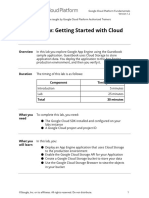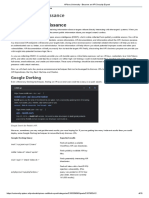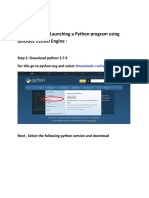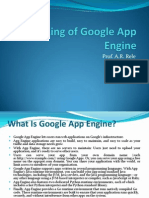0% found this document useful (0 votes)
13 views2 pagesGDrive and API Setup
This document outlines the steps to set up Google Drive and its API for storing face images in a Python server application. It includes creating two folders for authorized and unknown faces, enabling the Google Drive API, creating OAuth 2.0 credentials, and installing necessary Python packages. The instructions provide detailed guidance on folder creation, obtaining folder IDs, and configuring the API for use in a project.
Uploaded by
Aman Kumar JhaCopyright
© © All Rights Reserved
We take content rights seriously. If you suspect this is your content, claim it here.
Available Formats
Download as PDF, TXT or read online on Scribd
0% found this document useful (0 votes)
13 views2 pagesGDrive and API Setup
This document outlines the steps to set up Google Drive and its API for storing face images in a Python server application. It includes creating two folders for authorized and unknown faces, enabling the Google Drive API, creating OAuth 2.0 credentials, and installing necessary Python packages. The instructions provide detailed guidance on folder creation, obtaining folder IDs, and configuring the API for use in a project.
Uploaded by
Aman Kumar JhaCopyright
© © All Rights Reserved
We take content rights seriously. If you suspect this is your content, claim it here.
Available Formats
Download as PDF, TXT or read online on Scribd
/ 2