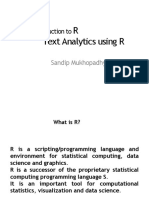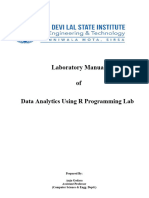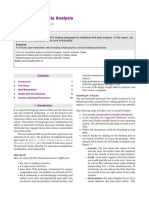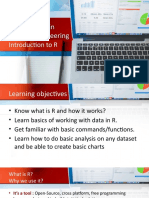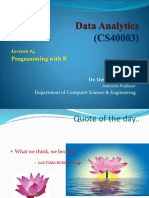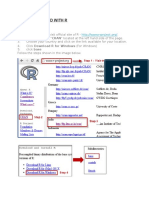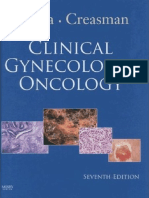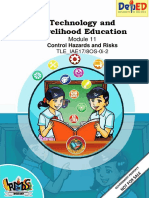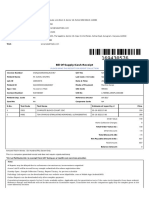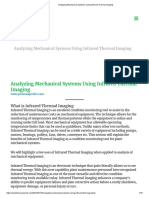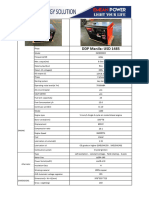0% found this document useful (0 votes)
34 views22 pagesR Programming
This document provides an introduction to R, a language and environment for statistical computing and graphics, emphasizing its strengths in data analysis and visualization. It covers the RStudio interface, basic calculations, data structures like vectors and data frames, and how to manage packages and import data from CSV and Excel files. The document also highlights the importance of getting help and practicing with R to enhance data manipulation skills.
Uploaded by
ilias ahmedCopyright
© © All Rights Reserved
We take content rights seriously. If you suspect this is your content, claim it here.
Available Formats
Download as PDF, TXT or read online on Scribd
0% found this document useful (0 votes)
34 views22 pagesR Programming
This document provides an introduction to R, a language and environment for statistical computing and graphics, emphasizing its strengths in data analysis and visualization. It covers the RStudio interface, basic calculations, data structures like vectors and data frames, and how to manage packages and import data from CSV and Excel files. The document also highlights the importance of getting help and practicing with R to enhance data manipulation skills.
Uploaded by
ilias ahmedCopyright
© © All Rights Reserved
We take content rights seriously. If you suspect this is your content, claim it here.
Available Formats
Download as PDF, TXT or read online on Scribd
/ 22