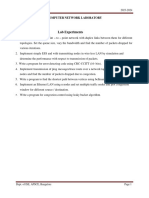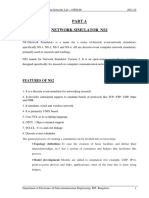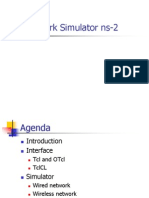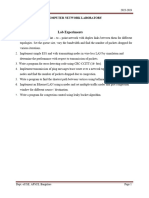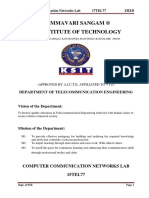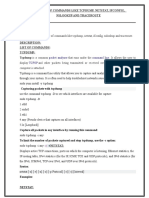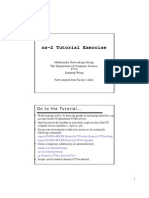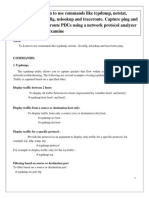0% found this document useful (0 votes)
15 views5 pagesITL401 Network Lab Complete Guide
The ITL401 - Network Lab Comprehensive Practical Guide provides detailed instructions for performing practicals in network analysis and simulation using tools like Wireshark and NS2 on Ubuntu. It includes installation steps, usage of network commands, Tcl scripting examples, and answers to common viva questions related to networking concepts. The guide aims to facilitate hands-on learning and understanding of network protocols and analysis techniques.
Uploaded by
tanvikhicchiCopyright
© © All Rights Reserved
We take content rights seriously. If you suspect this is your content, claim it here.
Available Formats
Download as DOCX, PDF, TXT or read online on Scribd
0% found this document useful (0 votes)
15 views5 pagesITL401 Network Lab Complete Guide
The ITL401 - Network Lab Comprehensive Practical Guide provides detailed instructions for performing practicals in network analysis and simulation using tools like Wireshark and NS2 on Ubuntu. It includes installation steps, usage of network commands, Tcl scripting examples, and answers to common viva questions related to networking concepts. The guide aims to facilitate hands-on learning and understanding of network protocols and analysis techniques.
Uploaded by
tanvikhicchiCopyright
© © All Rights Reserved
We take content rights seriously. If you suspect this is your content, claim it here.
Available Formats
Download as DOCX, PDF, TXT or read online on Scribd
/ 5