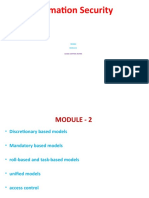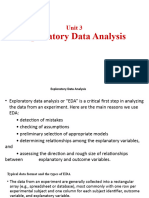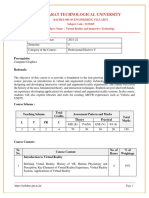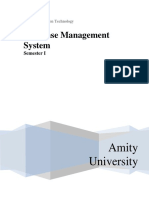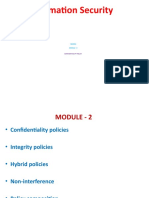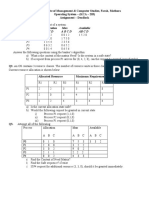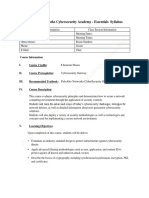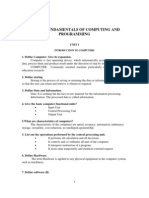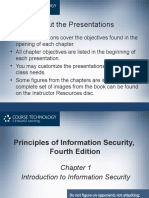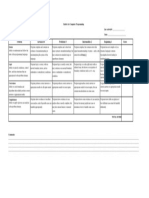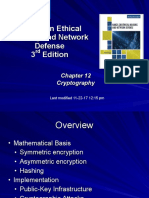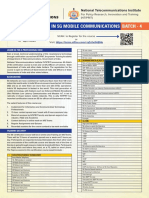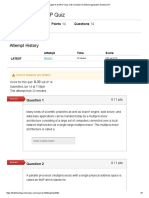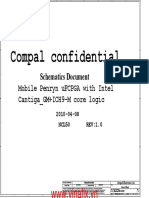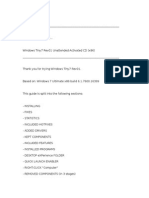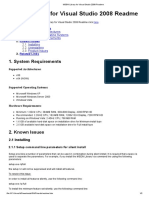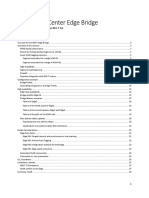0% found this document useful (0 votes)
91 views24 pagesInformation Security Lab Manual
The lab manual for the Information Security course (CCC-403) outlines the importance of computer security and network security, detailing hardware and software requirements. It includes a series of practical experiments focusing on encryption, hashing, digital signatures, access control, intrusion detection, and port security, with specific programming tasks using C/C++ and Python. Each practical provides objectives, required tools, step-by-step instructions, and explanations to enhance students' understanding of information security concepts.
Uploaded by
aleezaarshad397Copyright
© © All Rights Reserved
We take content rights seriously. If you suspect this is your content, claim it here.
Available Formats
Download as PDF, TXT or read online on Scribd
0% found this document useful (0 votes)
91 views24 pagesInformation Security Lab Manual
The lab manual for the Information Security course (CCC-403) outlines the importance of computer security and network security, detailing hardware and software requirements. It includes a series of practical experiments focusing on encryption, hashing, digital signatures, access control, intrusion detection, and port security, with specific programming tasks using C/C++ and Python. Each practical provides objectives, required tools, step-by-step instructions, and explanations to enhance students' understanding of information security concepts.
Uploaded by
aleezaarshad397Copyright
© © All Rights Reserved
We take content rights seriously. If you suspect this is your content, claim it here.
Available Formats
Download as PDF, TXT or read online on Scribd
/ 24