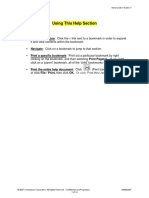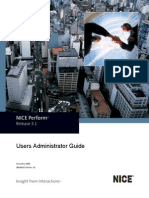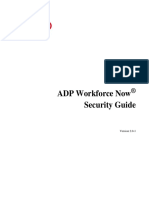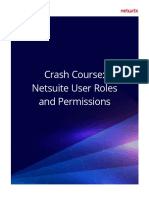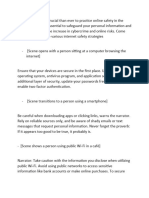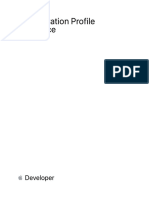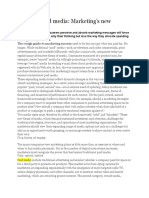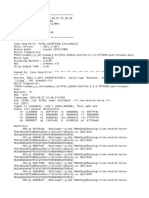CMF User Manual Security & Access
CMF TRAINING: ADMIN CONSOLE
Author(s): Racsha Babooram
Contributor(s):
This document is the property of Ceridian and is marked “Confidential” in accordance with
Ceridian’s Information Security Policy. Unless prior written authorization is provided, this document
is for use only by authorized personnel that require this information to perform their job function. All
ideas, concepts, processes, drawings and information contained herein are considered the
proprietary intellectual property or trade secrets of Ceridian. Unauthorized use or distribution in
any form or means including electronic, mechanical, photocopying or otherwise is illegal and
prohibited.
1
� Page 1 Header Ceridian logo
(Note: Jen Roth is in the
process of implementing a new
logo around 2/4/04.
CMF User Manual Security & Access
REVISION HISTORY
Revision history by author is indicated below:
Date Author Description
11 June 2010 Racsha Babooram Initial Version
2
�CMF User Manual Security & Access
TABLE OF CONTENTS
REVISION HISTORY................................................................................................................................2
TABLE OF CONTENTS............................................................................................................................3
1 IMPLEMENTING SECURITY...........................................................................................................4
1.1 CREATING AND DEFINING ROLES...........................................................................................4
1.2 ROLE PRIVILEGES....................................................................................................................6
1.3 MODIFYING ROLES..................................................................................................................8
1.4 DELETING ROLES....................................................................................................................8
2 CONFIGURING USER ACCOUNTS................................................................................................9
2.1 CREATING A NEW USER..........................................................................................................9
2.2 MODIFYING USER ACCOUNTS/RESET PASSWORD.................................................................10
2.3 Deleting User Accounts........................................................................................................10
3
�CMF User Manual Security & Access
1 IMPLEMENTING SECURITY
Roles and Access
The security applied to a user will determine the level of access they have for the system.
Setting up security in CMF includes:
3 Defining roles – Creating roles that represent job profiles in the organisation.
4 Creating users – This is the account used to log into CMF.
5 Assigning roles – A user is assigned one primary role. You can also add additional roles.
1.1 Creating and Defining Roles
Defining roles allows the administrator to specify application control and privileges for a group
of users.
There are two types of roles:
Primary role – Determine the users main CMF and application access.
Secondary roles – Control privileges such as Report, Document, Mail Merge and
Community access.
1. Open Administrator Console and in the Security folder, select Roles.
2. The Details region displays the list of existing roles.
3. On the Action menu, click New – The Role Details dialog box opens.
Role tab holds basic information about the role:
Name
Associated Data Source
User Profile Screen
Number of users assigned this role
New user defaults tab sets the default information a new user receives when assigned the
roles:
4
�CMF User Manual Security & Access
Their default language
If the role is suspended or not
Internal Authentication tab sets the rules for assigning passwords to the role:
Alpha / numeric settings
Minimum / Maximum lengths
Password expiry options
Two part Authentication
Advanced tab gives special permission to view/modify user related information in the
appropriate table even if the user does not have the right to access the table.
Can always view all fields in their own record.
Can always modify fields in their own record.
Communities tab sets the community that will be loaded as the home tab for people with this
role.
5
�CMF User Manual Security & Access
1.2 Role Privileges
Applications – Allows privileges to be granted to the role for one or more applications.
Functions – Allows access to be assigned to the role for the different parts of the admin
console and web application.
Modules – Allows access to be granted to the admin console, document explorer and the
web application.
Data Sources – Allows view, modify and delete access to the tables and the individual fields
within each table to be assigned to the role.
Custom Menus – Controls user access to custom menus in the Web Console.
Workflows – Defines the role’s security privileges including privileges to perform actions on
each of the individual workflows.
6
�CMF User Manual Security & Access
Messaging – Defines the role’s security privileges over individual message boxes.
The criteria ellipsis button below the field security is used to define complex criteria for the
Can View, Can Modify or Can Delete privileges.
Default options available for selection include:
Users can view their own records
Users can view their own and any direct subordinates (as defined by the reports to
field)
Users can view their own and any direct or indirect subordinates (as defined by the
reports to field)
Any criteria entered in the screen below, overrides the existing reports to security.
1.3 Modifying Roles
7
�CMF User Manual Security & Access
The Roles Details dialog is also used to modify roles that you configured and those deployed
with your installation of HR.net:
Select the role that you want to modify.
On the Action menu and click Design.
The Role Details dialog box opens.
Make the required changes, click Ok.
1.4 Deleting Roles
Roles that are no longer in use can be deleted from HR.net. To delete a role,
From the Details region, select a role that you want to delete.
On the Action menu, select Delete.
Roles may or may not have dependencies or associated users. When a role is
associated with active accounts, it cannot be deleted.
Delete the associated user accounts first and then delete the Role.
8
�CMF User Manual Security & Access
2 CONFIGURING USER ACCOUNTS
2.1 Creating a New User
Steps to create a new user:
1. Log in to the Admin Console and select the folder Security
2. Select the folder Users by Alphabets
3. Select Action New
4. Enter the Full name, username in the User Details screen.
5. Select the primary role of the user from the Primary Role drop-down list. The
associated Data Source field is automatically updated on selecting a role.
6. In Associated Record, select the user’s record in the people data source and
associate it with this user account.
7. Check the Account suspended option if you do not want employee to access their
account at this time.
8. Click the Internal Authentication tab.
9. Select the Log on using Internal Authentication checkbox
10. Click password to set a password for the user.
Assigning additional roles (secondary roles) to a user is optional, to do this,
Click Additional Roles tab Add
9
�CMF User Manual Security & Access
2.2 Modifying User Accounts/Reset password
1. In the Security folder, select the plus sign next to the folder Users by Alphabet or
Users by Role.
2. Select the required user.
3. On the Action menu, click Design. The User Details dialog box opens.
4. Modify the details as required and click Ok.
5. To reset password, click the Internal Authentication tab, select Password and enter
new password.
2.3 Deleting User Accounts
1. Select the user that you want to delete
2. On the Action menu, click Delete then Ok.
If the user has dependencies, they are listed with the User in the Delete Items
confirmation dialog box.
10
�CMF User Manual Security & Access
3. Check the details of the dependencies and click cancel.
4. Reassign action or delete the dependencies based on their type. For example,
- Remove the user from the workflow’s Message tab.
- Approve or decline pending requests from the Messaging module of the Web
Console.
5. Repeat steps 1 to 3 in to delete the user.
11