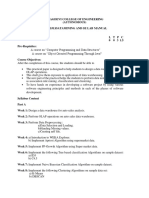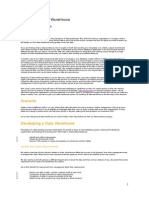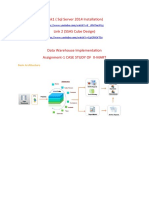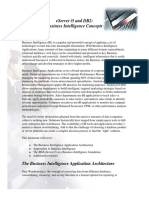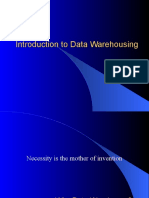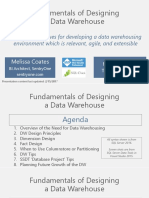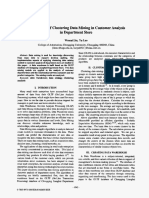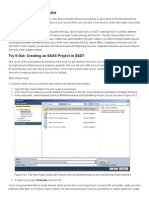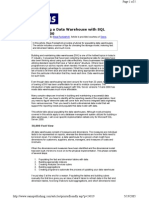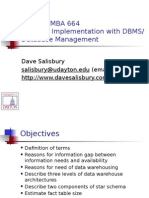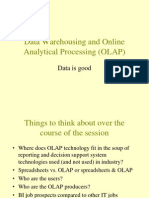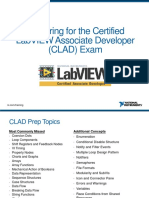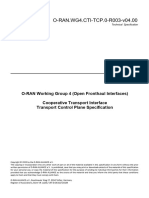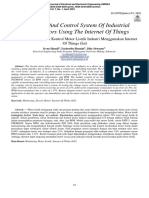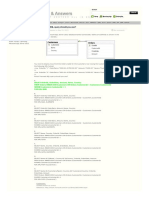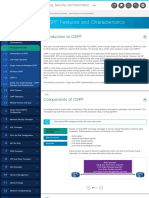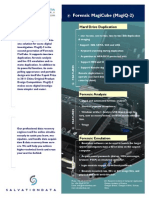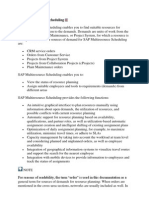0% found this document useful (0 votes)
14 views22 pagesThree
The document outlines the steps to create a data warehouse named 'Sales_DW' using SQL Server Management Studio, including executing T-SQL scripts to set up fact tables and dimensions. It further details the process of creating a new data source and data source view in SQL Server Data Tools, followed by the creation of a cube and modifications to dimensions and attribute hierarchies. Finally, it describes how to deploy the cube and process it for analysis.
Uploaded by
KpranitCopyright
© © All Rights Reserved
We take content rights seriously. If you suspect this is your content, claim it here.
Available Formats
Download as PDF, TXT or read online on Scribd
0% found this document useful (0 votes)
14 views22 pagesThree
The document outlines the steps to create a data warehouse named 'Sales_DW' using SQL Server Management Studio, including executing T-SQL scripts to set up fact tables and dimensions. It further details the process of creating a new data source and data source view in SQL Server Data Tools, followed by the creation of a cube and modifications to dimensions and attribute hierarchies. Finally, it describes how to deploy the cube and process it for analysis.
Uploaded by
KpranitCopyright
© © All Rights Reserved
We take content rights seriously. If you suspect this is your content, claim it here.
Available Formats
Download as PDF, TXT or read online on Scribd
/ 22