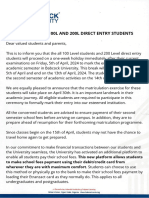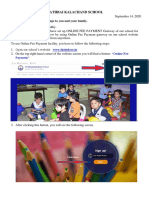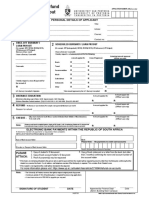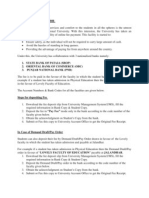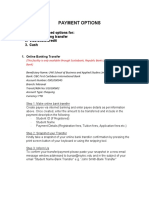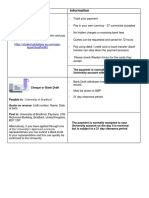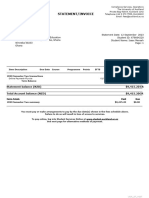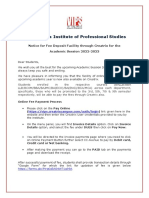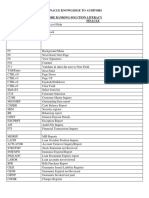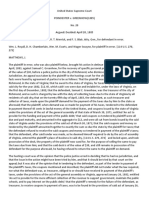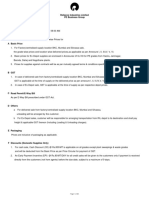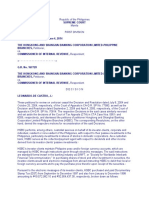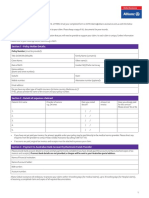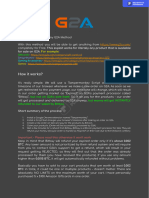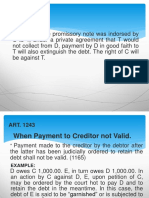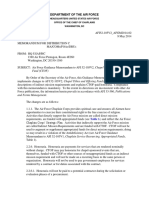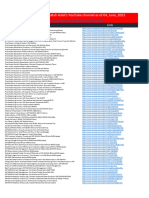Oxbridge PO Box 12723, Die Boord, 7613
Academy Tel. 021 110 0200 / 021 200 6236
Fax. +2721 883 2378
effortless excellence in education info@oxbridgeacademy.edu.za
PAYMENT OPTIONS
AT OXBRIDGE ACADEMY, THERE ARE 5 WAYS TO MAKE PAYMENTS
Important tips to remember:
• Always use your student number as the reference, so that the money can be correctly allocated to your account.
• Always send a copy of the proof of payment:
via email to fees@oxbridgeacademy.edu.za or
via WhatsApp to 063 951 8200.
• If your student number starts with a letter of the alphabet, please leave the letter out.
Example: If your student number is B12345, your reference should only be 12345.
A Debit order (This is the preferred payment method)
A debit order pays your instalment automatically on an agreed-upon date each month, without you having to make any further
arrangements. In addition, you will not need to send any proof of payment, as the notification to Oxbridge Academy happens automatically.
Please complete the Debit Order Mandate attached to this form, and send it to us.
B EFT and mobile banking
EFT is a payment that occurs via the internet. It is a quick and safe payment CAPITEC BANK ACCOUNT DETAILS
method that can be done from the comfort of your home. Mobile banking
Bank Name Capitec Business
works in a similar way to an EFT, as the funds are sent electronically. Simply
add Oxbridge Academy as a beneficiary by using the bank account details Branch Code 450105
provided on the right. Account Name Oxbridge Academy Pty Ltd
When prompted on where to send a proof of payment, please enter the Account Number 1051138930
following email address: fees@oxbridgeacademy.edu.za Reference Your student number
Did you know that Capitec has a Mobile Banking App?
Capitec-to-Capitec payments are transferred easily and are available immediately. Oxbridge Academy is loaded as a Public
Beneficiary on Capitec’s list of beneficiaries. Simply search for us when making a payment. To download the Capitec Mobile
Banking App, visit their website for instructions. To download the Capitec Mobile Banking App, visit their website for instructions.
C Capitec ATM cash deposit
For cash payment at your nearest Capitec ATM simply follow these steps as indicated on the ATM screen:
Step 1: At a Capitec ATM, touch the screen to get started.
Step 2: Select the option ‘Pay a Capitec Business Client’.
Step 3: When prompted if you want to continue with the third-party deposit, select ‘Yes’.
Step 4: Insert the notes into the slot that will open below the screen.
Step 5: Enter Oxbridge Academy’s Capitec Business bank account number: 1051138930 and hit ‘Enter’.
Step 6: On the confirmation screen, ensure that the Account Holder displayed is ‘Oxbridge Academy Pty Ltd’ and select ‘Enter’ (if not,
select ‘Cancel’ and start again).
Step 7: When you are asked for a reference, please use your student number. If you don’t have one yet, please use your cell phone
number.
Step 8: Remember to take the slip printed by the ATM when your transaction has been successful and send a copy of it to us either via
email to support@oxbridgeacademy.edu.za or via WhatsApp to 066 387 3876.
D ABSA ATM cash deposit
For cash payment at your nearest ABSA bank use the bank details on the ABSA BANK ACCOUNT DETAILS
right.
Bank Name ABSA Bank
Note:
ABSA and other financial institutions prefer cash deposits to be made Branch Towers North
at the ATM, instead of at the teller, as handling cash is a very high risk. Branch Code 632005
To compensate for this risk, they levy Oxbridge Academy very high cash
Account Name Oxbridge Academy
deposit fees that start at R30 per deposit. Therefore, we urge you to rather
use the ATM for cash deposits, as we reserve the right to pass the cash Account Number 409 165 6197
deposit penalty fee of R30 to your account. Reference Your student number
OXBFEES/PAYOPT/19/v2
�Oxbridge PO Box 12723, Die Boord, 7613
Academy Tel. 021 110 0200 / 021 200 6236
Fax. +2721 883 2378
effortless excellence in education info@oxbridgeacademy.edu.za
PAYMENT OPTIONS
E PAY@ (SA students only)
Pay your account while you are at the shops!
Always remember to put your Unique Bill Payment Reference: 11427 in front of your student number when paying with
Example: PLEASE NOTE: If there is a letter of the alphabet in front of your
student number, please leave the letter out.
Student: Mr AN OTHER
Number: BXXXXXXXX 11427 XXXXXXXX Example: If your student number is B XXXXXXX
Valid to: 11/2015
your reference number would be 11427 XXXXXXX
(do not add the letter)
your OWN student number
without the letter
How to make an IN-STORE payment with
Step 1: Visit any of the following stores: Ackermans, Boxer, Builders Warehouse, PEP, Pick n Pay, Checkers, Flash Trader, Game, Makro,
Shoprite, Spar or USAVE.
Step 2: Make sure you have your unique student number available. It is always a good idea to have your Oxbridge Academy student
card handy.
Step 3: Go to the services/money market/pay point counter.
Step 4: Inform the store assistant that you would like to make a payment for Oxbridge Academy, towards your studies via the
Pay@ option.
Step 5: Always remember to put your Unique Bill Payment Reference: 11427 in front of your student number when paying via the
Pay@ option.
PAY@ approved RETAIL OUTLETS:
Simply take your student card/number to ANY one of these shops
and pay at the paypoint:
How to make an ONLINE or MOBILE payment with
Step 1: Scan the QR code.
Step 2: Enter your Account or Pay@Reference Nr starting with 11427.
Step 3: Select payment option and enter amount owing.
Step 4: Receive confirmation of successful transaction.
Scan the QR code and type in Pay@ reference nr starting with 11427 QR code
PAY@ approved MOBILE APP payments:
www.payat.co.za
OXBFEES/PAYOPT/19/v2
�Oxbridge PO Box 12723, Die Boord, 7613
Academy Tel. 021 110 0200 / 021 200 6236
Fax. +2721 883 2378
effortless excellence in education info@oxbridgeacademy.edu.za
PAYMENT OPTIONS
E PAYFAST (online)
Pay your account ONLINE from anywhere in the world!
Important tips to remember:
• Always use your student number as the reference, so that the money can be correctly allocated to your account.
• Always send a copy of the proof of payment:
via email to fees@oxbridgeacademy.edu.za or
via WhatsApp to 063 951 8200.
• If your student number starts with a letter of the alphabet, please leave the letter out.
Example: If your student number is B12345, your reference should only be 12345.
How to make an ONLINE payment with
Step 1: You will receive an email or Whatsapp from Oxbridge Academy with a link to make your payment on PayFast
Step 2: Click on this link.
Step 3: The link would take you to the following page:
This would be your OWN course/registration fee
Step 4: Click on the PAY NOW button
Step 5: It would take you to the following page:
Step 6: Click on the instant EFT button.
Step 7: Fill in your email address.
Step 8: Click on submit
OXBFEES/PAYOPT/19/v2
�Oxbridge PO Box 12723, Die Boord, 7613
Academy Tel. 021 110 0200 / 021 200 6236
Fax. +2721 883 2378
effortless excellence in education info@oxbridgeacademy.edu.za
PAYMENT OPTIONS
E PAYFAST (online)
How to make an ONLINE payment with (continued)
Choose YOUR OWN bank
Step 9: Choose your bank
Step 10: Fill in the details
Step 11: Click on the Login button. You will be re-directed to the following page:
Step 12: You will be asked to confirm
via your Mobile phone
Step 13: Click on YES
Step 14: Enter your Remote Banking
pin
Step 15: Click on OK
OXBFEES/PAYOPT/19/v2
�Oxbridge PO Box 12723, Die Boord, 7613
Academy Tel. 021 110 0200 / 021 200 6236
Fax. +2721 883 2378
effortless excellence in education info@oxbridgeacademy.edu.za
PAYMENT OPTIONS
E PAYFAST (online)
How to make an ONLINE payment with (continued)
Step 16: You will be directed to this page
Make sure this is the right
amount!
Step 17: Click “Pay and the amount”
Step 18: You will be asked to confirm
via your Mobile phone
Step 19: Click on YES
Step 20: THANK YOU!
OXBFEES/PAYOPT/19/v2