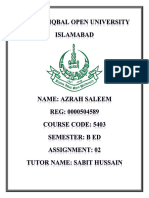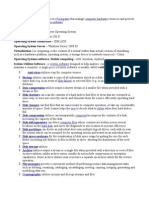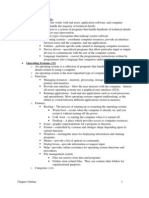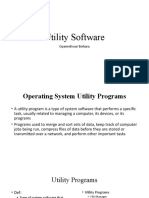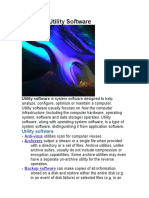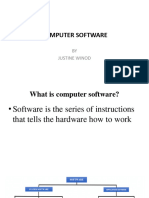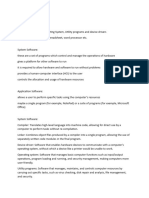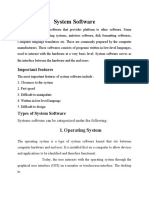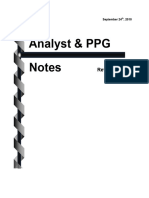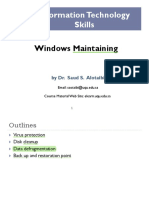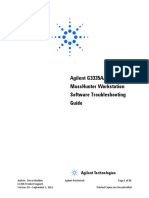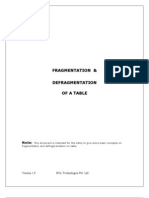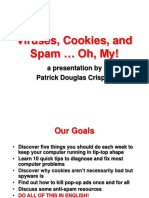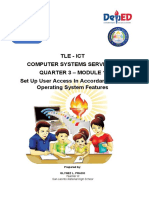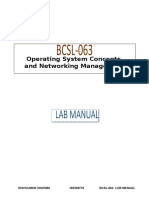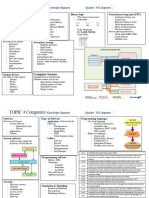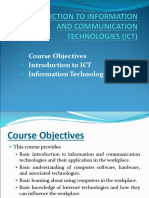0% found this document useful (0 votes)
17 views49 pagesType of Software and Interrupt
The document outlines the two main types of software: system software, which manages hardware operations and provides a platform for other software, and application software, which allows users to perform specific tasks. It details various utility programs that enhance system functionality, such as virus checkers, defragmentation software, and backup utilities, along with their importance in maintaining computer security and performance. Additionally, it discusses the role of device drivers in enabling communication between hardware and the operating system.
Uploaded by
Abir JawardCopyright
© © All Rights Reserved
We take content rights seriously. If you suspect this is your content, claim it here.
Available Formats
Download as PDF, TXT or read online on Scribd
0% found this document useful (0 votes)
17 views49 pagesType of Software and Interrupt
The document outlines the two main types of software: system software, which manages hardware operations and provides a platform for other software, and application software, which allows users to perform specific tasks. It details various utility programs that enhance system functionality, such as virus checkers, defragmentation software, and backup utilities, along with their importance in maintaining computer security and performance. Additionally, it discusses the role of device drivers in enabling communication between hardware and the operating system.
Uploaded by
Abir JawardCopyright
© © All Rights Reserved
We take content rights seriously. If you suspect this is your content, claim it here.
Available Formats
Download as PDF, TXT or read online on Scribd
/ 49