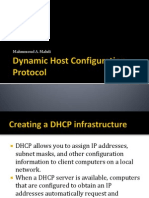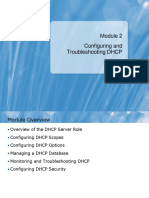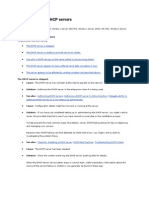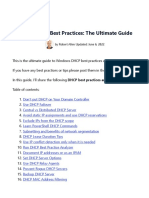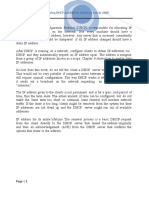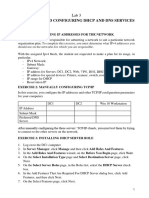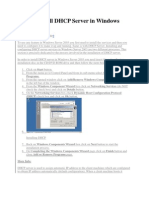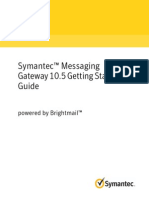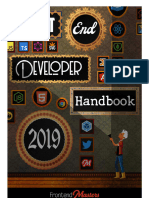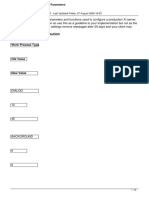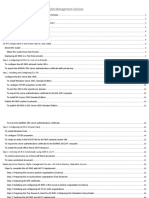0% found this document useful (0 votes)
15 views17 pagesDHCP Server Installation and Scope Configuration
This document provides a comprehensive guide on the installation and configuration of a Dynamic Host Configuration Protocol (DHCP) server, including security considerations and troubleshooting tips. It outlines the importance of DHCP in automating IP address assignment, minimizing configuration errors, and enhancing network scalability. Best practices for maintaining a secure and efficient DHCP environment are also discussed to ensure optimal performance and reliability.
Uploaded by
urlieinapril009Copyright
© © All Rights Reserved
We take content rights seriously. If you suspect this is your content, claim it here.
Available Formats
Download as DOCX, PDF, TXT or read online on Scribd
0% found this document useful (0 votes)
15 views17 pagesDHCP Server Installation and Scope Configuration
This document provides a comprehensive guide on the installation and configuration of a Dynamic Host Configuration Protocol (DHCP) server, including security considerations and troubleshooting tips. It outlines the importance of DHCP in automating IP address assignment, minimizing configuration errors, and enhancing network scalability. Best practices for maintaining a secure and efficient DHCP environment are also discussed to ensure optimal performance and reliability.
Uploaded by
urlieinapril009Copyright
© © All Rights Reserved
We take content rights seriously. If you suspect this is your content, claim it here.
Available Formats
Download as DOCX, PDF, TXT or read online on Scribd
/ 17