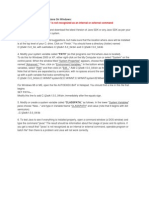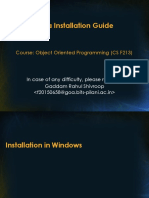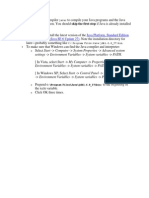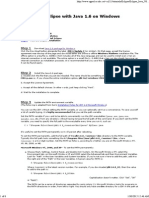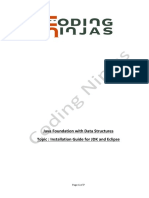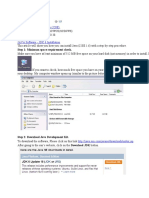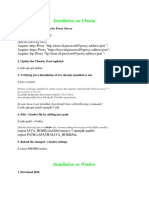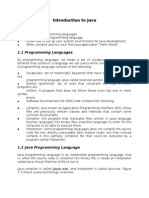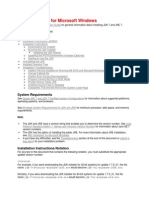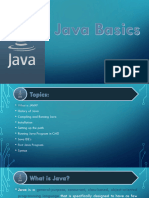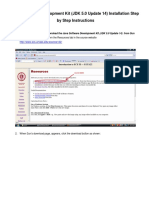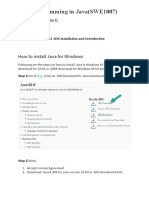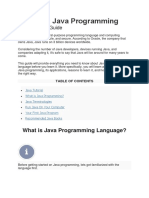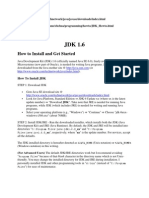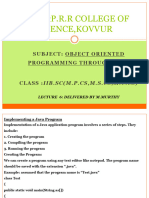0% found this document useful (0 votes)
13 views1 pageJava and The Windows Command Prompt
The document provides instructions for installing the Java SE Development Kit and configuring the system PATH variable on Windows. It details how to verify the installation using the Command Prompt and suggests customizing the Command Prompt settings for better usability. Key commands include checking the Java and javac versions to ensure proper installation.
Uploaded by
fookchiaCopyright
© © All Rights Reserved
We take content rights seriously. If you suspect this is your content, claim it here.
Available Formats
Download as TXT, PDF, TXT or read online on Scribd
0% found this document useful (0 votes)
13 views1 pageJava and The Windows Command Prompt
The document provides instructions for installing the Java SE Development Kit and configuring the system PATH variable on Windows. It details how to verify the installation using the Command Prompt and suggests customizing the Command Prompt settings for better usability. Key commands include checking the Java and javac versions to ensure proper installation.
Uploaded by
fookchiaCopyright
© © All Rights Reserved
We take content rights seriously. If you suspect this is your content, claim it here.
Available Formats
Download as TXT, PDF, TXT or read online on Scribd
/ 1