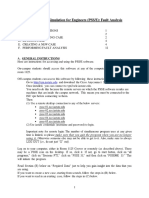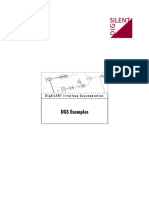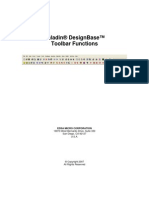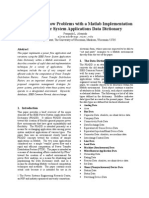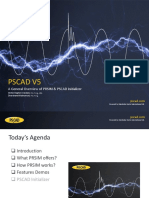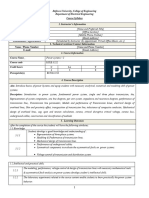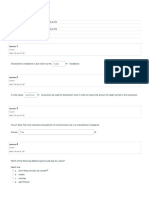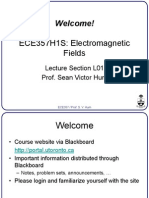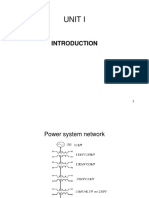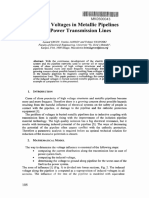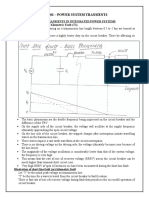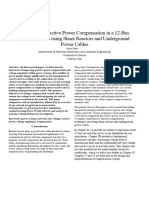PRSIM User Manual
Written for PRSIM (PoweR System IMporter) Version 1.0
September 2, 2020
Revision 1
� PRSIM User Manual
CONTENTS
CONTENTS1
1. OVERVIEW ....................................................................................................................... 1
2. DATA EXPORT .................................................................................................................. 2
3. DATA IMPORT.................................................................................................................. 3
3.1. NETWORK TABLE............................................................................................................................... 4
3.2. DYNAMIC DATA ................................................................................................................................ 5
4. SYSTEM SCHEMATIC DEVELOPMENT ................................................................................ 6
5. PSCAD CONVERSION ........................................................................................................ 9
6. MULTIPORT NETWORK EQUIVALENT .............................................................................. 12
7. DYNAMIC DEVICES ......................................................................................................... 14
8. TRANSMISSION LINES .................................................................................................... 16
9. PSCAD USER LIBRARY ..................................................................................................... 18
9.1. GLOBAL SUBSTITUTION .................................................................................................................... 18
9.2. SINGLE COMPONENT SUBSTITUTION................................................................................................... 19
9.3. LOCAL NAME IDENTIFICATION AND SUBSTITUTION ................................................................................ 19
10. RUNNING PSCAD CASE ................................................................................................... 20
Page 1
� PRSIM User Manual
1. OVERVIEW
PRSIM import tool is capable of converting PowerFactory DIgSILENT (PFD) and PSSE network data to
PSCAD format which may be used to conduct electromagnetic transient simulation studies. Therefore,
PRSIM bridges the gap in transition from phasor to EMT domain platforms.
Page 1
� PRSIM User Manual
2. DATA EXPORT
DGS version “6.00” with “XML File” format is used to export the network information from
PowerFactory. On the PSSE side, RAW files version 33 and older are supported. To export the network
information the PFD or PSSE user must activate a case and execute the loadflow calculations and then
save the loadflow results in one of the supported versions.
Loadflow results will be used later in PRSIM case to initialize PSCAD components guaranteeing the same
steady state operating point.
For PFD users, to export the generated loadflow results and the parameters being used in each
component a definition file is provided in PRSIM support folder named “DGS Export Definition 5”. Users
must import the definition file into their PFD database and may see a list of all PFD parameters being
chosen for each element to be exported for PSCAD translation. This may be done by selecting the
definition file during export. Once the user executes the export process using the provided definition file
an “XML” file will be generated to be used by PRSIM.
RAW format 33 is preferred for exporting the loadflow results from PSSE. Bus locations, dynamic
information for synchronous machines, and sequence data for various elements of the circuit may be
exported using LOC, DYR, and SEQ files respectively. The generated RAW, DYR, SEQ and LOC files may be
used to translate PSSE information into PSCAD.
Page 2
� PRSIM User Manual
3. DATA IMPORT
To start the translation process user must open PRSIM software which may be done through
“MyUpdater”. The generated file may then be imported into PRSIM. For this purpose user must first add
a “NEW PRSIM Case” in the project folder under “File” tab of PRSIM.
By selecting “Create”, a new PRSIM file will be added to the workspace tree where users may load their
generated XML or RAW files. For most of IEEE standard cases, XML and RAW files are generated and
Page 3
� PRSIM User Manual
provided to the users under example folders of PRSIM. To load such files users may right-click on the
PRSIM case, select “Import DGS Data” or “Import RAW Data”, and open the corresponding files as
shown below.
By importing the DGS or PSSE file into PRSIM case, a set of data rows will be generated under either
“Network Table” or “Dynamic Table” categories to represent all types of electric components being
present in the case study.
3.1. Network Table
Using IEEE 9 bus XML/RAW file for import, user may switch between all available circuit elements by
selecting the dropdown list and choosing the component type. BUS table is presented here as an
example. Such tables will allow users to double-check the imported data if needed.
Network tables represent the information extracted from DGS/PSSE files. To generate a PSCAD case
based on such tables, user must draw at least one bus during network expansion and then the rest of
the network will be replaced automatically with its multiport equivalent. This step will be further
explained in the following sections.
Page 4
� PRSIM User Manual
The following categories are the most important ones being considered for importing DGS/PSSE
information under network data:
• Case Identification
• Buses
• Loads
• Fixed Shunts
• Switched Shunts
• Generators
• AC Lines
• Transformers (2 Winding)
• Transformers (3 Winding)
• FACTS Devices
• Induction Machines
• Areas
• Area Transfers
• Zones
• Owners
• Subpages
3.2. Dynamic Data
In presence of dynamic information, a second category named “Dynamic Data” will be used for
representing the imported dynamic information in a table format as shown below.
Since both dynamic and network data are included in the exported DGS file from PowerFactory, the user
is expected to import data only once. However, for a PSSE file, users must separately import dynamic
information by selecting “Import DYR data”.
Following components, as the most common dynamic elements being used in PowerFactry and PSSE,
are considered to be imported into the dynamic data tables:
• Salient pole synchronous machine
• Round rotor synchronous machine
• Exciter
• Turbine
• Governor
• Power system stabilizer
Page 5
� PRSIM User Manual
4. SYSTEM SCHEMATIC DEVELOPMENT
In this section development of single line diagram (SLD) for a given network is introduced. The IEEE9Bus
data table imported in the last section is used for expansion purposes.
The most convenient method for bus expansion may be achieved through the “Home” tab as illustrated
below.
To expand part of an imported network, users may click on “Expand Bus” and select the first bus to start
the expansion with. This will take users to a pop-up window named “BusSelectionForm” where they
have access to a list of all the buses available for expansion. Filtering will further help users to search for
their desired buses in case of a large system. Once the appropriate bus is selected, it may be transferred
to the PRSIM canvas for conversion to PSCAD by clicking on “Ok”. This action will exclude the expanded
buses from the “BusSelectionForm” and places them on the PRSIM case canvas.
Page 6
� PRSIM User Manual
If users desire full expansion of the system, they may click on “Expand All” and then select one of the
available buses to start the process with.
More advanced bus expansion options are available under “Layout” tab:
• Applying desired drawing settings from a dropdown list to achieve the right scaling under
“Offsets”;
• Loading bus coordinates information which is always exported in DGS file by marking the “Use
Coordinates” checklist. Similarly, subpage coordinates may be applied for network expansion;
• Relying on area, zone, or owner information in a dropdown list from “Filters” section for
expansion purposes;
• Selecting a single bus based on its name or number and the desired level of expansion from it by
checking the available options from a dropdown list;
• Expanding a single bus by selecting “Expand Bus” or all parts of the network by “Expand All”. If
coordinates are not available for any reasons, bus expansion continues toward lower end of the
PRSIM canvas from its starting point.
Filling the data table with the information from DGS or PSSE file, the user may also draw a single line
schematic for a specific part of the system as shown below.
Page 7
� PRSIM User Manual
This may be done in four steps:
1. Selecting a “BUS” in the Network Table;
2. Right-clicking on the row for the desired bus and selecting “Create”; (Bus 3 is selected here to be
drawn on the PRSIM canvas)
3. Dropping the appeared bus schematic on a desirable point of PRSIM canvas doing a left-click
(Step 3 will be done automatically in presence of coordinate information);
4. Automatic generation of the selected bus on the PRSIM canvas along all the components and
buses connected to it.
Further expansion of the system is possible on PRSIM canvas by clicking on the plus sign wherever it
appears beside a bus bar.
*Coordinate information can be used to automate the bus expansion process. System coordinate is
automatically added to the XML file during export. Therefore, when the XML file is imported, users may
rely on the system coordinate information to automatically place the buses on the PRSIM canvas. To
have access to similar information in PSSE, users must export the bus location information through a
LOC file and then import it into PRSIM to be used during bus expansion.
When the user is satisfied with the expansion level of the system, a PSCAD case may be generated.
Page 8
� PRSIM User Manual
5. PSCAD CONVERSION
Generating a PSCAD case may be done automatically by selecting “Export Network” which will translate
the PFD/PSSE information into an EMT case. In this case, default settings will be applied for exporting
the network data. A detailed explanation for all available options under “Export Settings” will be
provided in the following sections.
By clicking on “Export Network” icon, a script starts running for each component to read the data from
the tables and transfer it to the corresponding EMT components. The remaining parts of the network,
which are excluded from PRSIM canvas, will be represented by network equivalent circuit on PSCAD
side.
For adding a script to a developed model in PRSIM user library, one may simply right-click on the model,
select “Add InterfaceDefn…”, and assign the right properties to interface definition as shown below.
Currently, all the existing models are accompanied by such interface definitions to hold pre-written
scripts.
Page 9
� PRSIM User Manual
Once the interface definition properties are confirmed, the user may get access to the script by selecting
“Edit InterfaceDefn Scripts…” when right-clicking on a component for a second time. For a simple
component such as a capacitive fixed-shunt load, the script will be as simple as reading susceptance,
base voltage, and base frequency values and mapping them to their corresponding parameters in the
PSCAD model as shown below.
To add the script for conversion from DGS data, user must select “Convert-DGS” for Current Segment
under “Scripts” tab and “Convert-PSSE” for PSSE part.
For improving the user experience while writing such scripts, tool tips are added to help the users with
identifying PowerFactory/PSSE and PSCAD parameters’ names, units, and descriptions.
PowerFactory/PSSE and PSCAD parameters must be entered on the right-hand and left-hand sides of an
equation respectively. For example, if the user keeps the mouse pointer on the parameter F, an
information box will appear identifying F as the rated frequency for a capacitive load with a minimum
value of 1e-307 and a unit of Hz. However, keeping the mouse pointer on parameter BASFRQ will expose
the base frequency information of a fixed shunt PowerFactory/PSSE component to the users. All such
scripts are provided for the most common electric components being used in both PowerFactory and
PSSE to guarantee matching loadflow results between the two and PSCAD simulation platform.
However, users may further modify these scripts to address their specific requirements.
When multiple definitions are available for a specific type of component and they must be selected
based on a known logic, “Select-Model” script may be added to the component to switch between such
definitions. AC transmission line is one of such electric components with a need for model selection
script as shown below.
Page 10
� PRSIM User Manual
Depending on the source of the information being used to feed the AC transmission line table in PRSIM,
series RLC branch, circuit-breaker, and various types of an AC line may be modelled. For example, if the
component being imported from PowerFactory/PSSE is an AC transmission line, the model selection
script will skip RLC branch, circuit-breaker, and zero-impedance component. Then, depending on the
parameters of the AC line, one of the three available definitions for an AC line will be selected; mutually
coupled, PI section, or Bergeron line.
Page 11
� PRSIM User Manual
6. MULTIPORT NETWORK EQUIVALENT
In previous sections, the IEEE9Bus system was expanded to a user-defined level which included only bus
numbers 1 and 4. Therefore, there is a need for a multiport network equivalent to represent the rest of
the network. For this purpose, user must select “Export Settings” under the Home tab as shown below.
A pop-up window will provide access to Project Settings for the generated PRSIM case. By selecting
“Export” and then “Network Equivalence”, the user may choose to perform Network Equivalence from a
dropdown list. Once “Perform Network Equivalence” option is marked, user may generate the PSCAD
model by clicking on “Export Network”. Network equivalent will appear as a module with a single or
multiple ports representing the connection points to the rest of the system at boundary buses.
Page 12
� PRSIM User Manual
To investigate the accuracy of generated Network Equivalent module, users may choose to generate a
test case during export. As the name “EMT_neteq_test” represents, such a case will be generated
automatically if selected to test the accuracy of Network Equivalent module separately as shown below.
Page 13
� PRSIM User Manual
7. DYNAMIC DEVICES
System dynamics may also be directly mapped to PSCAD using scripting method as shown below.
If the exported DGS file from PowerFactory or DYR file from PSSE contains any dynamic information,
dynamic tables will be updated with such data during import process. To transfer dynamic information
from relevant tables, user must include system dynamics in the export settings and finally click on
“Convert Network”. This option is automatically activated in presence of dynamic information.
Applying system dynamics will replace a network element such as ideal AC source with its equivalent
dynamic model which may be a combination of a synchronous machine, exciter, turbine, and governor
as shown below.
Page 14
� PRSIM User Manual
Scripts may be applied to customize behavior of any part of a dynamic model. As an example, the user
may initialize the model at a desired time interval.
Page 15
� PRSIM User Manual
8. TRANSMISSION LINES
Two different types of transmission line models are included in PRSIM to be used in the generated
PSCAD file; Pi section and Bergeron line. However, if the line capacitance is zero, a mutually coupled line
will be used automatically to replace any of the two selected transmission line models.
It must be noted that users are not limited to these predefined models. They can rely on any other types
of AC transmission line models such as frequency dependent available in PSCAD library and using them
during conversion process based on methods introduced in the next section.
PI section is the first pre-defined AC transmission line model to be seen in the Export Settings. By
selecting this type from “AC-Line Model” section and then converting the network as shown below, all
transmission lines will be replaced with their PI section equivalents regardless of their actual length.
For IEEE14Bus system, selecting “PI-Sections” results in the following PSCAD case where all the
transmission lines are represented by their PI section equivalent.
Page 16
� PRSIM User Manual
“Bergeron T-Lines” is the second option. If this option is selected, PRSIM replaces long AC transmission
lines with their Bergeron equivalents whenever the travel time of the line is greater than the selected
simulation time step which is accessible under “Runtime Settings” category under Export Settings.
Otherwise, transmission lines will be replaced with PI sections automatically.
Selecting “Bergeron T-Lines” for mapping IEEE14Bus example to PSCAD, results in the following
simulation case.
Page 17
� PRSIM User Manual
9. PSCAD USER LIBRARY
PRSIM provides “User library” feature that allows the user to replace the standard library components
with custom models. The User library works with the PRSIM scripting engine to enable users to fully
customize the models that are exported as well as the calculations of parameters for them. Custom
models in the User library may include detailed page module components or black box components.
One application of the user library is to replace standard generators with dynamic models including
exciter, governor, and power system stabilizer components. Another application is considered here to
replace the transmission line components with a detailed model including tower geometry and
conductor information.
PRSIM User library can be used in three modes: global substitution, single component substitution, and
local name substitution.
9.1. Global Substitution
This feature substitutes all of the components from a user-defined PSCAD library. The substitution
library after being developed must be loaded into PRSIM workspace tree. Then it may be selected
through the Application Options dialog under File tab. By default, the PRSIM library is used as the main
‘look up’ library.
When a new library is added under “Custom User Library”, PRSIM will search the user library for any
matching component definitions first when it starts exporting the power flow data. If a definition cannot
be located in Custom User Library, PRSIM will refer back to its own library for finding a replacement.
Page 18
� PRSIM User Manual
9.2. Single Component Substitution
Single component substitution is used when a custom model is needed as a replacement for only one of
the components in the schematic. The single component substitution is available through the properties
menu in the power flow schematic.
9.3. Local Name Identification and Substitution
Local name substitution is an alternative method for specifying custom components. The approach
requires the user to create definitions according to PowerFactory element names (loc_name) or
standard naming convention for PSSE. PRSIM will automatically pick the component that matches the
local or standard naming convention.
Page 19
� PRSIM User Manual
10. RUNNING PSCAD CASE
To run the generated PSCAD file, user must first save the case as shown below.
The saved file may be reopened in PSCAD version 4.6 and user defined libraries from following
directories must be loaded into the PSCAD workspace to be able to run the case.
• C:\Program Files (x86)\PRSIM\Beta\PRSIM.pslx
• C:\Program Files (x86)\PRSIM\Beta\psse_BB_library.lib
• C:\Program Files (x86)\PRSIM\Beta\PQ.lib
It must be noted that in the final version of PRSIM there will be no need for loading any libraries as all
such files will be transferred to PSCAD Master Library.
Users may also automate this process during export by selecting their compiler type and embedding the
definitions.
PRSIM users may also export their cases to PSCAD version 5.0, if needed.
Page 20
� PRSIM User Manual
DOCUMENT TRACKING
Rev. Description Date
0 Initial 3/July/2020
1 Minor improvements throughout 2/Sept/2020
Copyright © 2020 Manitoba Hydro International. All Rights Reserved.
Page 21