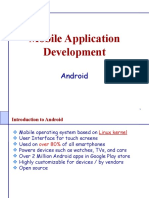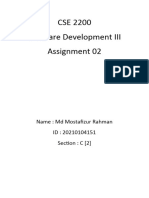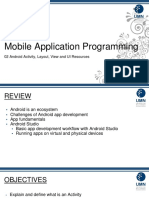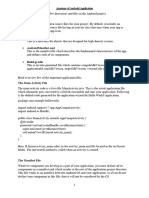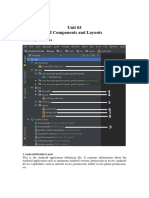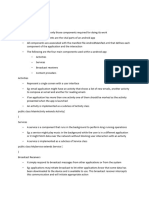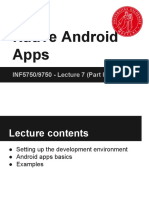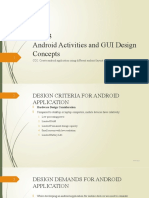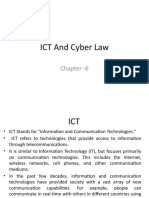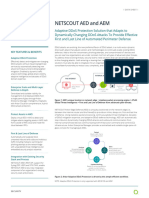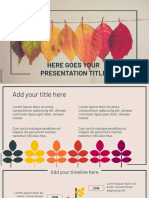0% found this document useful (0 votes)
23 views19 pagesAndroid Notes Unit 1 2 3 5
The document outlines key concepts in Android development, including the differences between explicit and implicit intents, various layout types, and the Android activity lifecycle. It also explains the structure of an Android project, the use of UI components like DatePicker, TimePicker, and Spinner, and details on menus in Android applications. Additionally, it provides example code snippets for practical implementation of these concepts.
Uploaded by
rrdr1530Copyright
© © All Rights Reserved
We take content rights seriously. If you suspect this is your content, claim it here.
Available Formats
Download as PDF, TXT or read online on Scribd
0% found this document useful (0 votes)
23 views19 pagesAndroid Notes Unit 1 2 3 5
The document outlines key concepts in Android development, including the differences between explicit and implicit intents, various layout types, and the Android activity lifecycle. It also explains the structure of an Android project, the use of UI components like DatePicker, TimePicker, and Spinner, and details on menus in Android applications. Additionally, it provides example code snippets for practical implementation of these concepts.
Uploaded by
rrdr1530Copyright
© © All Rights Reserved
We take content rights seriously. If you suspect this is your content, claim it here.
Available Formats
Download as PDF, TXT or read online on Scribd
/ 19