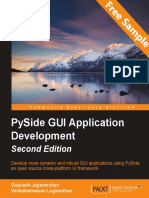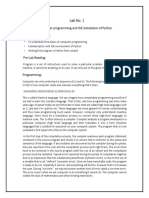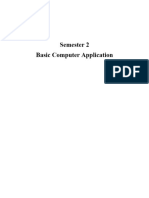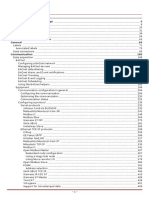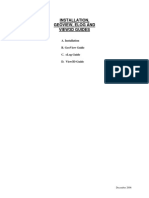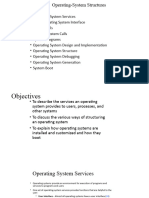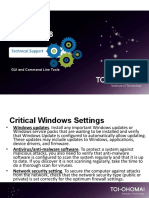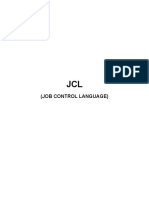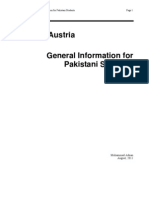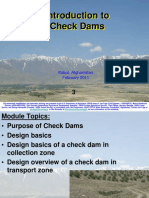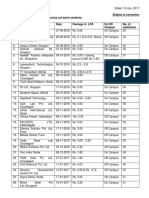0% found this document useful (0 votes)
11 views8 pagesHMIServer Install
This document provides detailed instructions for installing the HMI Server, including steps for extracting application files, installing necessary third-party software, and testing the installation. It includes specific guidance for both Linux and MS Windows platforms, as well as instructions for starting and stopping the application. Additional resources for configuration and troubleshooting can be found in the online help documentation associated with the HMI Server.
Uploaded by
edwarddellus1Copyright
© © All Rights Reserved
We take content rights seriously. If you suspect this is your content, claim it here.
Available Formats
Download as PDF, TXT or read online on Scribd
0% found this document useful (0 votes)
11 views8 pagesHMIServer Install
This document provides detailed instructions for installing the HMI Server, including steps for extracting application files, installing necessary third-party software, and testing the installation. It includes specific guidance for both Linux and MS Windows platforms, as well as instructions for starting and stopping the application. Additional resources for configuration and troubleshooting can be found in the online help documentation associated with the HMI Server.
Uploaded by
edwarddellus1Copyright
© © All Rights Reserved
We take content rights seriously. If you suspect this is your content, claim it here.
Available Formats
Download as PDF, TXT or read online on Scribd
/ 8