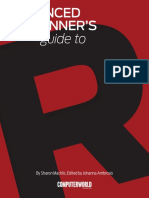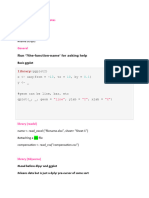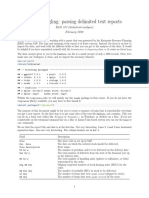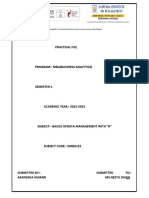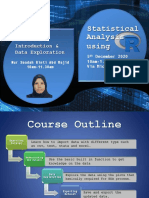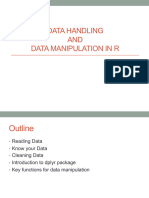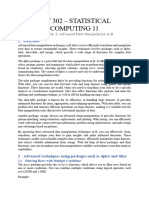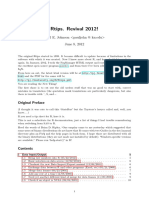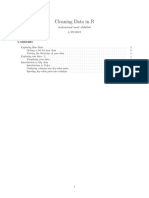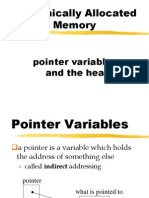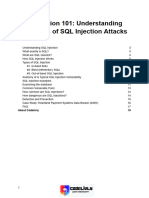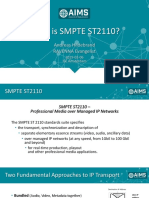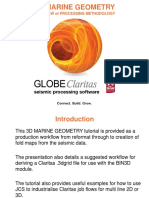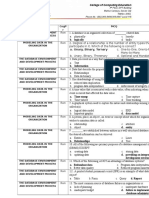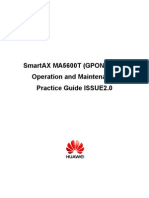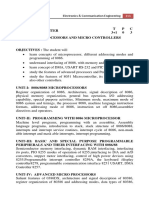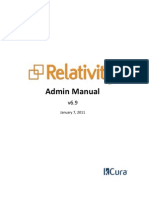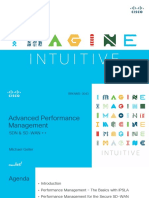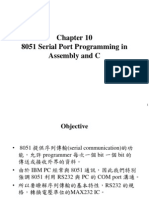0% found this document useful (0 votes)
25 views23 pagesR Tutorial2
This document is a tutorial on handling metadata using R and CSV files, detailing steps from data retrieval from the World Bank to data cleaning and analysis in R. It includes instructions on importing datasets, removing unnecessary rows and columns, converting data types, and preparing data for analysis. The tutorial concludes with a simple analysis and visualization of the cleaned data.
Uploaded by
cagatayunal00Copyright
© © All Rights Reserved
We take content rights seriously. If you suspect this is your content, claim it here.
Available Formats
Download as PDF, TXT or read online on Scribd
0% found this document useful (0 votes)
25 views23 pagesR Tutorial2
This document is a tutorial on handling metadata using R and CSV files, detailing steps from data retrieval from the World Bank to data cleaning and analysis in R. It includes instructions on importing datasets, removing unnecessary rows and columns, converting data types, and preparing data for analysis. The tutorial concludes with a simple analysis and visualization of the cleaned data.
Uploaded by
cagatayunal00Copyright
© © All Rights Reserved
We take content rights seriously. If you suspect this is your content, claim it here.
Available Formats
Download as PDF, TXT or read online on Scribd
/ 23