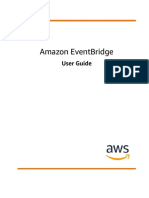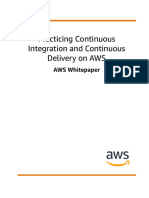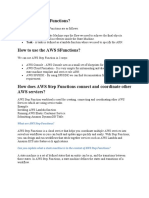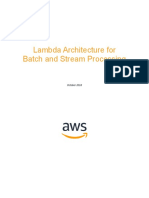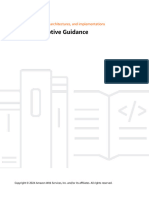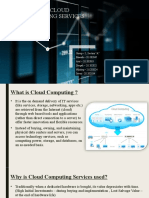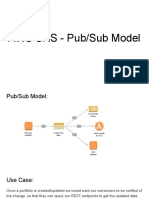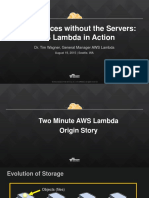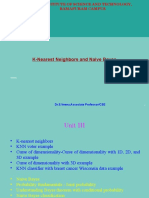0% found this document useful (0 votes)
59 views3 pagesEx. 15 - Load Balancer Using AWS
This document outlines the steps to create an Application Load Balancer (ALB) that triggers an AWS Lambda function via HTTP requests. It includes detailed instructions for creating the Lambda function, adding permissions for ALB to invoke the function, creating a target group for the Lambda, setting up the ALB, and testing the setup. The process involves using the AWS Management Console and AWS CLI for configuration.
Uploaded by
vdjohnCopyright
© © All Rights Reserved
We take content rights seriously. If you suspect this is your content, claim it here.
Available Formats
Download as DOCX, PDF, TXT or read online on Scribd
0% found this document useful (0 votes)
59 views3 pagesEx. 15 - Load Balancer Using AWS
This document outlines the steps to create an Application Load Balancer (ALB) that triggers an AWS Lambda function via HTTP requests. It includes detailed instructions for creating the Lambda function, adding permissions for ALB to invoke the function, creating a target group for the Lambda, setting up the ALB, and testing the setup. The process involves using the AWS Management Console and AWS CLI for configuration.
Uploaded by
vdjohnCopyright
© © All Rights Reserved
We take content rights seriously. If you suspect this is your content, claim it here.
Available Formats
Download as DOCX, PDF, TXT or read online on Scribd
/ 3