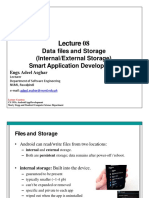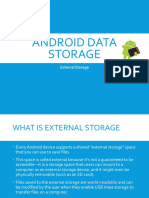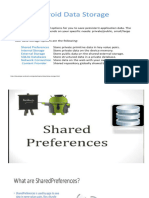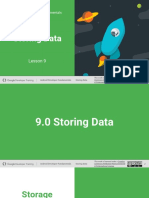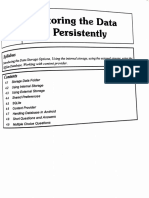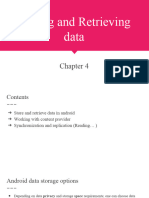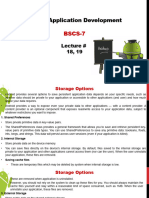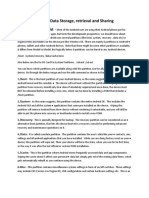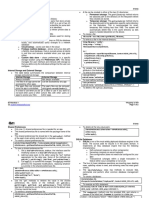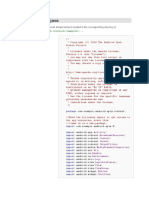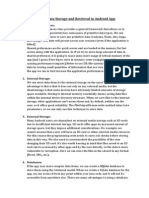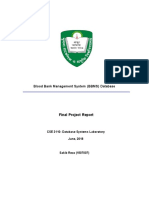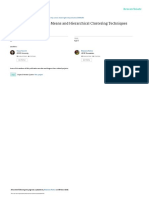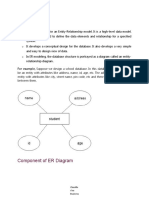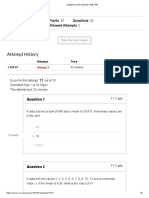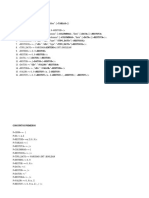0% found this document useful (0 votes)
17 views14 pagesUnit-IV Working With Storage Database
The document provides an overview of various storage options in Android, including internal storage, external storage, and SQLite database. It details how to write and read files using FileOutputStream and FileInputStream for both internal and external storage, as well as how to manage permissions and check storage availability. Additionally, it explains how to create and manage an SQLite database using SQLiteOpenHelper, including performing CRUD operations.
Uploaded by
muktarsayyed07Copyright
© © All Rights Reserved
We take content rights seriously. If you suspect this is your content, claim it here.
Available Formats
Download as PDF, TXT or read online on Scribd
0% found this document useful (0 votes)
17 views14 pagesUnit-IV Working With Storage Database
The document provides an overview of various storage options in Android, including internal storage, external storage, and SQLite database. It details how to write and read files using FileOutputStream and FileInputStream for both internal and external storage, as well as how to manage permissions and check storage availability. Additionally, it explains how to create and manage an SQLite database using SQLiteOpenHelper, including performing CRUD operations.
Uploaded by
muktarsayyed07Copyright
© © All Rights Reserved
We take content rights seriously. If you suspect this is your content, claim it here.
Available Formats
Download as PDF, TXT or read online on Scribd
/ 14