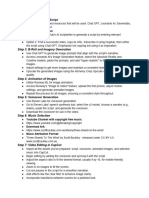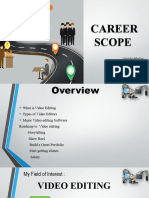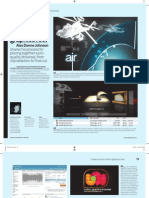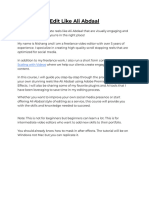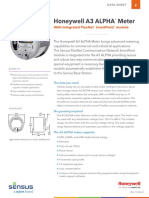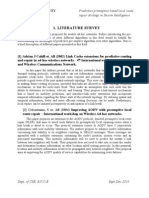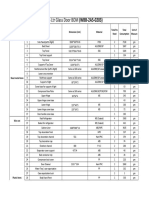0% found this document useful (0 votes)
113 views4 pagesEditing Workflow
This document outlines a step-by-step workflow for editing reels in Premiere Pro and After Effects, covering project setup, rough cuts, adding text and visuals, transitions, music, and final touches. Key tips include maintaining a fast-paced rhythm, using engaging animations, and ensuring the final product is optimized for platforms like Instagram and YouTube Shorts. Additional pro tips emphasize keeping the reel under 30 seconds and including a clear call to action.
Uploaded by
Aduri ManiChanduCopyright
© © All Rights Reserved
We take content rights seriously. If you suspect this is your content, claim it here.
Available Formats
Download as PDF, TXT or read online on Scribd
0% found this document useful (0 votes)
113 views4 pagesEditing Workflow
This document outlines a step-by-step workflow for editing reels in Premiere Pro and After Effects, covering project setup, rough cuts, adding text and visuals, transitions, music, and final touches. Key tips include maintaining a fast-paced rhythm, using engaging animations, and ensuring the final product is optimized for platforms like Instagram and YouTube Shorts. Additional pro tips emphasize keeping the reel under 30 seconds and including a clear call to action.
Uploaded by
Aduri ManiChanduCopyright
© © All Rights Reserved
We take content rights seriously. If you suspect this is your content, claim it here.
Available Formats
Download as PDF, TXT or read online on Scribd
/ 4