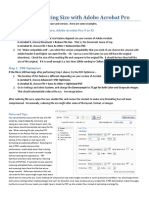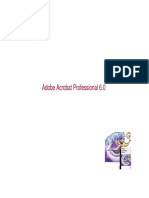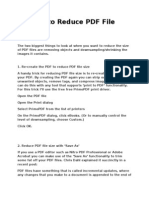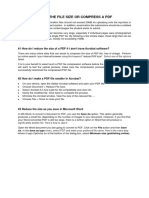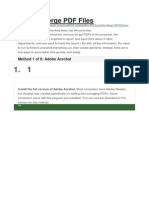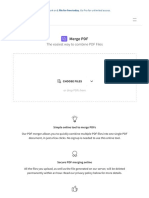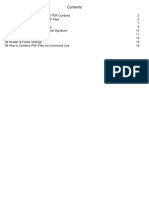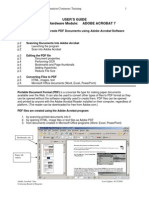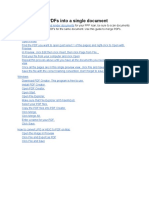0% found this document useful (0 votes)
9 views3 pagesLAn MAna Tools
The document provides a step-by-step guide for creating a merged, compressed, and edited PDF using Adobe Acrobat and online tools. It outlines the processes for merging files, compressing the PDF to a specific size, editing content and formatting, and finalizing the document. The guide includes both software and online options for each step to accommodate different user preferences.
Uploaded by
aj2ningthoujamCopyright
© © All Rights Reserved
We take content rights seriously. If you suspect this is your content, claim it here.
Available Formats
Download as PDF, TXT or read online on Scribd
0% found this document useful (0 votes)
9 views3 pagesLAn MAna Tools
The document provides a step-by-step guide for creating a merged, compressed, and edited PDF using Adobe Acrobat and online tools. It outlines the processes for merging files, compressing the PDF to a specific size, editing content and formatting, and finalizing the document. The guide includes both software and online options for each step to accommodate different user preferences.
Uploaded by
aj2ningthoujamCopyright
© © All Rights Reserved
We take content rights seriously. If you suspect this is your content, claim it here.
Available Formats
Download as PDF, TXT or read online on Scribd
/ 3