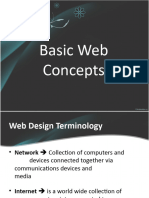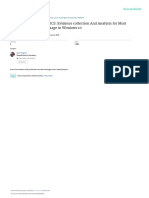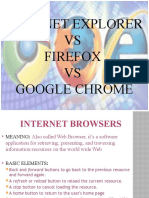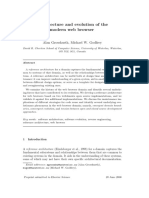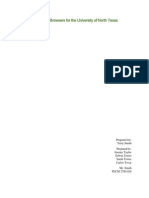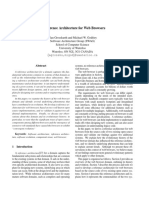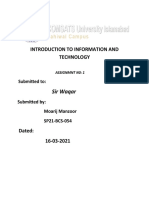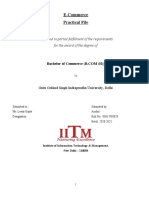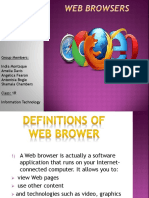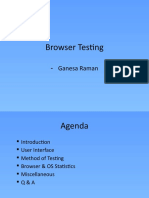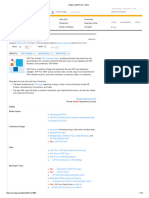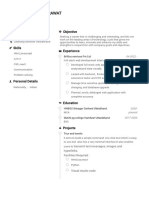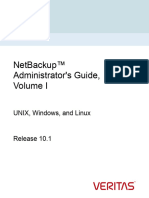0% found this document useful (0 votes)
82 views2 pagesDetailed Study of Web Browser Practical
The document provides a detailed study of web browsers, outlining their architecture, functionalities, and a comparative analysis of popular browsers like Chrome, Firefox, and Edge. It describes the working process of web browsers, their components, and includes a practical procedure for testing and observing browser performance. The conclusion emphasizes the importance of understanding web browsers for effective internet navigation and development.
Uploaded by
harshendrauikeyCopyright
© © All Rights Reserved
We take content rights seriously. If you suspect this is your content, claim it here.
Available Formats
Download as DOCX, PDF, TXT or read online on Scribd
0% found this document useful (0 votes)
82 views2 pagesDetailed Study of Web Browser Practical
The document provides a detailed study of web browsers, outlining their architecture, functionalities, and a comparative analysis of popular browsers like Chrome, Firefox, and Edge. It describes the working process of web browsers, their components, and includes a practical procedure for testing and observing browser performance. The conclusion emphasizes the importance of understanding web browsers for effective internet navigation and development.
Uploaded by
harshendrauikeyCopyright
© © All Rights Reserved
We take content rights seriously. If you suspect this is your content, claim it here.
Available Formats
Download as DOCX, PDF, TXT or read online on Scribd
/ 2