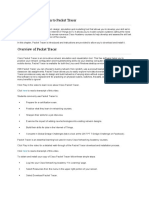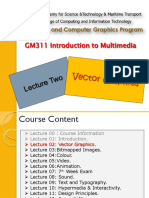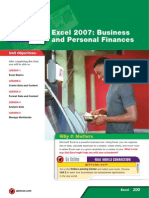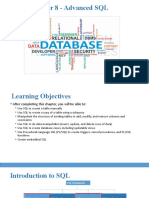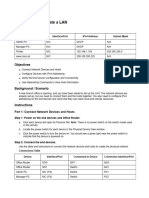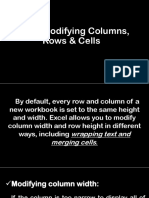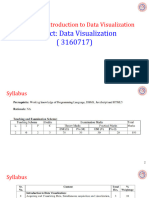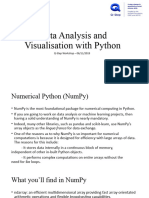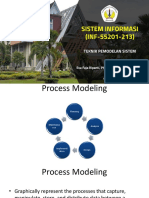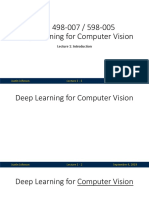0% found this document useful (0 votes)
81 views15 pagesPractical Advanced Spreadsheets Tools
The document provides an overview of practical advanced spreadsheet tools, focusing on various Excel functions including test functions (ISNUMBER, ISTEXT, ISBLANK, ISERROR), text functions (UPPER, LOWER, PROPER, LEFT, RIGHT, MID, LEN, CONCAT), and date/time functions (TODAY, NOW, YEAR, MONTH, DAY, DATEDIF). It also covers lookup functions (INDEX, MATCH, OFFSET), error handling functions (EXACT, ISERROR, IFERROR), and the use of IF for conditional calculations. Additionally, it discusses form controls for dynamic charting and formula auditing to enhance user interaction and accuracy in spreadsheets.
Uploaded by
aditikayathwal1111Copyright
© © All Rights Reserved
We take content rights seriously. If you suspect this is your content, claim it here.
Available Formats
Download as PDF, TXT or read online on Scribd
0% found this document useful (0 votes)
81 views15 pagesPractical Advanced Spreadsheets Tools
The document provides an overview of practical advanced spreadsheet tools, focusing on various Excel functions including test functions (ISNUMBER, ISTEXT, ISBLANK, ISERROR), text functions (UPPER, LOWER, PROPER, LEFT, RIGHT, MID, LEN, CONCAT), and date/time functions (TODAY, NOW, YEAR, MONTH, DAY, DATEDIF). It also covers lookup functions (INDEX, MATCH, OFFSET), error handling functions (EXACT, ISERROR, IFERROR), and the use of IF for conditional calculations. Additionally, it discusses form controls for dynamic charting and formula auditing to enhance user interaction and accuracy in spreadsheets.
Uploaded by
aditikayathwal1111Copyright
© © All Rights Reserved
We take content rights seriously. If you suspect this is your content, claim it here.
Available Formats
Download as PDF, TXT or read online on Scribd
/ 15