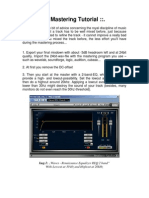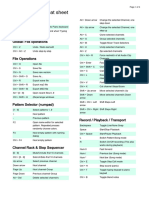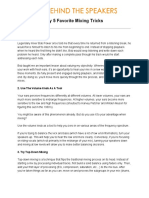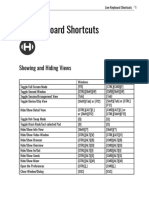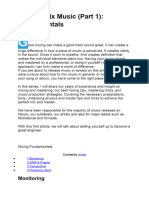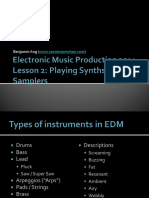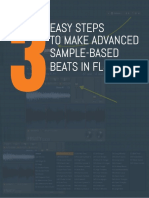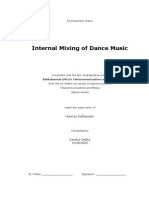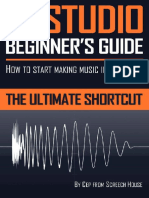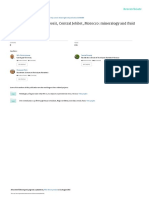0% found this document useful (0 votes)
806 views2 pagesMastering in FL Studio
This document provides a step-by-step guide for mastering music in FL Studio, emphasizing the importance of a clean mix and proper setup. It outlines a basic mastering chain including EQ, compression, saturation, stereo imaging, and limiting, along with tips for referencing and exporting the final master. Additional advice includes maintaining subtlety in changes, ensuring a good acoustic environment, and taking breaks to avoid ear fatigue.
Uploaded by
Félix N.Copyright
© © All Rights Reserved
We take content rights seriously. If you suspect this is your content, claim it here.
Available Formats
Download as PDF, TXT or read online on Scribd
0% found this document useful (0 votes)
806 views2 pagesMastering in FL Studio
This document provides a step-by-step guide for mastering music in FL Studio, emphasizing the importance of a clean mix and proper setup. It outlines a basic mastering chain including EQ, compression, saturation, stereo imaging, and limiting, along with tips for referencing and exporting the final master. Additional advice includes maintaining subtlety in changes, ensuring a good acoustic environment, and taking breaks to avoid ear fatigue.
Uploaded by
Félix N.Copyright
© © All Rights Reserved
We take content rights seriously. If you suspect this is your content, claim it here.
Available Formats
Download as PDF, TXT or read online on Scribd
/ 2