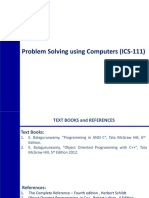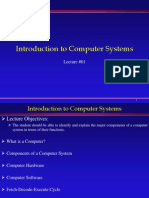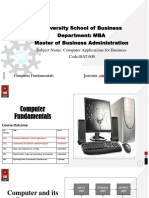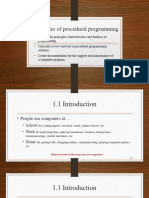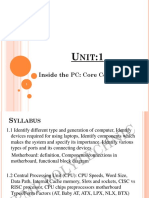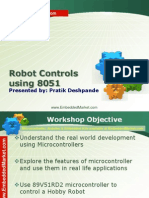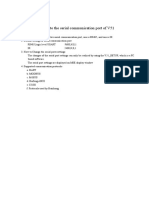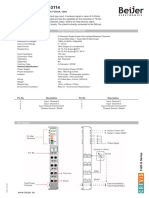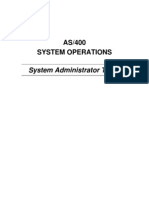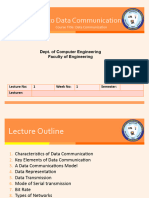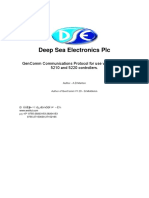0% found this document useful (0 votes)
36 views75 pagesEE171 Lecture 1 2 Computer Basics
EE171 is an introductory course on computers and programming for engineers, covering computer basics, programming algorithms, and the C programming language. The course includes lectures, tutorials, and assessments with a total weight of 8 credits, consisting of continuous assessment (40%) and a university examination (60%). Key topics include computer hardware and software, programming concepts, and the use of input/output devices.
Uploaded by
dtweve124Copyright
© © All Rights Reserved
We take content rights seriously. If you suspect this is your content, claim it here.
Available Formats
Download as PDF, TXT or read online on Scribd
0% found this document useful (0 votes)
36 views75 pagesEE171 Lecture 1 2 Computer Basics
EE171 is an introductory course on computers and programming for engineers, covering computer basics, programming algorithms, and the C programming language. The course includes lectures, tutorials, and assessments with a total weight of 8 credits, consisting of continuous assessment (40%) and a university examination (60%). Key topics include computer hardware and software, programming concepts, and the use of input/output devices.
Uploaded by
dtweve124Copyright
© © All Rights Reserved
We take content rights seriously. If you suspect this is your content, claim it here.
Available Formats
Download as PDF, TXT or read online on Scribd
/ 75