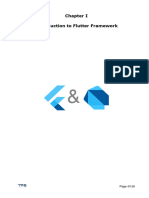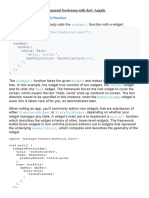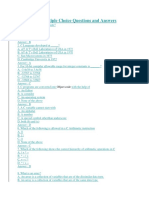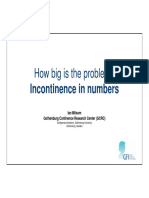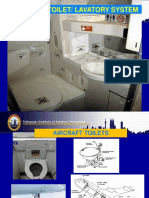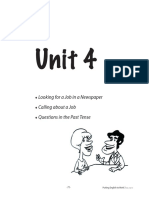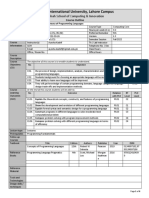0% found this document useful (0 votes)
76 views7 pagesIn Dart and Flutter, The Project Structure
The document outlines the project structure for Dart and Flutter applications, emphasizing the organization of code for scalability and maintainability. Dart projects focus on logic with a simpler structure, while Flutter projects include additional folders for user interface and platform-specific code. Key components of both structures, such as main entry points, libraries, and testing folders, are detailed to aid developers in structuring their projects effectively.
Uploaded by
mohamed abdelmohdiCopyright
© © All Rights Reserved
We take content rights seriously. If you suspect this is your content, claim it here.
Available Formats
Download as DOCX, PDF, TXT or read online on Scribd
0% found this document useful (0 votes)
76 views7 pagesIn Dart and Flutter, The Project Structure
The document outlines the project structure for Dart and Flutter applications, emphasizing the organization of code for scalability and maintainability. Dart projects focus on logic with a simpler structure, while Flutter projects include additional folders for user interface and platform-specific code. Key components of both structures, such as main entry points, libraries, and testing folders, are detailed to aid developers in structuring their projects effectively.
Uploaded by
mohamed abdelmohdiCopyright
© © All Rights Reserved
We take content rights seriously. If you suspect this is your content, claim it here.
Available Formats
Download as DOCX, PDF, TXT or read online on Scribd
/ 7