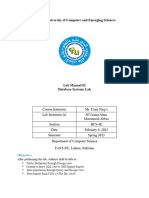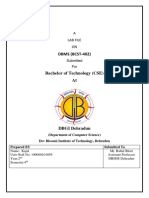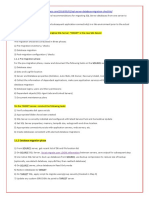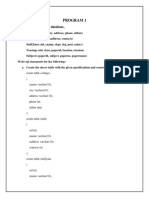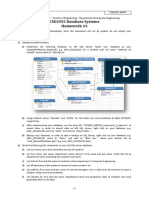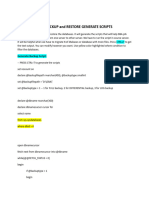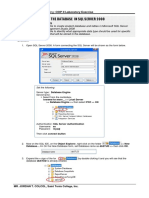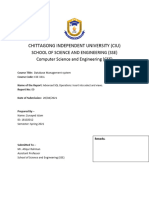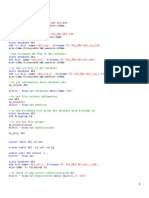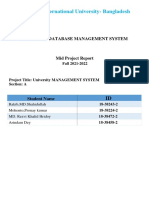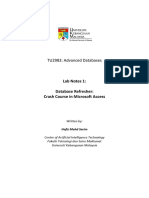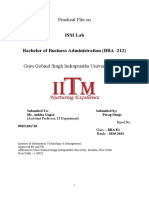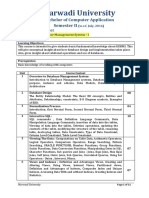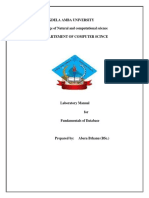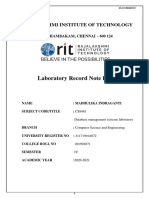0% found this document useful (0 votes)
25 views2 pagesBackup and Recovery Lab Practice
The document provides a practical guide for performing SQL Server database backup and restore operations using a sample database named 'StudentDB' with three tables. It includes step-by-step instructions for creating the database, changing the recovery model, backing up and restoring the database, copying, scripting, detaching, and attaching the database using both SSMS and T-SQL. This comprehensive approach ensures users can effectively manage their SQL Server databases.
Uploaded by
ITACHI UCHIHACopyright
© © All Rights Reserved
We take content rights seriously. If you suspect this is your content, claim it here.
Available Formats
Download as PDF, TXT or read online on Scribd
0% found this document useful (0 votes)
25 views2 pagesBackup and Recovery Lab Practice
The document provides a practical guide for performing SQL Server database backup and restore operations using a sample database named 'StudentDB' with three tables. It includes step-by-step instructions for creating the database, changing the recovery model, backing up and restoring the database, copying, scripting, detaching, and attaching the database using both SSMS and T-SQL. This comprehensive approach ensures users can effectively manage their SQL Server databases.
Uploaded by
ITACHI UCHIHACopyright
© © All Rights Reserved
We take content rights seriously. If you suspect this is your content, claim it here.
Available Formats
Download as PDF, TXT or read online on Scribd
/ 2