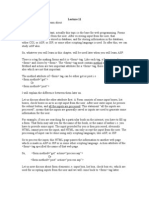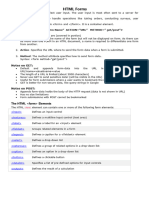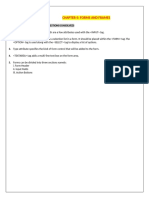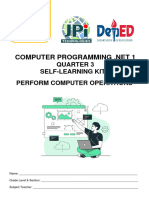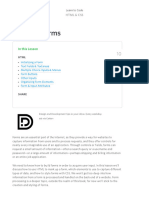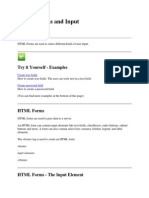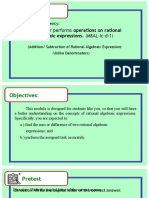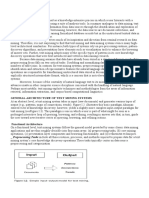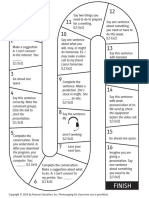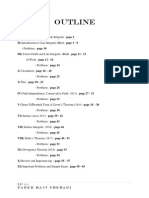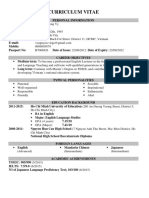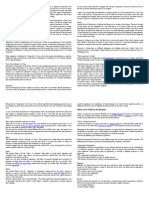0% found this document useful (0 votes)
15 views3 pages10 Creating Forms
The document provides an overview of creating forms in HTML, including true or false questions about HTML tags and their attributes. It details the usage of various tags such as <FORM>, <INPUT>, <SELECT>, and <TEXTAREA>, along with their attributes and purposes. Additionally, it explains the different types of buttons available in HTML forms.
Uploaded by
mplmoney602Copyright
© © All Rights Reserved
We take content rights seriously. If you suspect this is your content, claim it here.
Available Formats
Download as DOCX, PDF, TXT or read online on Scribd
0% found this document useful (0 votes)
15 views3 pages10 Creating Forms
The document provides an overview of creating forms in HTML, including true or false questions about HTML tags and their attributes. It details the usage of various tags such as <FORM>, <INPUT>, <SELECT>, and <TEXTAREA>, along with their attributes and purposes. Additionally, it explains the different types of buttons available in HTML forms.
Uploaded by
mplmoney602Copyright
© © All Rights Reserved
We take content rights seriously. If you suspect this is your content, claim it here.
Available Formats
Download as DOCX, PDF, TXT or read online on Scribd
/ 3