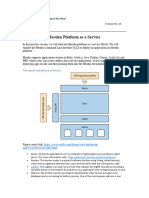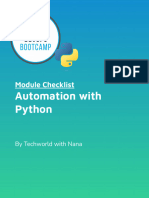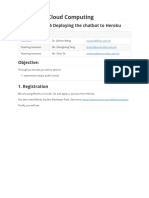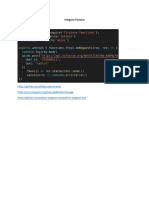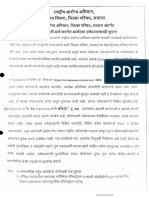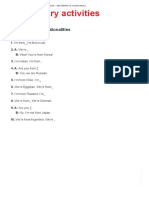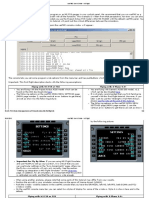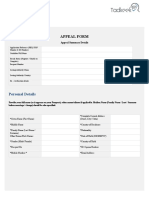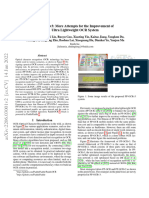0% found this document useful (0 votes)
29 views11 pagesTelegram Bot Guide
This document provides a comprehensive guide for creating a Telegram bot using Python, detailing the phases of research, implementation, testing, and deployment. It covers interactions with BotFather for bot registration, the use of the python-telegram-bot library for functionality, and various deployment options including local, VPS, PythonAnywhere, and Heroku. Additionally, it includes sections on extending bot functionality, security considerations, troubleshooting common issues, and resources for further learning.
Uploaded by
supastrikas435435Copyright
© © All Rights Reserved
We take content rights seriously. If you suspect this is your content, claim it here.
Available Formats
Download as PDF, TXT or read online on Scribd
0% found this document useful (0 votes)
29 views11 pagesTelegram Bot Guide
This document provides a comprehensive guide for creating a Telegram bot using Python, detailing the phases of research, implementation, testing, and deployment. It covers interactions with BotFather for bot registration, the use of the python-telegram-bot library for functionality, and various deployment options including local, VPS, PythonAnywhere, and Heroku. Additionally, it includes sections on extending bot functionality, security considerations, troubleshooting common issues, and resources for further learning.
Uploaded by
supastrikas435435Copyright
© © All Rights Reserved
We take content rights seriously. If you suspect this is your content, claim it here.
Available Formats
Download as PDF, TXT or read online on Scribd
/ 11