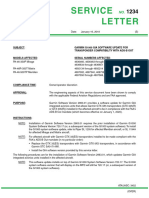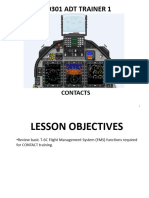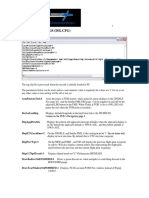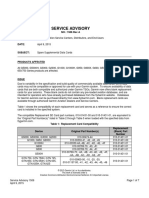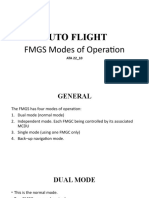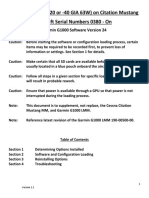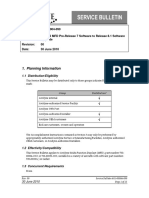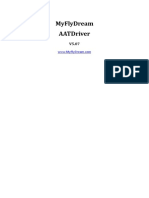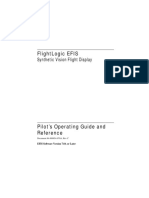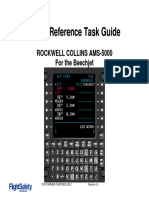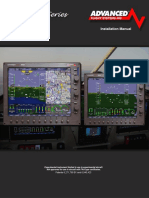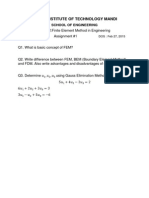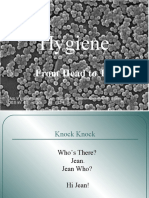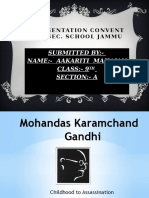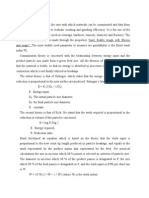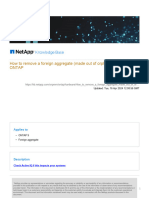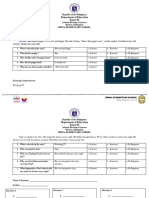Garmin G5000 Database Loading for Citation Latitude
For Serial Numbers 680A-0248 & On ONLY
Using Jeppesen Distribution Manager (JDM)
Database Update cycles:
• ChartView is on a 14-day cycle.
• NavData is on a 28-day cycle.
• VFR/IFR Charts is on a 28-day cycle. (This one can only be loaded from FlyGarmin.com)
• Obstacle is on a 56- day cycle.
• Safetaxi is on a 56-day cycle.
• Airport Directory is on a 56-day cycle.
• Terrain does not have a set time and is updated when a new version becomes available.
• Basemap does not have a set time and is updated when a new version becomes available.
Note: Uploading at the aircraft does not take very long, so a GPU is not typically necessary, but if
battery levels are in doubt, one is recommended. The APU cannot be used due to power
cycles.
1) Locate the 010-00474-50 Garmin SD card. It should not be in the displays and should be
found with the additional cards located onboard the aircraft. (Figure 1)
Figure 1
2) Place the 010-00474-50 SD card in the SD card adapter of your computer.
3) With the computer connected to the internet, open Jeppesen Distribution Manager (JDM).
Enter the user ID and password. (Figure 2)
Figure 2
1
Version 1.0 REFERENCE ONLY
� 4) The Distribution Manager will display all the available databases in your account.
5) Scroll down to “Garmin G5000 - Electronic Charts” and select it by clicking on the row with
the left mouse button. It will be highlighted in blue. (Figure 3)
Figure 3
6) If there other databases that need to be loaded: While holding down the Shift key, select
the other databases to be loaded at this time. Each one should be highlighted.
Note: All needed databases are to be loaded to the 010-00474-50 SD card, including the
NavData if it is due. This is very different from database loading instructions for other
aircraft.
7) Using the left button on the mouse click on one of the highlighted boxes and drag to the left
side of the screen to “Transfer to Device” under UPDATE OPTIONS section and let go of the
mouse button. (Figure 3)
8) When prompted select the SD card reader/adapter. E: is the example in this case (The word
GARMIN is not visible in the screenshot shown here). (Figure 4)
Figure 4
2
Version 1.0 REFERENCE ONLY
� 9) The system will download and transfer the selected files to the SD card – Don’t pull the card
out during the transferring phase. (Figures 5 & 6)
Figure 5
Figure 6
10) When the download and transfer is complete, take the SD card out.
3
Version 1.0 REFERENCE ONLY
� 11) Place the 010-00474-50 SD card in the bottom slot of the MFD.
12) Turn aircraft power “ON”.
13) On the left MFD touch controller:
a. Go Home > Utilities > Setup > Database Status.
14) Verify sync status of the Standby column and the header. (Figure 7)
Figure 7
• If databases are being loaded early, and not ready to be activated, go to page 5.
• If databases are being loaded when due or already expired, go to page 6.
4
Version 1.0 REFERENCE ONLY
�If databases are being loaded early, and not ready to be activated:
1) An amber message “Database Sync Complete” will appear at the top of the database table.
(Figure 8)
a. Turn aircraft power “OFF”.
b. Remove the 010-00474-50 Database SD card from the bottom slot of the MFD and
store in original location onboard the aircraft.
c. Turn aircraft power “ON”.
d. On the left MFD touch controller go to Home > Utilities > Setup > Database Status.
e. Verify that “Databases Ready” message in white is showing at the top of the database
table. (Figure 9)
f. Verify the Standby and Active columns match the expected cycle numbers & dates.
2) If the message button is showing on the touch controller, select it and verify that none of the
following messages appear:
a. DB MISMATCH, [LRU] DB ERR, DATABASES EXPIRED, DATABASES MISMATCHED.
Figure 8 Figure 9
5
Version 1.0 REFERENCE ONLY
�If databases are being loaded when due or already expired:
1) An amber message “Database Out of Date” and a white message “Activate databases with
on ground restart.” is showing at the top of the database table. (Figure 10)
a. Allow enough time for a cyan colored “swap” double arrow to be present on the
databases that need to be updated to the Active column. (Figure 10)
Figure 10 Figure 11
Note: If the Terrain or Basemap databases show a newer cycle in the Standby column, than
the Active column, they may not automatically show the cyan “swap” double arrow
as there is no expiration dates on these databases. If this occurs, select the database
to be updated by touching that line item on the touch controller. Then touch SWAP.
Then touch OK. Repeat for the other database if necessary.
b. Turn aircraft power “OFF”.
c. Remove the 010-00474-50 Database SD card from the bottom slot of the MFD and
store in original location.
d. Turn aircraft power “ON”.
e. On the left MFD touch controller go to Home > Utilities > Setup > Database Status.
f. Verify that “Databases Ready” message in white is showing at the top of the database
table. (Figure 11)
g. Verify the Standby and Active columns match the expected cycle numbers & dates.
2) Verify that the top of the database table shows a white “Databases Ready” message.
3) If the message button is showing on the touch controller, select it and verify that none of the
following messages appear:
a. DB MISMATCH, [LRU] DB ERR, DATABASES EXPIRED, DATABASES MISMATCHED.
6
Version 1.0 REFERENCE ONLY
� G5000 Database Information
• FlyGarmin Website
o https://fly.garmin.com/fly-garmin/ is the Home page for FlyGarmin, for updating the
Basemap database.
o Questions can be directed to: 1-866-739-5687
• Jeppesen Website
o www.jeppesen.com is the Home page.
o If a download needs to be reloaded you can contact Jeppesen at:
Pacific-Americas 1-800-732-2800 or 1-303-328-4587
Europe-China +49 6102 508270
7
Version 1.0 REFERENCE ONLY