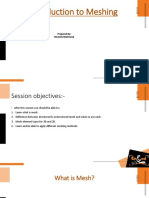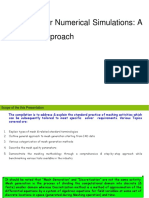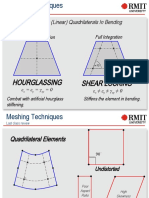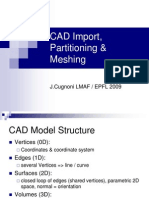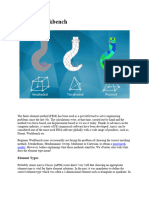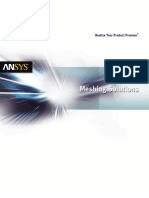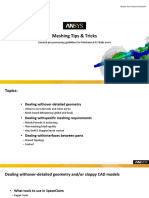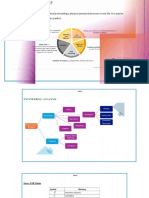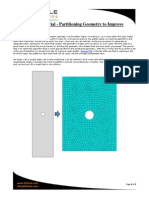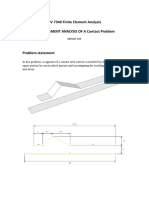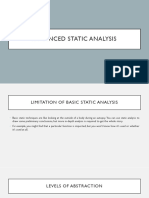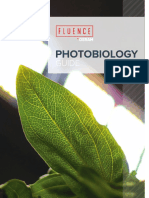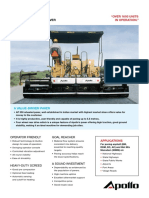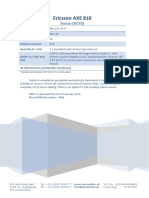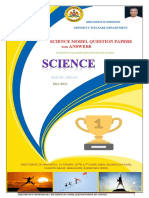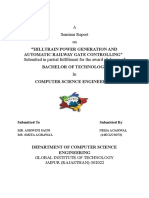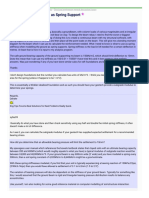01926 333777
support@solidsolutions.co.uk
www.solidsolutions.co.uk
SIMULATION SOLIDWORKS VERSION: 2014 (2)
AN INTRODUCTION TO MESHING
SIMULATION, MESH, SHELL, BEAM, MESH CONTROL, IMCOMPATIBLE, ADAPTIVE
INTRODUCTION
Meshing is fundamental to Simulation. A 'good' mesh is one that will give correct results in a reasonable time. Users should be
familiar with the element types and all the meshing tools available. The following is a list of elements and tools...
ELEMENT TYPES
SOLIDS
Used for representing ‘chunky’ parts – castings, parts made from billets, turned parts etc.
Solids elements in SolidWorks Simulation are tetrahedral (‘pyramid’) shapes. They are ‘3D’
elements. They are the only elements available in Simulation Xpress.
SHELLS
Used for representing thin walled parts – sheet metal, thin walled mouldings, parts that have
uniformly thin walls. Shell elements in SolidWorks Simulation are triangular. They are ‘2D’
elements.
BEAMS
Used for representing structural members or thin walled extrusions – weldments. Beam
elements in SolidWorks Simulation recognise the cross sectional properties of the part
automatically. They are ‘1D’ elements. The connection points where beams join other beams
are called ‘Joints’.
DEFAULT ELEMENTS
Most parts will automatically default to solid elements when
a Simulation study is created. Sheet metal parts and
surfaces will default to shells. Weldments will default to beams. The defaults can be
overwritten by the user with a right mouse button click.
MIXING ELEMENTS
SolidWorks Simulation, Simulation Professional and Simulation Premium enable users to mix
element types in a single study – allowing the best combination to suit the varying part
geometries. For mixed meshes, the user must consider the way that parts interact and will
often need to specify how the parts are bonded.
HIGH QUALITY AND DRAFT ELEMENTS
For solid and shell elements, SolidWorks allows the user to select a ‘Draft’ option. These
elements have fewer nodes so solve more quickly. However, they are stiffer so give less
accurate results. They are very useful for running preliminary studies and checking that the
study has been set up correctly. The ‘Draft’ option is an ‘Advanced Option’ in the mesh
property manager.
P a g e | 1 of 3
� 01926 333777
support@solidsolutions.co.uk
www.solidsolutions.co.uk
SIMULATION SOLIDWORKS VERSION: 2014 (2)
AN INTRODUCTION TO MESHING
SIMULATION, MESH, SHELL, BEAM, MESH CONTROL, IMCOMPATIBLE, ADAPTIVE
TOOLS
MESHERS
Simulation has 2 meshers – ‘Standard’ and ‘Curvature’. The ‘Standard’ mesher will mesh parts
with elements that will tend to be of similar size – users specify an average element size. The
‘Curvature’ mesher will mesh parts with a range of element sizes between a user specified
maximum and a minimum. The ‘Curvature’ mesher is very good for parts that have fillets and
small radii – it also uses multiple computer cores so is faster in many cases than the ‘Standard’
mesher.
MESH CONTROLS
Mesh controls enable users to specify smaller elements in local areas. They are fundamental to
good meshing and most studies will require the use of mesh controls – especially when the
study has parts of dissimilar size. The Mesh Control property manager allows input of an
element size (typically smaller than the global element size) and a growth ‘Ratio’. The ratio is
used to multiply the size of adjacent elements so that they grow gradually to the size of the
global element.
INCOMPATIBLE MESHING
By default both meshers will attempt to create a ‘Compatible’ mesh. This means that nodes
on adjacent bodies / parts will be arranged so that they are positioned coincident with each
other. The interaction of parts (whether ‘Bonded’ together or having a ‘No Penetration’
contact) is achieved by simulating the relative behaviour of the nodes with respect to each
other. However, achieving a compatible mesh can be difficult if there are a large number of
parts or the parts have elements of very different sizes. An alternative is to use an
‘Incompatible’ mesh. With such a mesh the interaction of parts is handled by ‘constraint
equations’ rather than nodal connectivity so the need for the nodes to be coincident with
each other is removed – simplifying the meshing. An ‘Incompatible’ mesh is best achieved
by using the option in the mesher called ‘Remesh failed parts with incompatible mesh’.
P a g e | 2 of 3
� 01926 333777
support@solidsolutions.co.uk
www.solidsolutions.co.uk
SIMULATION SOLIDWORKS VERSION: 2014 (2)
AN INTRODUCTION TO MESHING
SIMULATION, MESH, SHELL, BEAM, MESH CONTROL, IMCOMPATIBLE, ADAPTIVE
ADAPTIVE MESHING
SolidWorks Simulation has a capability called ‘Adaptive’ meshing that
automatically refines a mesh in local areas while the study is solving. This
works by solving initially with a standard mesh, evaluating a parameter in the
results (usually strain energy) and adjusting the mesh in regions of high
gradient. This has the advantage of automatically ‘converging’ the element
sizes but has the disadvantage of taking longer to run as it can run up to 5
times with each run adjusting the elements. There are 2 methods of adaptive
meshing – ‘h’ and ‘p’. The ‘h’ method changes the element size incrementally.
The ‘p’ method leaves the element size unchanged but changes the element
flexibility by increasing the polynomial order from1 to a maximum of 5.
P a g e | 3 of 3