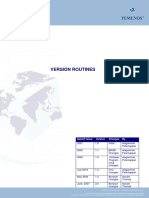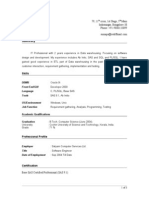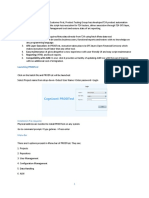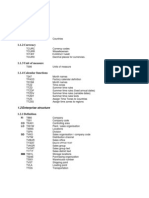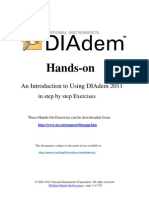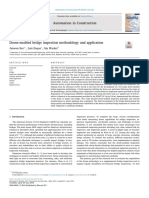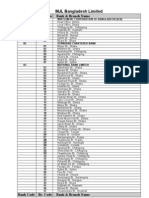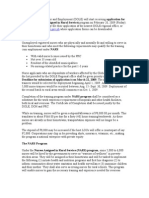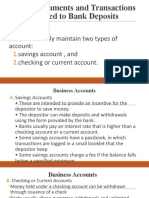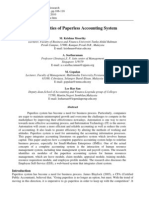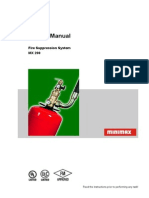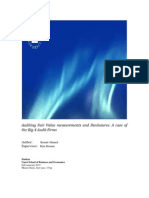CREATE AND REGISTER RECORDS
THROUGH TDS
9
� CREATE AND REGISTER RECORDS THROUGH TDS
CREATE AND REGISTER RECORDS THROUGH TDS
Exercise 02A | Register Test Records through TDS
Objective
By the end of this exercise, you will be able to create test records in the TDS repository by using TDS Standard Modules.
Why is this important?
In order to enter test records into the database of the TDS repository, we have to create a TestCase using TDS Standard
Modules. This exercise will focus on creating a simple TestCase for you to get used to the concept of creating new test records
through the TDS Standard Modules.
Business Context
The name provided for the “Existing or new TDS type*“ will be the name displayed under “Types“ on the Test Data Management
page.
“Alias name (record)“ is a name assigned to specify a certain record in a dataset. This field is optional. If left empty, the TDS type
will be used as the Alias name. The main purpose of using an Alias name is to distinguish between record types.
Instructions
Create a TestCase in the Folder "Exercise 02A" named “Register TestData through TDS“.
1. Add the TDS Standard Module "TestData – Create & provide new record" into this TestCase and rename
the TestStep to “Create MyAddress“.
2. Enter the data as per the table below:
TestStep Name TestStepValue Value Action Mode
Existing or new TDS type* MyAddress Input
Expand the Data structure and enter the Values for Select
the TDS Attributes as below:
Create MyAddress
Name Mr Test Input
Address Training Street 1 Input
Zipcode 1234 Input
3. Run the TestCase in the Scratchbook.
4. Update the WorkState of the TestCase to COMPLETED and save your changes.
Hints
»» Please note, the objects within the TestStepValue column such as “Name“, “Address“ and “Zipcode“ are referred to
as TestStepValues in Tosca. However, these same objects are also referred to as TDS Attributes within the TDS
repository. Depending on the context, these two terminologies are used interchangeably. This naming convention
applies to all objects displayed in the TestStepValue column when working with TDS.
10
�Exercise 02B | View Test Records in Test Data Management
Objective
By end of this exercise, you will know where to view the registered test records in the TDS repository by familiarizing yourself
with the Test Data Object Viewer and the Test Data Management page.
Why is this important?
To view all your created test records in the TDS repository, you must access the Test Data Object Viewer. This directs you to the
Test Data Management webpage, which contains all your data repositories and test records within them.
Business Context
The Types column on the left displays all the database types, such as “MyAddress“ which was created by the TestCase in the
previous exercise. The green number displayed next to the TDS Type indicates the number of records (or data entries) of this
type. You can view these records by clicking on the respective type in the "Types" column.
Instructions
Open the landing page of the "Test Data Object Viewer" through your configured ToscaServer URL in the
web browser:
1. http://<SERVER IP or localhost>:<port-number>/TestDataObjectViewer
For example, the sample URL would look like: http://localhost:81/TestDataObjectViewer
2. Click on the "TDS2 repository" created as part of the previous exercise.
Underneath the "Types" column on the left, you will see the TDS Type "MyAddress". This contains a table-
3.
like structure with all the data entries or records from the previous exercise.
Hints
»» By default, the TDS records created in the respective TDS type are in a locked state. After you have retrieved a
record, it is locked. This means, no one else in a distributed environment can use that test record in a TestStep. The
record, however, becomes automatically unlocked once you have executed your test.
11
� CREATE AND REGISTER RECORDS THROUGH TDS
Exercise 02C | Register a Customer in the Web Shop
Objective
By end of this exercise, you will register a new customer in the DemoWebShop application and enter this new customer data
into the TDS repository through Test Data Services. This exercise is an extension of Exercise 02A.
Why is this important?
In order to create and enter test records of newly registered customers in the TDS repository, we will be using the DemoWebShop
application which will be the building block for the rest of the course.
Business Context
Some customer data such as FirstName, LastName and Email have already been saved as Buffers as part of the imported TDS2
Base Subset, as this is an important part of the registration process for the DemoWebShop.
Once the TestCase “Register new customer“ is executed, this will register one customer in the DemoWebShop application. This
will also create a new data entry in the TDS repository, namely, a customer with the Status "New".
The Values of the TDS Attributes NewsLetter, Items, OrderNumber, OrderStatus have been left blank as they will be updated
later in subsequent exercises. These TDS Attributes will also be used later as search criteria when updating them progressively.
Instructions
1. Navigate to the TestCase “Register new customer“ in the "Exercise 02C" Folder.
2. Run the TestCase in the Scratchbook as part of the imported TDS2 Base Subset.
Navigate to the TestStepFolder "Write customer details in TDS" and add the TDS Standard Module:
3.
"TestData - Create & provide new record"
Rename the "TestData - Create & provide new record" TestStep to "Provide the customer details to be
4.
entered in TDS".
5. Enter the data as per the table below:
TestStep Name TestStep Value Value Action Mode
TestStepFolder Write customer details in TDS
Existing or new TDS type* CustomerDetails Set the correct Action Mode
Expand the Data structure and enter the Values for Set the correct Action Mode
the TDS Attributes as below:
FirstName Enter the correct Buffer Set the correct Action Mode
LastName Enter the correct Buffer Set the correct Action Mode
Provide the customer
details to be entered in Email Enter the correct Value Set the correct Action Mode
TDS NewsLetter Leave blank Leave blank
Status Enter the correct Value Set the correct Action Mode
Items Leave blank Leave blank
OrderNumber Leave blank Leave blank
OrderStatus Leave blank Leave blank
6. Run the TestCase in the Scratchbook.
7. Update the WorkState of the TestCase to COMPLETED and save your changes.
8. Refresh the Test Data Management page in the web browser to view the newly created test records.
Hints
»» The TDS Attribute "Status" will be used later as search criteria to look for customers in that state.
12
�Exercise 02D | Create Multiple Customers
Objective
By the end of this exercise, you will be able to create multiple records of customer data in the TDS repository using the
DemoWebShop application.
Why is this important?
This exercise demonstrates how to create a large amount of customer records in the TDS repository.
Business Context
Using Buffers in the TestCase as well as modifying the Repetitions property Value allows you to generate a large amount of test
data very easily for Test Data Management.
Instructions
1. Create an "ExecutionList" called “Multiple customers“ within the "Exercise 02D" ExecutionList Folder.
2. Drag and drop the TestCase “Register new customer“ onto this ExecutionList.
Navigate to the newly created ExecutionEntry “Register new customer“, and in the context menu, select
3.
the command Modify -> Repetitions.
4. Enter a Value of 5 in the "Replace with" field and click on "Modify All".
Run the ExecutionList. Refresh/reopen the Test Data Management page in the web browser to view the
5.
newly created test records.
6. Refresh the Test Data Management page in the web browser to view the newly created test records.
7. Save your changes.
Hints
»» The Repetitions Value can also be changed in the Properties pane when selecting the relevant ExecutionEntry.
13