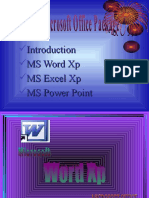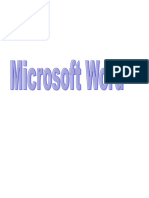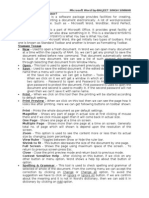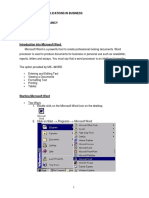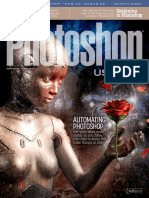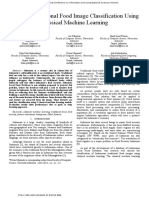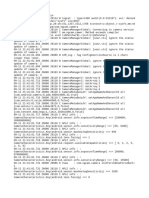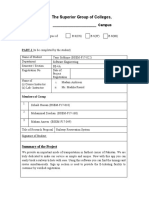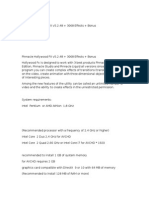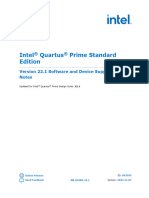MS WORD
This is a word processing program that allows you to create, open, edit, save and do other manipulations on
the documents.
Features of the MS Word Window
1. Microsoft Office Button/File: From here, you can access important options such as New, Save, Save As,
and Print
2. Quick Access Toolbar: is pinned next to the Microsoft Office Button, and includes commands that are
frequently used such as Save, Undo and Redo.
3. Tabbed Ribbon System: The Ribbon system replaces the traditional menu system.
4. Horizontal and vertical scroll bar
5. Title bar
6. Status bar
7. Ruler
8. Zoom tool
Proofreading a document
This is checking for spellings and grammatical errors in a document. Go to review tab and click on spelling and
grammar.
Synonyms and thesaurus: Gives the meanings of difficult words using the computer dictionary.
Translate: Translates the selected texts or words into a different language e.g. from English to French.
Find and replace: Used to find particular words or phrases in a document and replaces them with others. Go to
home tab, editing, find and replace then type the words you want to find.
Office clipboard: It is used to store what you copy or cut so that it can be pasted as many times as possible.
Format painter: Copies formatting from one place and applies it to another.
Font: Allows you to do some formatting on the selected text. The group contains:
1. Font face, font size, Highlighter, bold, italic, underline, strikethrough, text color and clear formatting.
2. Superscript: Creates small letters above the line of text e.g. 15th click on x2 on the font group
3. Subscript: Creates small letters below the text base line e.g. H2O click on the x2 on the font group.
4. Changing the case: Changes all the selected text to UPPER CASE, Lower case or any other common
capitalizations
5. Embossing and Engraving are two specific ways in which objects and text can be emphasized. An
embossed area appears raised and an engraved surface appears indented. Outline darkens the outline of the
text.
Headers and footers
Headers: They appear at the top of every page in a document. Footers: They appear at the bottom of every page
in a document. We can include company names, logos, letter heads, date and time on the header while on the
footer you can include page numbers, name of the author and any other text that you want to appear in every
page. Click on the insert tab click on the header or footer. Choose from the given one and edit.
Watermarks
Watermarks are text or pictures that appear behind document text. They often add interest or identify the document
status; they can also include things like the company logo. Click on the page layout tab on the page background
group click on Watermark then select either a text or a picture watermark, apply and click ok.
Inserting a new page: Put the cursor at the last sentence of your page go to insert tab and click on blank
page from pages’ group or press Ctrl + Enter key.
Inserting page number
Go to insert tab select footer or page number. Choose where you want to insert the page number. Select the
page number click on format page number to choose roman or any other formatting.
Inserting Borders and Page Borders
Borders can add interest and emphasis to various parts of your document.
To add a border to a picture, a table, text or page border Click on the Page Layout tab, in the Page
Background group, click Page Borders.
Click one of the border options under Settings.
Select the style, color, and width of the border.
To specify an artistic border, such as trees, select an option in the Art box.
Changing the page color
1
� Click on the page layout tab page background group, select page color and choose the color or fill effects.
Applying Styles and Themes
A style is a predefined combination of font style, color, and size of text that can be applied to selected text.
A theme is a set of formatting choices that can be applied to an entire document and includes theme colors, fonts,
and effects.
Using Indents and Tabs
A great way to draw attention to specific text is to indent it.
To Indent Using the Tab Key:
The most common way to indent is to use the Tab key. This method is best for indenting one line of text, rather
than multiple lines.
To Use the Indent Commands:
Using the Tab key to indent multiple lines can make formatting difficult if you add or remove text later. Indenting
multiple lines is best done using the Indent commands.
Select the text you wish to indent.
Click the Increase Indent command to increase the indent. The default is 1/2 an inch. You can press the
command multiple times.
Click the Decrease Indent command to decrease the indent.
To Format Line Spacing:
Select Line Spacing Options. The Paragraph dialog box appears.
Use the Line spacing drop-down menu to select a spacing option.
Modify the before and after points to adjust paragraph spacing, as needed.
Click OK.
Paragraph Spacing
Just as you can format spacing between lines in your document, you can also choose spacing options between each
paragraph.
Click the Line spacing command on the Home tab.
Select Add Space before Paragraph or Remove Space after Paragraph from the menu.
Modifying Page Layout
You may find that the default page layout settings in Word are not sufficient for the document you wish to
create; in this case you will want to modify those settings.
1.To Change Page Orientation:
Select the Page Layout tab.
Click the Orientation command in the Page Setup group.
Left-click either Portrait or Landscape.
2.To Change the Paper Size:
Select the Page Layout tab.
Left-click the Size command and a drop-down menu will appear. The current paper size is highlighted.
3.To Format Page Margins:
Select the Page Layout tab.
Click the Margins command. A menu of options appears. Normal is selected by default.
Left-click the predefined margin size you want.
OR
Select Custom Margins from the menu. The Page Setup dialog box appears.
Enter the desired margin size in the appropriate fields.
Working with Lists
Bulleted and numbered lists can be used in your documents to arrange and format text to draw emphasis.
To Insert a New List:
Select the text that you want to format as a list.
Click the Bullets or Numbering commands on the Home tab
Left-click the bullet or numbering style you would like to use.
To remove numbers or bullets from a list, select the list and click the Bullets or Numbering commands.
2
�To Use a Symbol, picture and change the font of your bullet
Select Define New Bullet from the list. The Define New Bullet dialog box appears.
Click the Symbol or picture button.
Multilevel Numbering
Click where you want to begin your list.
On the Home tab, in the Paragraph group, click the arrow next to Multilevel List.
Click a multilevel list style in the gallery of styles.
Type your list.
Click the Increase Indent command to increase the indent. Click the Decrease Indent command to
decrease the indent.
Working with Tables
A table is a grid of cells arranged in rows and columns. Tables can be customized and are useful for various tasks
such as presenting text information and numerical data.
To Insert a Blank Table:
Place your insertion point in the document where you want the table to appear.
Select the Insert tab.
Click the Table command.
Choose among the two options Draw table or insert table.
Merging cells
You can combine two or more table cells located in the same row or column into a single cell.
Select the cells that you want to merge Under Table Tools, on the Layout tab, in the Merge group, click
Merge Cells or right click and select merge cells.
Splitting cells
You can divide your cells into a number of rows or columns.
1. Click in a cell that you want to split.
2. Under Table Tools, on the Layout tab, in the Merge group, click Split Cells or right click and select
split cells.
3. Enter the number of columns or rows that you want to split the selected cell into.
To Add a Row or column
Place the insertion point where you want to add a row or a column.
Right-click the mouse.
Select Insert Insert Rows Above or Insert a row Below or Insert Columns to the Left or Insert
Columns to the Right.
To Delete a Row, Column or a table:
Select the row, column or table.
Right-click your mouse or click on table tools layout tab and Select Delete Columns, Delete Rows or
table.
To Apply a Table Style:
Select the table, Select the Design tab on the table tools to access all the Table Styles and Options.
Shading
These refer to filling a shape or a table cell with color. Select the cell, on the home tab paragraph group choose
shading or on table tools design tab choose shading.
Sorting Records in a table
Highlight the column in which you want to sort click on home tab paragraph group and sorting in Ascending or
Descending order.
Changing text direction on a table
Select the text click on the table tools alignment group and choose the text direction.
Performing calculations on a table
1. Put the cursor where you want to perform the calculation. Go to table tools, layout tab, click on
formula(fx)
2. Insert the formula function and press the enter key
Using illustrations
3
�You may want to insert various types of illustrations into your documents to make them more visually appealing.
Illustrations include ClipArt, Pictures, Smart Art, Charts, and shapes.
To Locate Clip Art:
Select the Insert tab.
Click the Clip Art command in the Illustrations group or picture to insert a picture saved in the computer.
Right click on the picture copy, go to your document Right click and paste
Working with Pictures
To Wrap Text Around an Image:
Select the image.
Select the Picture Tools Format tab.
Click the Text Wrapping command in the Arrange group.
To Crop an Image:
Removing unwanted parts of the picture
Grouping objects:
Joining objects into one so that you can format or move them together.
Flipping
is changing the direction of a picture or object at right Angles
Rotate.
Is to change the direction of an object or pictures at certain angle using various degrees
Resizing:
This refers to reducing or enlarging the size of a picture or object.
Working with shapes (Auto Shapes)
You can add a variety of shapes to your document including arrows, callouts, squares, stars, flowchart symbols
and more.
Inserting:
1. Word Arts
Inserting a WordArt element rather than regularly formatting text can give a little extra flair. WordArt is
essentially text effects. To bring up the WordArt Gallery click on the insert tab and choose the word Art style that
you want and format it where necessary.
2. Drop caps
The dropped cap, a large dropped initial capital letter, can be used to begin a document or a chapter, or to add
interest to a newsletter or magazines.
Select the letter in the paragraph that you want to begin with a drop cap. The paragraph must contain text. On
the Insert tab, in the Text group, click Drop Cap. Click Dropped or In margin.
3. Columns and Ordering
Two useful formatting features in MS Word are the columns and ordering commands. Columns are used in many
types of documents, but are most commonly used in newspapers, magazines, academic journals, and newsletters.
Ordering is the process of layering two or more shapes so that they appear in a certain way. For example, if you
have two shapes that overlap and want one shape to appear on top, you will have to order the shapes.
Using Smart Art Graphics
SmartArt allows you to visually communicate information rather than simply using text. You can use SmartArt
graphics to draw organization charts, processes and pyramids.
Using Charts
Data that is arranged in columns or rows on a table can be plotted in a chart. Charts are useful for showing
data changes over a period of time or for illustrating comparisons among items.
Using a Template
A template is a pre-designed document that you can use to create new documents with the same formatting. With
a template, many of the big document design decisions such as margin size, font style and size, and spacing are
predetermined.
Using Mail Merge
Mail merge is a useful tool that will allow you to easily produce multiple letters, labels, envelopes and
more using information stored in a list, database, or spreadsheet.
To Use Mail Merge:
Select the Mailings tab.
4
� Select the Start Mail Merge command.
Select Step by Step Mail Merge Wizard.
The Mail Merge task pane appears and will guide you through the six main steps to complete a mail merge.
Steps 1-3
Choose the type of document you wish to create e.g. Letters.
Click Next: Starting document to move to Step 2.
Select Use the current document.
Click Next: Select recipients to move to Step 3.
Select the Type a new list button.
Click Create to create a data source or click on customize the new address list. The New Address List
dialog box appears.
Enter the necessary data in the New Address List dialog box.
Click New Entry to enter another record.
Click Close when you have entered all your data records.
Enter the file name and choose the location you wish to save the file.
Click Save. The Mail Merge Recipients dialog box appears and displays all the data records in the list.
Confirm the data list is correct and click OK.
Click Next: Write your letter to move to Step 4.
Steps 4-6
Write a letter in the current Word document, or use an open, existing document.
To Insert Recipient Data from the List:
o Place the insertion point in the document where you wish the information to appear.
o Select More Items. The Insert Merge Field dialog box will appear.
o Select the field you would like to insert in the document.
o Click Insert.
Click Next: Preview your letters in the task pane once you have completed your letter.
Click Next: Complete the merge.
Click Print or Edit individual letters.
In the merge dialog box that appears click All.
Creating Table of contents
1. Open a new document
2. Go to page layout tab, page setup group. Insert a section break on the page where you will insert the table
of contents
3. Insert the page number
4. On the second page select the page number and on headers and footers navigation group remove the
option of link to previous. Format the page number to start a page 1.
5. Delete the page number on the first page
6. Write your book and on the reference tab, add text group format your work using level 1, level 2, level 3
and so on.
7. Put the cursor on the first page click on reference tab, click on the drop down arrow next to table of
content. Click on insert table of content. In the dialog box that appears click OK.
5
�6