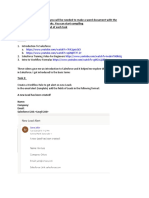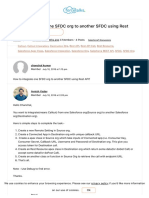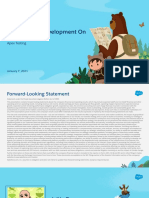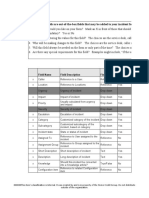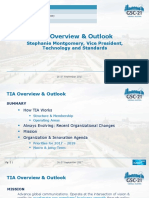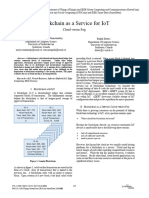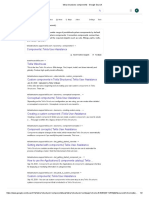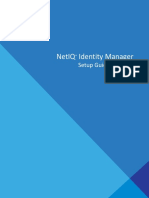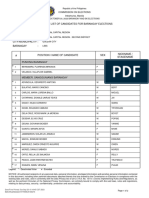0% found this document useful (0 votes)
109 views16 pagesCRM Analytics
CRM Analytics enables users to create aggregated views of data from Salesforce or external sources, format it as needed, and share insights through interactive dashboards and apps. Key components include apps, dashboards, datasets, and lenses, which facilitate data exploration and visualization. User permissions and security measures, such as row-level security and field-level security, are essential for controlling access to data within the CRM Analytics environment.
Uploaded by
geethapg.27Copyright
© © All Rights Reserved
We take content rights seriously. If you suspect this is your content, claim it here.
Available Formats
Download as DOCX, PDF, TXT or read online on Scribd
0% found this document useful (0 votes)
109 views16 pagesCRM Analytics
CRM Analytics enables users to create aggregated views of data from Salesforce or external sources, format it as needed, and share insights through interactive dashboards and apps. Key components include apps, dashboards, datasets, and lenses, which facilitate data exploration and visualization. User permissions and security measures, such as row-level security and field-level security, are essential for controlling access to data within the CRM Analytics environment.
Uploaded by
geethapg.27Copyright
© © All Rights Reserved
We take content rights seriously. If you suspect this is your content, claim it here.
Available Formats
Download as DOCX, PDF, TXT or read online on Scribd
/ 16