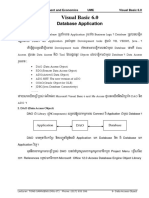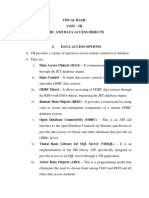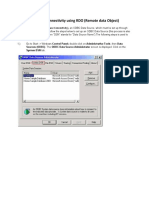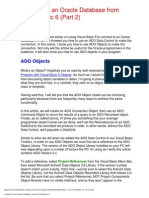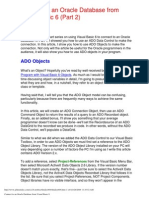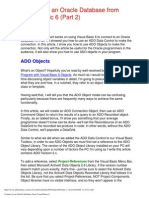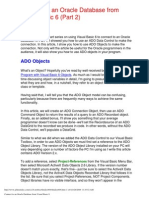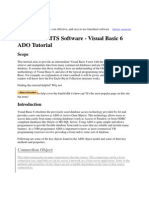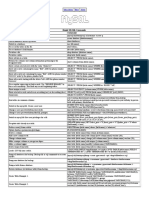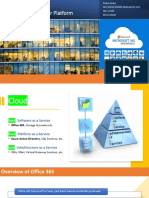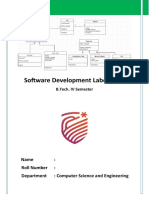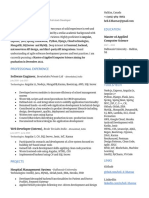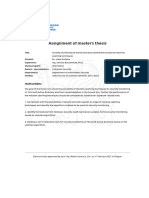0% found this document useful (0 votes)
18 views6 pagesAdvanced Visual Basic Unit - 4 (VT)
The document provides an overview of database concepts and operations in Visual Basic 6 (VB6), including methods for accessing databases such as DAO, RDO, and ADO. It details the use of data controls to connect forms to databases, the properties and navigation of recordsets, and steps for creating and managing databases. Additionally, it outlines basic operations like adding, deleting, and updating records within a database.
Uploaded by
vanshthakral2004Copyright
© © All Rights Reserved
We take content rights seriously. If you suspect this is your content, claim it here.
Available Formats
Download as DOCX, PDF, TXT or read online on Scribd
0% found this document useful (0 votes)
18 views6 pagesAdvanced Visual Basic Unit - 4 (VT)
The document provides an overview of database concepts and operations in Visual Basic 6 (VB6), including methods for accessing databases such as DAO, RDO, and ADO. It details the use of data controls to connect forms to databases, the properties and navigation of recordsets, and steps for creating and managing databases. Additionally, it outlines basic operations like adding, deleting, and updating records within a database.
Uploaded by
vanshthakral2004Copyright
© © All Rights Reserved
We take content rights seriously. If you suspect this is your content, claim it here.
Available Formats
Download as DOCX, PDF, TXT or read online on Scribd
/ 6