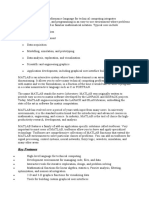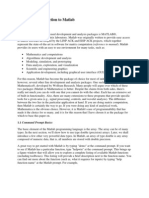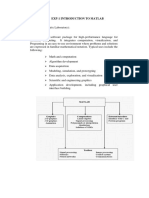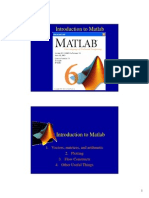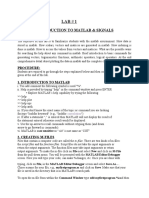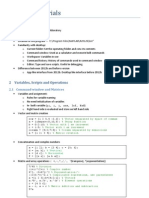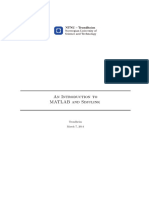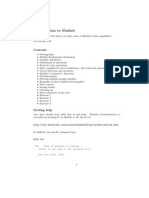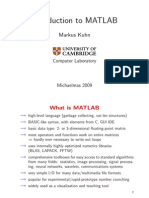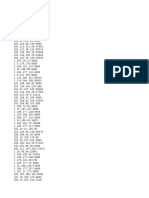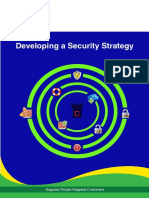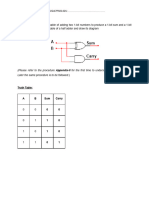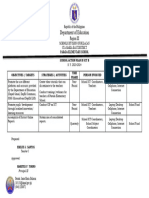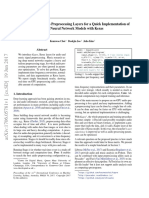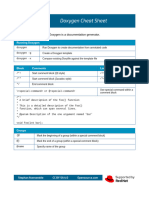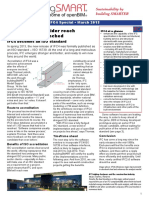0% found this document useful (0 votes)
35 views72 pagesMatlab Introduction
The document provides an overview of MATLAB, a high-performance language designed for technical computing, emphasizing its capabilities in math, algorithm development, modeling, and data visualization. It outlines the advantages and disadvantages of MATLAB, details its various toolboxes for specific applications, and describes its features for plotting and visualization. Additionally, it covers basic MATLAB functionalities, variable handling, and control structures.
Uploaded by
Aman YadavCopyright
© © All Rights Reserved
We take content rights seriously. If you suspect this is your content, claim it here.
Available Formats
Download as PDF, TXT or read online on Scribd
0% found this document useful (0 votes)
35 views72 pagesMatlab Introduction
The document provides an overview of MATLAB, a high-performance language designed for technical computing, emphasizing its capabilities in math, algorithm development, modeling, and data visualization. It outlines the advantages and disadvantages of MATLAB, details its various toolboxes for specific applications, and describes its features for plotting and visualization. Additionally, it covers basic MATLAB functionalities, variable handling, and control structures.
Uploaded by
Aman YadavCopyright
© © All Rights Reserved
We take content rights seriously. If you suspect this is your content, claim it here.
Available Formats
Download as PDF, TXT or read online on Scribd
/ 72