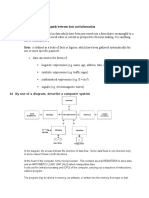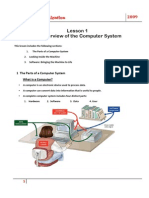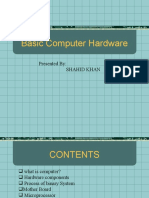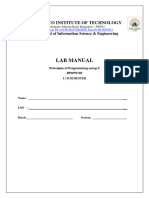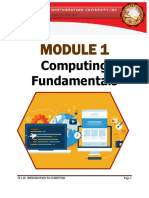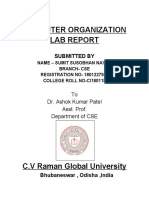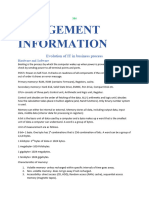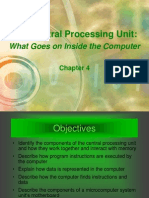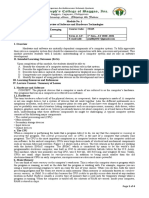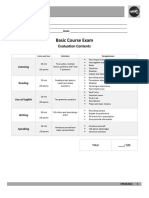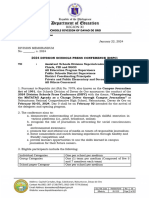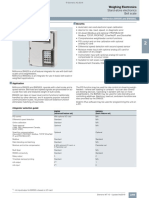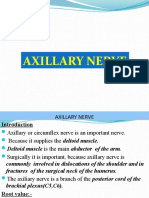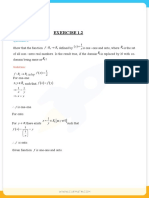COURSE OUTLINE DEPARTMENT OF COMPUTER SCIENCE AND ICT EMBU
CAMPUS
COSC 105: COMPUTER APPLICATIONS IN BUSINESS
Course Purpose
This course will introduce students to general computing skills and use of computing technology
in various social and economic sectors.
Expected Learning Outcomes
At the end of the course, students should be able to;
Discuss how the various hardware and software components of a personal computer system
work
Demonstrate the ability to use basic windows operating system features
Carry out simple binary arithmetic operations and number system conversions
Describe external and internal representation of data.
Describe the diverse areas of application of computers and computer systems.
Describe and use the physical components of contemporary personal computer systems.
Demonstrate proficiency in the use and application of a wide spectrum of productivity
tools.
Demonstrate understanding on computer networks
Identify the impact of the Internet in economic activities
Teaching Methodology
Lectures: 2 Hours per week; Practical: 2 Hours per week.
Course Assessment
Continuous Assessment 30%; Final Examinations 70%, Total 100%
References
1. Evans, A,. Et al (2012), Technology in action complete 8th ed. Person
2. Haag, S. Et al (2004), Computing concepts: introductory edition 2nd ed. McGraw-Hill
3. Onunga, J., (1999), Introduction to Microcomputers and programming, Mariwa
Publishers — Nrb
4. Microsoft Office (2007) series (for word, excel, access, and powerpoint)
Internet references
Lecturer
Name: Tony Munene
Email:
tmunene@chuka.ac.ke
1
�LEC I:
DEFINITIONS:
Definitions
i. Computer
an electronic device for storing and processing data, typically in binary form,
according to instructions given to it in a variable program.
ii. Computer System
The computer system is a combination of many parts such as peripheral devices,
secondary memory, CPU etc. This can be explained more clearly using a diagram.
iii. Computer software
It is a set of instructions and associated documentation that tells a computer what to do or how to
perform a task
iv. Data and information
Data are facts, events, transactions and so on which have been recorded. They are the input raw
materials from which information is produced.
Information is data that have been processed and communicated in such a way that they can be
interpreted and understood by the recipient.
v. Bit and byte
A bit (short for binary digit) is the smallest unit of data in a computer. A bit has a single binary
value, either 0 or 1. The byte is a unit of digital information that most commonly consists of eight
bits.
vi. System software and application software
2
�Application software refers to software enables you to solve specific problems or perform specific
tasks. Microsoft PowerPoint, for example, can help you create slides for a presentation; hence it’s
application software. Name other types of application software: payroll software, inventory
management software
System software refers to software that controls and supports the operations of a computer system
as it performs various information processing tasks. Examples of system software include:
operating system, and utility software.
vii. Random Access memory and Read Only memory
Data in RAM is not permanently written. When you power off your computer the data stored in
RAM is deleted. ROM is a type of non- volatile memory. Data in ROM is permanently written and
is not erased when you power off your computer.
viii. BIOS/Basic Input Output System.
BIOS are a set of instructions that tell the computer how to handle the flow
of informationbetween the computer and its peripherals, such as the keyboard
(input) or the printer (output). . The BIOS is firmware, meaning it is a program
built into the read-only memory (ROM) in your computer, rather than stored on a
disk (because The BIOS is stored in a ROM chip and automatically executed
whenever the power is switched on, it's sometimes called the ROMBIOS). Since
the ROM BIOS instructions are read-only memory, they cannot be changed.
Modern PCs employ FLASH MEMORY rather than ROM to store the BIOS routines so that they can be
updated from a floppy disk whenever a new version is released, say to support some newly invented
device. These chips are normally divided into blocks. Each block can be erased and programmed
independently. Blocks can also be locked to prevent accidental reprogramming. This ability to program the
BIOS after it has been installed forestalls the obsolescence of BIOS chips as new hardware features are
installed. In this way the BIOS can be updated by modemor directly from a disketteto bring the code in line
with new hardware capabilities.
When you turn on your computer, the BIOS is responsible for checking all the hardware, including memory;
it will display an error message if it finds a problem. The BIOS then loads the operating system-whether
it's DOS, os/2, Unix, or what have you-into memory from disk. Even after the operating system is running,
the BIOS handles many essential chores, putting characters on the screen, getting characters from the
keyboard, reading and writing sectors to the floppy or hard disk. You'll see this as your ROMBIOS chip on
your computer that works with your software.
One function that BIOS performs happens only when the computer is turned on or restarted (booted). ROM
BIOS checks out the computer by performing the power on self test (POST). The computer reads these
instructions each time it is turned on and performs a self check of the computer and its components.
The BIOS keeps a store of crucial parameters, such as the number and nature of disks present and the type
of PROCESSOR fitted, in a small, separate writeable memory area called the CMOS- one of these settings
determines on which disk to look for an operating system. The user can inspect and alter these CMOS
settings by holding down certain combination of keys (e.g. function key Fl for some makes of PC) to
interrupt the computer's BOOT-UP sequence.
3
�How Does It Work?
When the computer is booted, the CPU activates the ROM BIOS chips. ROM BIOS then begins a series of
system checks, called the power on self test (POST). The POST tells the CPU to check the bus (a series of
connections that link all of the PC's components), the memory (RAM), the peripherals (keyboard, mouse,
etc.), and the disk drives. This system check is fast and not very thorough. The POST determines whether
everything is connected properly, but it does not check to see if everything is functioning perfectly. After
the POST check is complete, the computer is ready to load the computer's operating system. At this point,
a user may notice that the light in drive A comes on again as the CPU checks to see whether a bootable disk
has been placed in the drive. If it does not find the operating system software there, the CPU continues to
the hard drive, where it copies the operating system into memory so it is ready to go.
Three main types of system buses
1. Data Bus: Discuss Different Types of System Buses ………. Data bus is the most common type of
bus. It is used to transfer data between different components of computer. The number of lines in data bus
affects the speed of data transfer between different components. The data bus consists of 8, 16, 32, or 64
lines. A 64-line data bus can transfer 64 bits of data at one time.
The data bus lines are bi-directional. It means that:
CPU can read data from memory using these lines
CPU can write data to memory locations using these lines
2. Address Bus.
Many components are connected to one another through buses. Each component is assigned a unique ID.
This ID is called the address of that component. It a component wants to communicate with another
component, it uses address bus to specify the address of that component. The address bus is a
unidirectional bus. It can carry information only in one direction. It carries address of memory location
from microprocessor to the main memory.
3. Control Bus
Control bus is used to transmit different commands or control signals from one component to another
component. Suppose CPU wants to read data from main memory. It will use control is also used to
transmit control signals like ASKS (Acknowledgement signals). A control signal contains the following:
1 Timing information: It specifies the time for which a device can use data and address bus.
2 Command Signal: It specifies the type of operation to be performed.
Suppose that CPU gives a command to the main memory to write data. The memory sends
acknowledgement signal to CPU after writing the data successfully. CPU receives the signal and then
moves to perform some other action.
4
�HISTORY OF COMPUTERS
First Generation : Vacuum Tubes (1940-1956)
The first computer systems used vacuum tubes for circuitry and magnetic drums for memory, and were
often enormous, taking up entire rooms. These computers were very expensive to operate and in addition
to using a great deal of electricity, the first computers generated a lot of heat, which was often the cause
of malfunctions.
First generation computers relied on machine language, the lowest-level programming language
understood by computers, to perform operations, and they could only solve one problem at a time. It
would take operators days or even weeks to set-up a new problem. Input was based on punched cards and
paper tape, and output was displayed on printouts.
The UNIVAC and ENIAC computers are examples of first-generation computing devices. The UNIVAC
was the first commercial computer delivered to a business client, the U.S. Census Bureau in 1951.
Second Generation: Transistors (1956-1963)
The world would see transistors replace vacuum tubes in the second generation of computers. The
transistor was invented at Bell Labs in 1947 but did not see widespread use in computers until the late
1950s.
The transistor was far superior to the vacuum tube, allowing computers to become smaller, faster,
cheaper, more energy-efficient and more reliable than their first-generation predecessors. Though the
transistor still generated a great deal of heat that subjected the computer to damage, it was a vast
improvement over the vacuum tube. Second-generation computers still relied on punched cards for input
and printouts for output.
From Binary to Assembly
Second-generation computers moved from cryptic binary machine language to symbolic, or assembly,
languages, which allowed programmers to specify instructions in words. High-level programming
languages were also being developed at this time, such as early versions of COBOL and FORTRAN.
These were also the first computers that stored their instructions in their memory, which moved from a
magnetic drum to magnetic core technology.
The first computers of this generation were developed for the atomic energy industry.
Third Generation: Integrated Circuits (1964-1971)
The development of the integrated circuit was the hallmark of the third generation of computers.
Transistors were miniaturized and placed on silicon chips, called semiconductors, which drastically
increased the speed and efficiency of computers.
Instead of punched cards and printouts, users interacted with third generation computers through
keyboards and monitors and interfaced with an operating system, which allowed the device to run many
5
�different applications at one time with a central program that monitored the memory. Computers for the
first time became accessible to a mass audience because they were smaller and cheaper than their
predecessors.
Fourth Generation: Microprocessors (1971-Present)
The microprocessor brought the fourth generation of computers, as thousands of integrated circuits were
built onto a single silicon chip. What in the first generation filled an entire room could now fit in the palm
of the hand. The Intel 4004 chip, developed in 1971, located all the components of the computer—from
the central processing unit and memory to input/output controls—on a single chip.
In 1981 IBM introduced its first computer for the home user, and in 1984 Apple introduced the
Macintosh. Microprocessors also moved out of the realm of desktop computers and into many areas of
life as more and more everyday products began to use microprocessors.
As these small computers became more powerful, they could be linked together to form networks, which
eventually led to the development of the Internet. Fourth generation computers also saw the development
of GUIs, the mouse and handheld devices.
Fifth Generation: Artificial Intelligence (Present and Beyond)
Fifth generation computing devices, based on artificial intelligence, are still in development, though there
are some applications, such as voice recognition, that are being used today. The use of parallel processing
and superconductors is helping to make artificial intelligence a reality.
Quantum computation and molecular and nanotechnology will radically change the face of computers in
years to come. The goal of fifth-generation computing is to develop devices that respond to natural
language input and are capable of learning and self-organization.
HOMEWORK:
1.Who invented the first computer?
2.Who invented the first electronic computer?
6
�BENEFITS OF USING COMPUTERS
Computers have become an integral part of our lives and have numerous benefits.
They can increase your productivity, help you connect to the internet, store vast
amounts of information, and reduce waste 1. Computers can also help sort,
organize, and search through information more efficiently than any other device.
They can give you a better understanding of data and big data, which can be used
to make informed decisions. Additionally, computers can help you multitask and
perform complex tasks with ease. They can also help you communicate and
collaborate with others more effectively 123.
Here are some examples of computer applications:
1. Word processing apps: This type of application allows you to complete
writing tasks, such as writing, editing and formatting. With this tool, you can
also create and edit tables and print documents as needed .
2. Spreadsheet apps: A spreadsheet application can help you complete tasks to
compute and organize data. With this tool, you can store business data, create
budgets and generate reports and charts.
3. Database apps: This type of application allows you to store and sort business
information in fields, records and files. With a database app, you can enter and
edit data, maintain business files and create new records.
7
�4. Web browsers: A web browser is the tool you use to access the Internet. Most
computers come with a web browser pre-installed, but there are many different
options available for download .
5. Media players: If you want to listen to music or watch videos on your
computer, you’ll need a media player. There are many different media players
available, including Windows Media Player, iTunes, and VLC Media Player .
8
�6. Email programs: Email programs allow you to send and receive emails. Some
popular email programs include Microsoft Outlook, Gmail, and Yahoo Mail .
7. Image editors: Image editors allow you to edit and manipulate digital images.
Some popular image editors include Adobe Photoshop, GIMP, and Paint.NET .
9
� 8. Video editors: Video editors allow you to edit and manipulate digital videos.
Some popular video editors include Adobe Premiere Pro, Final Cut Pro, and
iMovie .
9. Accounting software: Accounting software can help you manage your
finances and keep track of your expenses. Some popular accounting software
includes QuickBooks, Xero, and FreshBooks .
10. Antivirus software: Antivirus software can help protect your computer from
viruses and other malicious software. Some popular antivirus software includes
Norton, McAfee, and Avast .
However, there are some disadvantages to using computers, such as the risk of
addiction, cyberbullying, and privacy concerns. It’s important to use computers
responsibly and take necessary precautions to protect your privacy and security
online.
10
�HOMEWORK:
How can you protect your privacy online?
//END OF LEC 1
11
�LEC II:
Functional Components of a computer
A computer is a combination of hardware and software resources that integrate
together and provide various functionalities to the user. The functional components of
a computer are the basic components that aid the working-cycle of a computer. They
are responsible for the Input-Process-Output cycle of a computer. The following are
the functional components of a computer:
1. Input Unit: The input unit consists of input devices that are attached to the
computer. These devices take input and convert it into binary language that the
computer understands. Some of the common input devices are keyboard,
mouse, joystick, scanner, etc.
2. Central Processing Unit (CPU): Once the information is entered into the
computer by the input device, the processor processes it. The CPU is called the
brain of the computer because it is the control center of the computer. It first
fetches instructions from memory and then interprets them so as to know what
is to be done. If required, data is fetched from memory or input device.
Thereafter CPU executes or performs the required computation and then either
stores the output or displays on the output device. The CPU has three main
components which are responsible for different functions – Arithmetic Logic
Unit (ALU), Control Unit (CU) and Memory registers.
12
� 3. Memory Unit: The memory unit holds the data and instructions during the
processing. It is used to store data and instructions that are currently being
processed by the CPU. The memory unit is divided into two types: primary
memory and secondary memory. Primary memory is volatile, while secondary
memory is non-volatile.
4. Output Unit: The output unit produces the output. It consists of output devices
that are attached to the computer. Some of the common output devices are
monitor, printer, speaker, etc.
Here is a diagram that shows the functional components of a computer:
13
�Diagram of computer parts:
HOMEWORK:
What is the difference between primary and secondary memory?
14
�STRUCTURAL ORGANIZATION OF COMPUTERS:
The structural organization of a computer refers to the way in which the various
components of a computer are organized and interconnected. The structural
organization of a computer can be divided into two main categories: computer
architecture and computer organization .
Computer architecture refers to the design of a computer system and how its
components are interconnected. It includes the design of the CPU, memory, and
input/output devices. Computer architecture is concerned with the performance of the
computer system and how it executes programs.
Computer organization refers to the way in which the components of a computer are
organized and how they interact with each other. It includes the design of the control
unit, arithmetic logic unit, memory unit, and input/output devices. Computer
organization is concerned with the way in which the computer system is organized
and how it operates.
Here is a diagram that shows the structural organization of a computer:
The diagram shows the four main components of a computer: input unit, central
processing unit (CPU), memory unit, and output unit. The input unit consists of input
devices that are used to enter data into the computer. The CPU is the brain of the
computer and is responsible for processing data. The memory unit stores data and
instructions that are currently being processed by the CPU. The output unit consists of
output devices that are used to display or print the results of the processing .
HOMEWORK:
What is the difference between computer architecture and organization?
15
�COMPUTER STORAGE
Computer storage is an essential component of a computer system that is used to store
data and programs. The storage unit is a part of the computer system that is employed
to store the information and instructions to be processed 1. There are several types of
storage devices that are used in computers, including primary storage, secondary
storage, tertiary storage, and offline storage 2.
Primary storage is the computer memory that is directly accessible by the CPU. It is
used to store data and instructions that are currently being processed by the CPU.
Primary memory is volatile, meaning that it loses its contents when the power is
turned off. Examples of primary memory include RAM and cache memory 23.
Secondary storage is non-volatile and is used to store data and programs that are not
currently being used by the CPU. Secondary storage is not directly accessible by the
CPU and is slower than primary memory. Examples of secondary storage include hard
disks, solid-state drives, and USB flash drives 23.
Tertiary storage is used for long-term storage of large amounts of data. It is typically
used for backup and archival purposes. Examples of tertiary storage include magnetic
tape and optical discs 2.
Offline storage is a comprehensive computer storage system that is usually very
slow, so it is usually used to archive data that is not accessed frequently. This is
primarily useful for extraordinarily large data stores, accessed without human
operators. Examples of offline storage include magnetic tape and optical discs 2.
16
�HOMEWORK:
What is the difference between primary and secondary memory?
// LEC II
17